This article talks about the ways to fix the 0x80070157 Windows Update error. You may get this error while installing Windows Cumulative Update or a Feature Update. There are many reasons why you get errors while installing Windows Updates. Windows Update error codes are not associated with a particular KB number. That’s why different users got this error code while installing Windows Updates with different KB numbers.

Fix 0x80070157 Windows Update error
If you see the Windows Update error code 0x80070157, you can use the following fixes to resolve the issue.
- Run Windows Update Troubleshooter
- Reset Windows Update Components and rename the Software Distribution folder
- Download Windows Update from Microsoft Update Catalog
- Repair your system files
- Install Windows Update in a Clean Boot state
- Use the Media Creation Tool.
Below, we have described all these solutions in detail.
1] Run Windows Update Troubleshooter
When you experience an issue on your Windows computer, your first step should be running the appropriate troubleshooter. Windows Update Troubleshooter helps users fix problems with Windows Updates. Run Windows Update Troubleshooter and see if it helps.
2] Reset Windows Update Components and rename the Software Distribution folder
Most of the time, Windows Update errors can be fixed by resetting the Windows Update Components. Corrupted Windows Update Components interfere with the Windows Updates causing them to fail. In such cases, resetting the Windows Update Components helps. In addition to this, we also suggest you rename or delete the Software Distribution folder.
3] Download Windows Update from Microsoft Update Catalog
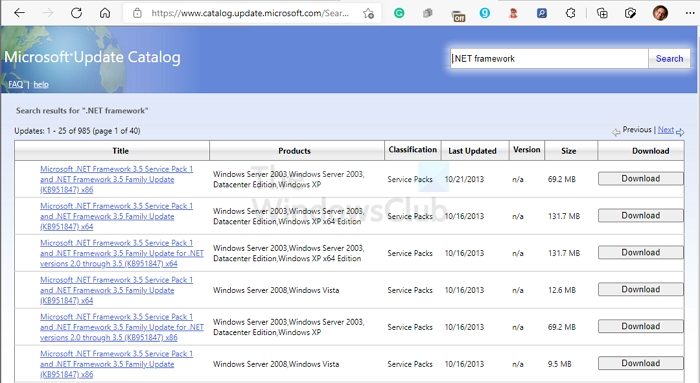
Microsoft Update Catalog is the library that contains installer packages of Windows Updates. If Windows fails to install an update, users can download the same update as an installer file from Microsoft Update Catalog. To download Windows Update from Microsoft Update Catalog, you should know the KB number of that update. You can view the KB number of Windows Update on the Windows Update page in Settings.
4] Repair your system files

Corrupted System files also cause Windows Updates to fail. If the above solutions did not resolve your problem, it is possible that some of your system files are corrupted. Windows has an automated tool that helps users repair corrupted system image files. You can use System File Checker to repair corrupted system files.
The DISM (Deployment Imaging and Servicing Management) tool can also be used to repair corrupted system image files. If the System File Checker fails, you can take advantage of the DISM tool.
5] Install Windows Update in a Clean Boot state
It is also possible that a driver or third-party software or service is interfering with Windows Update and causing it to fail. Interfering third-party programs and services can be identified by troubleshooting in a Clean Boot state. Clean Boot is a state where Windows starts with minimal services and drivers. All the unnecessary drivers, startup apps, and services remain disabled in the Clean Boot state.
If the problem is occurring due to a problematic startup app, third-party drivers, or services, the Windows Update should get installed in the Clean Boot state. After starting your system in Clean Boot, open the Windows Update page and check if you can install it.
6] Use the Media Creation Tool
You can also use the Media Creation Tool to upgrade Windows. You can download the Media Creation Tool from Microsoft’s official website. When you run the tool, you will see two options, Upgrade this PC and Create an ISO file. To update Windows, select the Upgrade this PC option. If you select the second option, the tool will download the latest version of the Windows ISO file. You can use this ISO file to clean install Windows.
Read: Fix Windows Update Error 0x80248014.
How do I fix a Windows 11/10 stuck update?
There are many causes of Windows Update errors. Depending on the error code, the solutions to fix Windows Update errors are different. However, if the Windows 11 or Windows 10 is stuck on updating window, you can simply restart your computer. On the other hand, you can use the Windows Update Troubleshooter as well.
How do I fix the 0xc1900101 error when installing Windows 11/10?
If Windows is showing you the error code 0xC1900101 while installing updates, first check the free space on your device. You can try some fixes, like running Windows Update Troubleshooter, disconnecting all the hardware devices, repairing hard drive errors, repairing the corrupted system image files, etc.
Read next: Fix 0x8024A003 Windows Update Error.