Windows Updates are important for pushing new features and important security updates to your system. While the updates are mostly pushed to the system automatically, if that doesn’t happen, you can update the system manually. However, if you are unable to update Windows and encounter the error 0x80070308 while trying to update Windows, then please read this article for the resolutions.
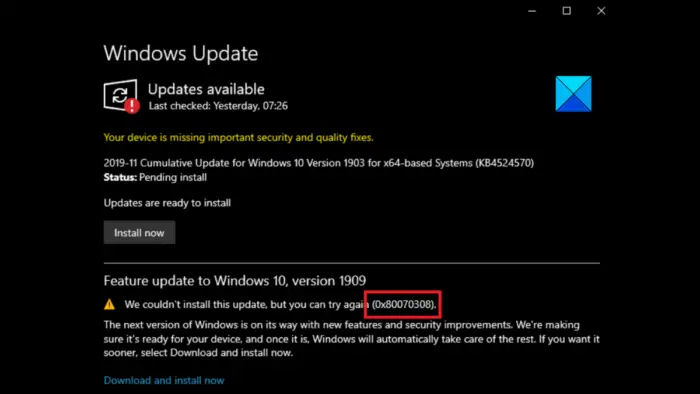
0x80070308. ERROR_REQUEST_OUT_OF_SEQUENCE, The client of a component requested an operation which is not valid given the state of the component instance.
Fix 0x80070308 Windows Update Error
To fix Installation failure, Windows failed to install the following update with error: 0x80070308 problem, follow these suggestions:
- Make sure that the Windows Update services are running
- Run the Windows Update Troubleshooter
- Reset Windows Update components
- Run SFC and DISM Scans
- Install the Windows Updates manually
1] Make sure that the Windows Update services are running
If any service associated with Windows Update is not running, then you can encounter the issue in the discussion. In this case, you can restart the services. The procedure is as follows.
Open Windows Services Manager and check the Windows Update related Services like Windows Update, Windows Update Medic, Update Orchestrator Services, etc are not disabled.
The default configuration on a standalone Windows 11/10 PC is as follows:
- Windows Update Service – Manual (Triggered)
- Windows Update Medic Services – Manual
- Windows Installer – Manual.
- Cryptographic Services – Automatic
- Background Intelligent Transfer Service – Manual
- DCOM Server Process Launcher – Automatic
- RPC Endpoint Mapper – Automatic
To get started, search for “services” in the Taskbar search box and click on the search result. After opening the Services window, check if they are running or not.

If not, you need to start those services one after one.
Reboot your system once these commands have been run. Then try updating Windows once again.
2] Run the Windows Update Troubleshooter
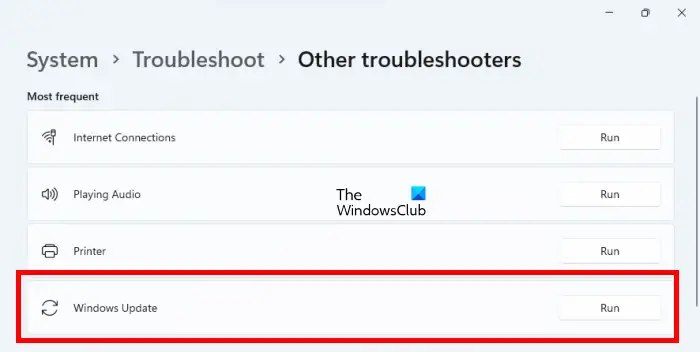
The Windows Update troubleshooter is a tool used to check for problems with Windows Updates and fix them if possible. The procedure to run the Windows Update troubleshooter is as follows:
- Right-click on the Start button and select Settings.
- In the Settings window, go to System >> Troubleshoot >> Other troubleshooters.
- Click on Run corresponding to the Windows Update troubleshooter.
- Once the troubleshooter has done its job, you can try updating Windows again.
3] Reset Windows Update components
If the above-mentioned solutions don’t work, you can consider resetting Windows Update components. Doing so will fix the services associated with Windows Updates and corrupt files. It will also reset the settings for Windows Updates. For most users, this will solve the problem in discussion.
4] Run SFC and DISM Scans

The issue can also be caused if the system files of a computer are missing or corrupt. You can use the SFC Scan to identify and replace the missing or corrupt files. If this doesn’t work, you can consider running the DISM Scan to repair the system image.
5] Install the Windows Updates manually
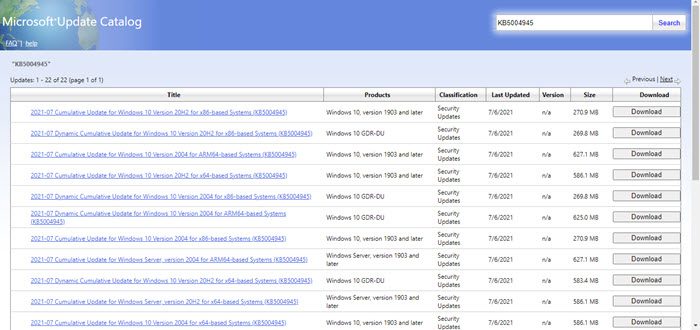
If everything else fails, you can consider installing Windows Updates manually on your system. The procedure to install Windows Updates manually is as follows:
- Go to the Microsoft Update Catalog website
- Search for the latest update number.
- Download the KB of the latest Windows Update and install it on your system.
Why do we need to update Windows?
When Windows Updates don’t work, users often question if they even need the updates at the first place. The answer is YES. Windows Updates push new features to the system. Other than this, Windows Updates also push security updates on the system.
Read: Windows Update fails to install or will not download
How do I fix error 0x800f0831 when installing Windows 11/10 update?
To fix error 0x800f0831 when installing Windows 11/10 update, you need to go through the above-mentioned tips and tricks. Start the process by using the corresponding Troubleshooter. Then, you reset the Windows Update components, run SFC and DISM tools, etc.
Leave a Reply