This post features solutions to fix the 0x8007043C – 0x90018 Media Creation Tool error. A Media Creation tool allows downloading Windows OS into a flash drive so users can further install it on their PC. It is a backup option that becomes essential if something goes wrong with your device. But recently, some users have been facing the 0x8007043C – 0x90018 Media Creation Tool error on Windows 11/10. Fortunately, you can follow some simple steps to fix it.
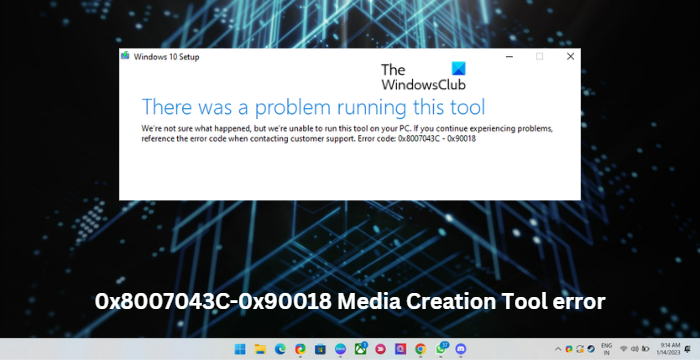
The following message will appear when the issue occurs:
There was a problem running this tool
We’re not sure what happened, but we’re unable to run this tool on your PC. If you continue experiencing problems, reference the error code when contacting customer support. Error code: 0x8007043C – 0x90018
Fix 0x8007043C – 0x900188 Media Creation Tool error
The error code 0x8007043C – 0x90018 while using the Media Creation tool indicates some issue while downloading essential files for media creation. To fix this, try restarting your device and updating it to the latest version. However, if that doesn’t work, here are some more methods to help:
- Run Media Creation Tool as an Admin
- Restart BITS and Windows Update Services
- Run SFC and DISM
- Make Modifications in the Registry Editor
- Disable Third-Party Antivirus
- Install Windows using Bootable ISO File
Now let us see these in detail.
1] Run Media Creation Tool as an Admin
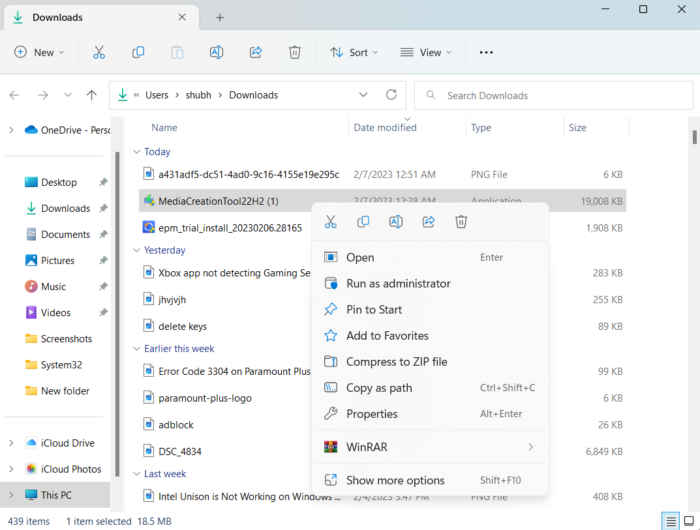
Running the tool as an administrator makes sure it doesn’t crash due to a lack of permissions. Here’s how to do it:
- Right-click on the Media Creation Tool downloaded file on your device.
- Click on Properties.
- Navigate to the Compatibility tab.
- Check the option Run this program as an administrator.
- Click on OK to save changes.
2] Restart BITS and Windows Update Services
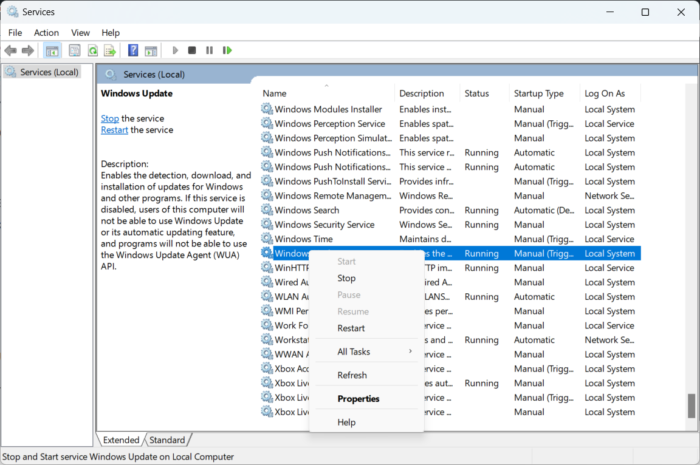
Certain services should keep running for the media creation tool to function properly. Refresh these services to check if they are causing trouble. Here’s how:
- Press Start and open Services.
- Search for Background Intelligent Transfer Service (BITS) and Windows Update one by one.
- Right-click on the services and select Restart.
3] Run SFC and DISM

Error 0x8007043C – 0x90018 may occur due to corrupted/damaged Windows system files or system image corruptions. Run SFC and DISM to scan and repair these. Here’s how:
- Click on the Windows key and search for Command Prompt.
- Click on Run as Administrator.
Type the following commands one by one and hit Enter:
For SFC:
sfc /scannow
For DISM:
DISM /Online /Cleanup-Image /CheckHealth
DISM /Online /Cleanup-Image /ScanHealth
DISM /Online /Cleanup-Image /RestoreHealth
- Restart your device once done and check if the Media Creation Tool error is fixed.
4] Make Modifications in the Registry Editor
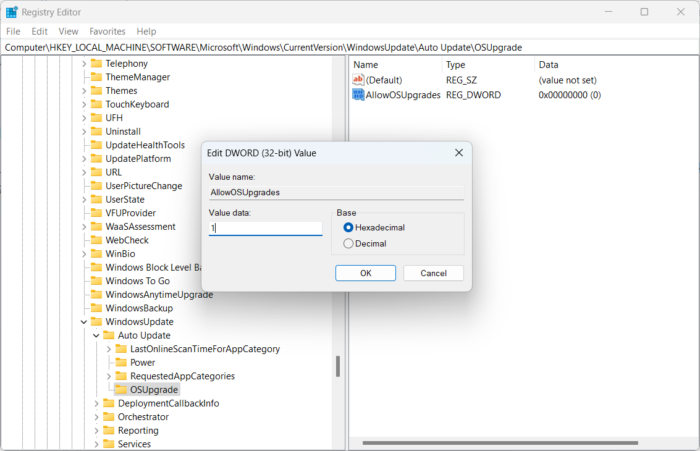
If you’re still unable to fix the error, making modifications in the Windows registry can help. Create an AllowOSUpgrade key in the Registry Editor to help the Media Creation Tool function correctly. Here’s how:
- Press the Windows key + R to open Run.
- Type regedit and hit Enter.
- Once the Registry Editor opens, navigate to the following path:
Computer\HKEY_LOCAL_MACHINE\SOFTWARE\Microsoft\Windows\CurrentVersion\WindowsUpdate
- Under WindowsUpdate create a new key named OSUpgrade.
- Now, right-click in the right pane and select New > DWORD (32-bit) Value.
- Again, right-click on the newly created value and rename it as AllowOSUpgrades.
- Double-click on the value and save the Value Data as 1.
- Restart your device once done and see if it fixes the error
5] Disable Third-Party Antivirus
Third-party antivirus software installed on your device can be responsible for the 0x8007043C – 0x90018 Media Creation Tool error. Disable the antivirus software and check if the error is solved. If disabling the software doesn’t work, uninstall the antivirus software temporally and check for the same.
6] Install Windows using Bootable ISO File
If none of these methods could fix the error, download the Windows ISO file from Microsoft’s official website. You can also install Windows by creating a bootable USB drive on Windows.
Similar error: Error 0x8007043C – 0x90017 when trying to run Media Creation Tool
How do you fix Media Creation Tool error there was a problem running this tool on Windows?
To fix this Problem running this tool or starting setup Media Creation Tool error all you need to do is download the tool once again on a different network. You can also try temporarily disabling Firewall and antivirus on your device to make sure they are not blocking the application.
Fix: Runtime Error, Could not call proc on Windows computers
How do I fix language or version not supported with Windows using Media Creation Tool?
If this error keeps troubling you, try downloading the Windows ISO file from the official website. Then create a Bootable USB using the Media Creation Tool and install Windows.