Windows Activation Error 0x80070520 is one of the many Activation errors users encounter while switching to a new laptop or PC or upgrading to a newer version of Windows. It is associated with an incorrect edition of Windows that comes pre-installed on a device and is mostly found on laptops or PCs purchased by retailers or OEMs. The seller installs Windows using a Default Product Key. This key can only be used to install Windows, not to activate the copy. So when the user uses the device, it displays that Windows is not activated.
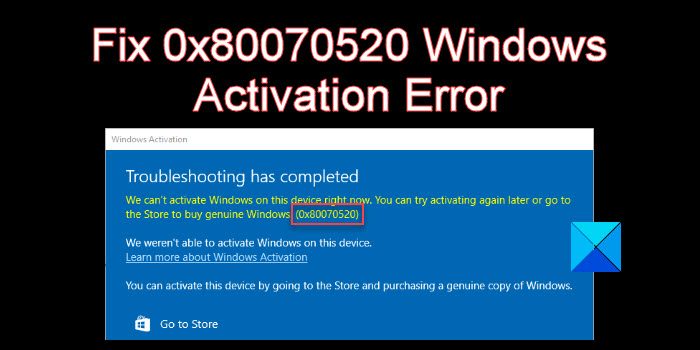
The error may also appear if there’s a major hardware change on the system. The error is seen even after running the Windows Activation troubleshooter.
The complete error message says:
Troubleshooting has completed
We can’t activate Windows on this device right now. You can try activating again later or go to the Store to buy genuine Windows. (0x80070520).
We aren’t able to activate Windows on this device.
Learn more about Windows Activation.You can activate this device by going to the Store and purchasing a genuine copy of Windows.
If you see the same error message, then this post will guide you on how to resolve it.
Fix 0x80070520 Windows Activation Error
Ensure the original Windows version installed on the device was genuine and not activated using MAK or KMS methods. Also make sure you’re activating the correct edition of Windows (For example, you had Windows Pro, but while performing the clean install, you mistakenly selected the Home edition, leading to the error).
Once you have taken this care, use the following methods to fix Windows Activation Error Code 0x80070520 on Windows 11/10:
- Rebuild Activation Tokes file
- Activate Windows using Command Prompt.
- Activate Windows using your phone
- Reactivate Windows after hardware change.
- Contact the retailer or OEM.
- Contact Microsoft Support.
Let us see these in detail.
1] Rebuild Activation Tokes file

Rebuild the Tokens.dat or Activation Tokens file on the system, irrespective of whether it got corrupt or went missing, or wasn’t successfully upgraded.
2] Activate Windows using Command Prompt
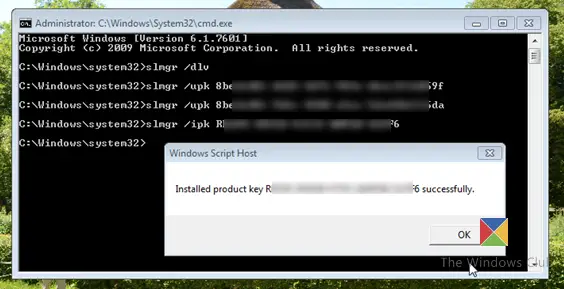
Next, try to activate Windows using Windows Command Prompt, if you have a valid product key.
Open Command Prompt using administrator privileges, type the following command and press the Enter key.
slmgr.vbs /dlv
The above command will display details about Windows licensing and activation status. If you see an Activation ID, note it down.
Now type the following command in the same Command Prompt window and press the Enter key.
slmgr.vbs /upk [Activation ID]
If you cannot find the Activation ID, simply type: slmgr.vbs /upk.
The above command will remove any previously installed product key from your device. Now type the following command and press Enter again:
slmgr /ipk [productkey]
The above command will activate Windows using the 5×5 product key you provide.
3] Activate Windows using your phone
You can also try to activate Windows by phone. You need to call Microsoft for this.
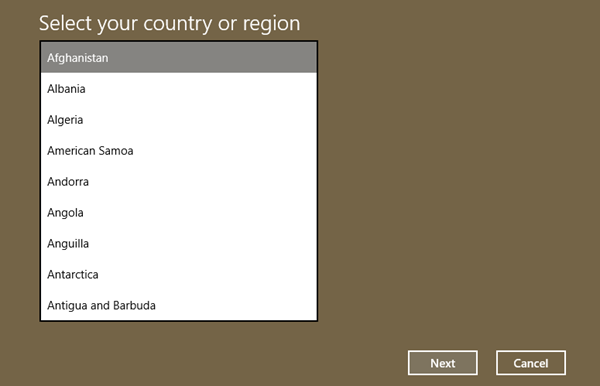
- Type ‘Slui 4’ in Start Search box and hit Enter.
- Select your country and click ‘Next’.
- Keep that window open and call the toll-free number for your country.
- The automated system will give you a confirmation ID which you must be ready to note down.
- Type this confirmation ID in the box on the window and click ‘Activate’.
Fix: Windows Activation Error 0xC004F212
4] Reactivate Windows after Hardware change
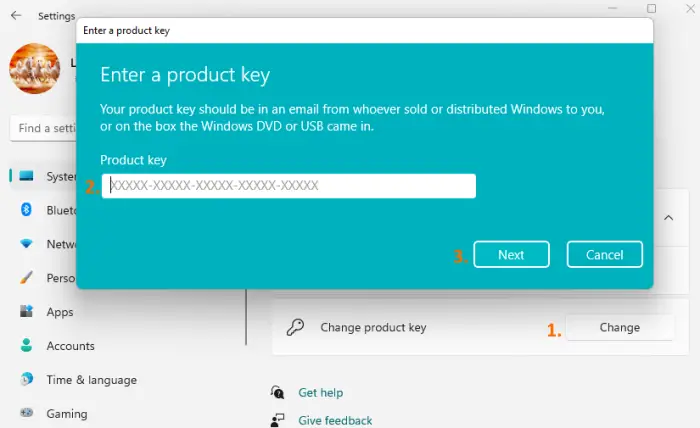
One possible cause of the error could be a significant hardware change, such as the motherboard. The motherboard stores the product key for Windows. So if you’ve recently replaced the motherboard on your PC or laptop, Windows will no longer find the key and throw the error.
To fix this, you must reactivate Windows using a digital license or a product key.
If you have a digital license, add your Microsoft account and link the account with the license key on your device. Then go to Start > Settings > System > Activation and click Troubleshoot. Select I changed hardware on this device recently, and follow the on-screen instructions to activate Windows.
If you do not have a digital license, go to Start > Settings > System > Activation > Upgrade your edition of Windows and click on the Change button next to the Change product key option. Then enter the product key to activate Windows.
Similar: Microsoft Store error 0x80070520
5] Contact the retailer or OEM
If you’re facing activation issues after purchasing the PC from a retailer or original equipment manufacturer (OEM), contact the seller and ask for a license key to activate the copy of Windows on your device.
6] Contact Microsoft Support
If you’ve purchased Windows from Microsoft, contact Microsoft Support for further assistance. You may also get in touch with Microsoft if nothing seems to help.
I hope you find this useful.
Read: Fix Windows Activation Error Code 0xC004F012.
Why won’t Windows activate but displays error 0x80070520?
If error code 0x80070520 appears after running the Activation Troubleshooter, your Windows 11/10 version might have been installed using a default product key. To activate Windows, you need to have the product key specific to the copy of Windows installed on your computer. Contact your retailer or OEM to obtain the key.
How do I fix Windows error we can’t activate?
Start by running the Activation Troubleshooter. It will help you fix common activation issues, including those that appear after a hardware change. Then troubleshoot further using the error code. For example, error code 0xC004C008 suggests that the product key you’re trying to use to activate Windows has already been used on another PC. To fix the issue, you need to buy a new product key.
Read Next: Disable Automatic Windows Activation popup in Windows.
Leave a Reply