While trying to install Windows update along with other updates like .NET Framework updates, and it is failing with error 0x80070641, then this guide will help you fix it. The error is caused by the .NET Framework update and you need to fix it to be able to run the Windows update properly.
What is Windows update error 0x80070641?
When you see the error, 0x80070641 error while installing a Windows update, you see the following error message.
Setup Failed
One or more issues caused the setup to fail. Please fix the issues and then retry setup. For more information see the log file.
0x80070641 – The Windows Installer Service could not be accessed. This can occur if the Windows Installer is not correctly installed. Contact your support personnel for assistance.
Fix 0x80070641 Windows Update Error
When you see Windows update error 0x80070641, you can fix it using the following methods.
- Run Microsoft .NET Framework Repair Tool
- Run Windows Update troubleshooter
- Restart Windows Installer Service
- Run SFC and DISM scans
- Reset your PC
Let’s get into the details of each method.
1] Run Microsoft .NET Framework Repair Tool
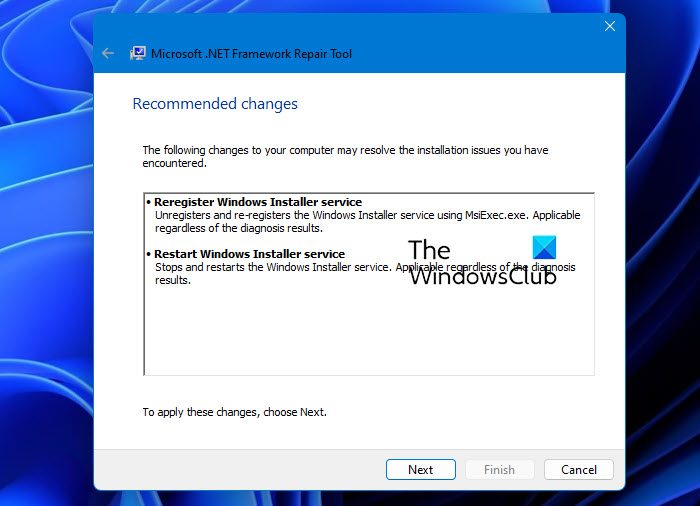
Since the error occurred due to the .NET Framework, you can fix it using the Microsoft .NET Framework Repair Tool. Download the latest Microsoft .NET Framework Repair Tool from the Microsoft website and run it on your PC. When you run the tool with administrative privileges, it will find the issues, and fix them with your consent.
Read: Windows Installer Service could not be accessed
2] Run Windows Update troubleshooter
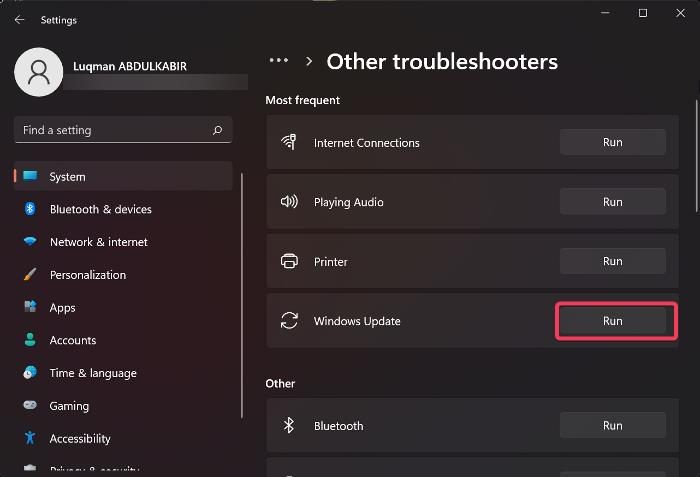
Running the Windows Update troubleshooter in the Settings app finds issues with the Windows update and its installation. The issues are fixed automatically while the troubleshooter runs, allowing for the smooth installation of Windows updates.
3] Restart Windows Installer Service
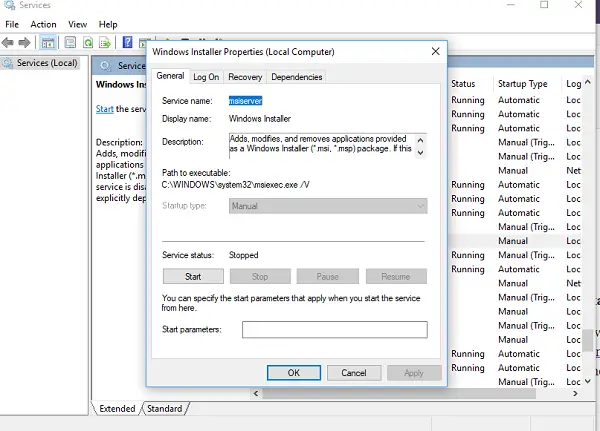
This error can occur if there is a problem with the Windows Installer Service, so we recommend that you open Windows Services and restart the Windows Installer Service, then try again and see if that helps.
4] Run SFC and DISM scans
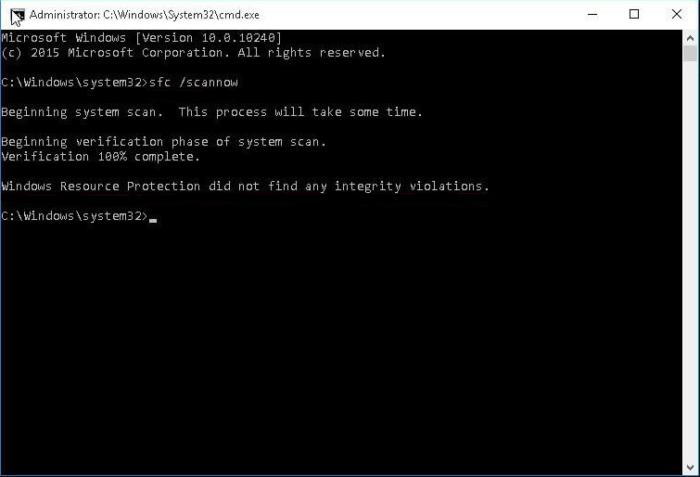
If the issue is not yet fixed, you need to make sure there are no issues with system files and System images. To ensure that you need to run SFC scan and DISM scans in an elevated command prompt. They will find and fix the issues automatically with the commands.
5] Reset your PC
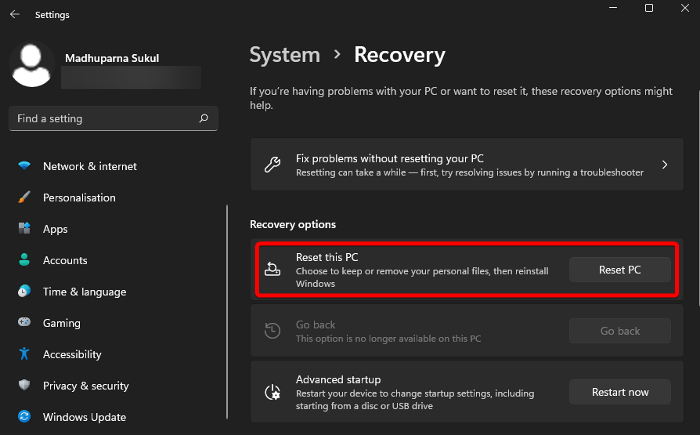
If the above methods fail to fix the issue, you have to reset the PC to fix it. You can access the Reset this PC settings in the Settings app. Open Settings app > Windows Update > Advanced options > Recovery > Reset PC. Make sure to select the option to keep existing files and apps.
Also read: Fix 0x80248014 Windows Update Error
How do I fix Windows Update installation error?
If you see Windows update installation errors on a Windows 11/10 PC, you can run Windows Update Troubleshooter, reset Windows Update Components, clear the contents of the SoftwareDistribution folder, and catroot2 folder or install Windows updates manually.
How do I fix Windows Update Error 0xc8000641?
To fix Windows Update Error 0xc8000641, first make sure you are connected to the power supply and then run the Windows Update Troubleshooter. If that does not help, clear the contents of the SoftwareDistribution folder and then download and install the Update from the Microsoft Catalog website.
Related read: Windows Update fails to install or will not download.
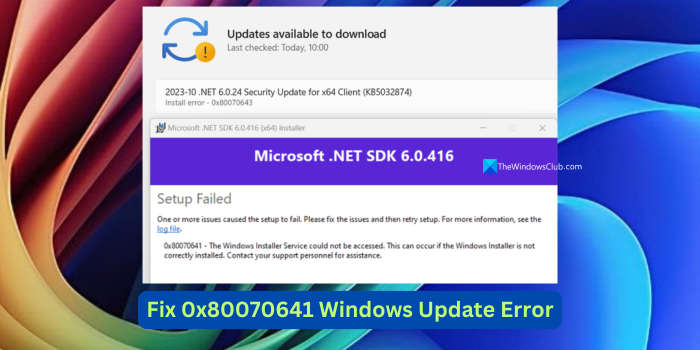
Leave a Reply