In this article, we will see how to fix the Windows Update error 0x80070661. When an update for Windows Subsystem for Linux is available, users can install it via Windows Update. While installing the available update for Windows Subsystem for Linux, users received this error. They tried again, but Windows displayed the same error message. If you are in such a situation, use the solutions provided in this article.
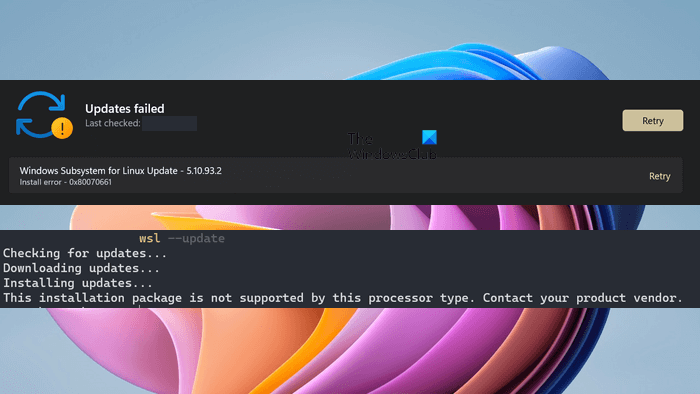
This error can occur on both Windows 11 and Windows 10 operating systems. The Windows Update page shows the following error message:
Windows Subsystem for Linux Update – <version number>
Install error – 0x80070661
On the other hand, installing the WSL update via the command line shows the following error message:
The installation package is not supported by this processor. Contact your product vendor.
Fix Windows Update error 0x80070661
The error’s first four digits, 0x8007, mean it’s a Win32 error, and the last four, 0x0661 hex = 1633 Dec decode as “This installation package is not supported by this processor type.” It seems that there is a bug in the WSL update due to which the ARM 64 update package for WSL is being pushed to the x64 systems. Hence, due to the difference in architecture, Windows is displaying this error message. However, there can be other causes of this error.
The following solutions will help you fix the 0x80070661 Windows Update error.
- Run Windows Update Troubleshooter
- Reset Windows Update Components
- Try again after a few days
- Download the WSL update package manually
Below, we have explained all these fixes in detail.
1] Run Windows Update Troubleshooter
Troubleshooters are automated tools that are pre-installed on Windows computers. When you experience a problem, you can run the appropriate troubleshooter to fix the issue. These tools are helpful in fixing some common issues on Windows computers.
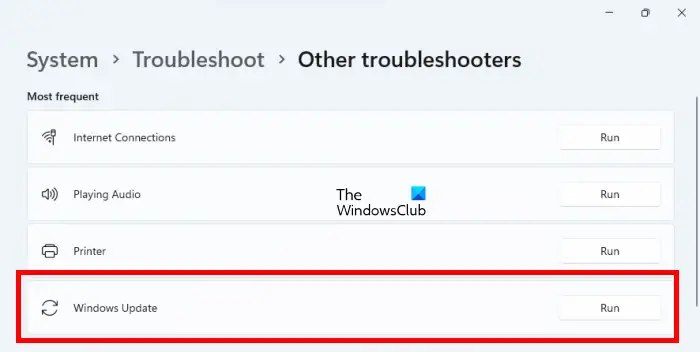
Open Windows 11/10 Settings and go to the Additional Troubleshooters page. Now, run the Windows Update Troubleshooter to fix Windows Update issues. See if it helps.
2] Reset Windows Update Components
Resetting the Windows Update components to default helps fix Windows Update issues. You can try this method and see if it helps.
3] Try again after a few days
If you have tried the above two fixes but the error still occurs, there is a possibility that the issue is occurring due to a WSL update bug. In this case, you can wait for a few days and let Microsoft resolve the issue by itself. Otherwise, you can install the WSL update manually. We have explained this in the next solution.
4] Download the WSL update package manually
You can install the WSL update package on your system manually. Manual installation of Windows Updates via the Microsoft Update Catalog usually works. Hence, installing the WSL update manually via Microsoft Update Catalog should also work.
Go through the following instructions:
- Open your web browser and go to the Microsoft Update Catalog website.
- Download the latest version of the WSL Update available there. Or download the WSL update version shown in the error message.
- You will be prompted to download the ARM 64 or x64 version of the WSL update package. Select the version according to your system’s architecture.
- The update file is the Cabinet file with the .cab extension. Extract the Cabinet file and run the installer file. Alternatively, you can use the Cab file extractor software.
You can also try this. Double-click on the Cabinet file. When the Cabinet file opens up, you will see the installer file there. Right-click on the installer file and select Extract. Now, select the location to extract the installer file. After doing this, go to the location where you have extracted the installer file and run the installer file.
This should fix the issue.
How do I fix Windows Update error 0x80073701?
The Windows Update error 0x80073701 prevents Windows from installing the updates on your system. When you encounter this error code while installing Windows Updates, you can try some things like repairing your system files, running the Windows Update Troubleshooter, etc. Also, check if Windows Update runs successfully in the Clean Boot state or not.
How do I fix error 0x800701b1 on Windows?
The “Error 0x800701b1, A device which does not exist was specified” usually occurs while transferring files between a USB storage device and a computer. Some common causes of this error include corrupted drivers and permission issues. You can also try rescanning your disks via Disk Management and see if it works.
Read next: Fix 0x80070643 Windows Update error.
Leave a Reply