Some Windows users see Error 0x8007370a when trying to install the latest updates for their operating system. The error message appears when installing Windows Cumulative Updates. In this post, we will discuss this error and see what you can do to resolve the issue.
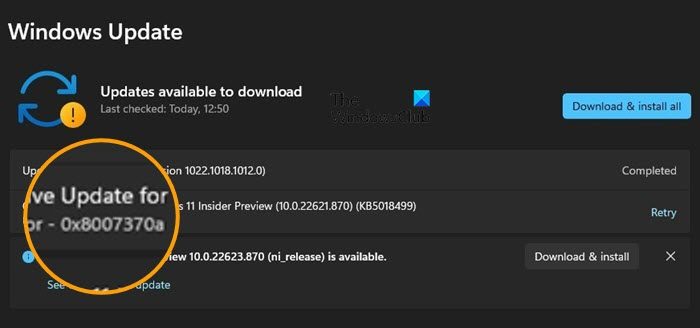
What is error code 8007370a?
The Windows Update error code 0x8007370A, ERROR_SXS_INVALID_IDENTITY_ATTRIBUTE_VALUE means that the value of an attribute in an identity is not within the valid range. In that case, you will have to reset or repair the Windows Update components.
Resolve 0x8007370a Windows Update error
If you get a 0x8007370a Windows Update error, follow the below solutions to resolve the issue.
- Run Windows Update troubleshooter
- Delete Windows Update Cache
- Reset Windows Update Components
- Repair Windows Update using DISM Tool
Let us talk about them in detail.
1] Run Windows Update troubleshooter
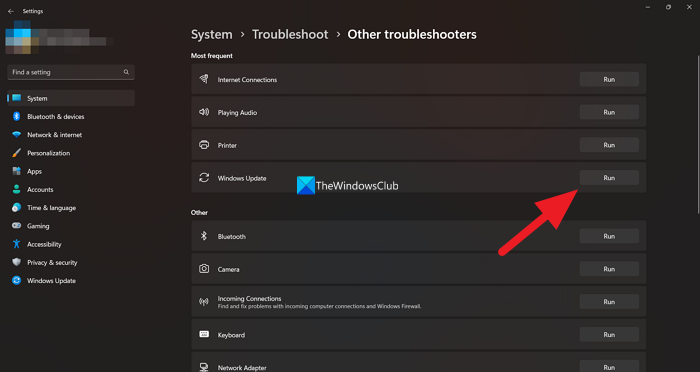
The first thing you need to do if you get a Windows Update error is to run the associated troubleshooter. The Windows Update troubleshooter is a built-in utility that will scan the related files and then repair the corrupted ones.
You need to follow the on-screen instructions to complete the task.
2] Delete Windows Update Cache
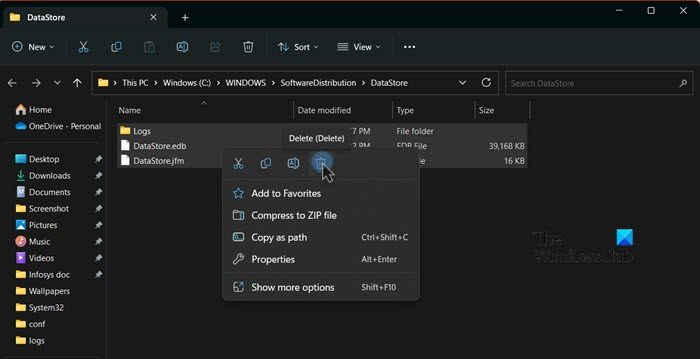
You may get the error if the cache of Windows Update is corrupted. Caches are stored locally on your computer in the SoftwareDistribution folder. Clearing the caches won’t have any effect on your computer. To delete the Windows Update cache, follow the steps mentioned below.
Open Command Prompt (Admin), type the following one after the other and hit Enter:
net stop wuauserv
net stop bits
This will stop the Windows Update Service and the Background Intelligent Transfer Service.
Now browse to the C:\Windows\SoftwareDistribution folder and delete all the files and folders inside. You may press Ctrl+A to Select All and then click on Delete.
After you have emptied this folder, you may restart your computer or you may type the following commands, one at a time in the CMD, and hit Enter to restart the Windows Update related Services.
net start wuauserv
net start bits
Now that folder has been flushed, it will now get populated afresh.
3] Reset Windows Update Components
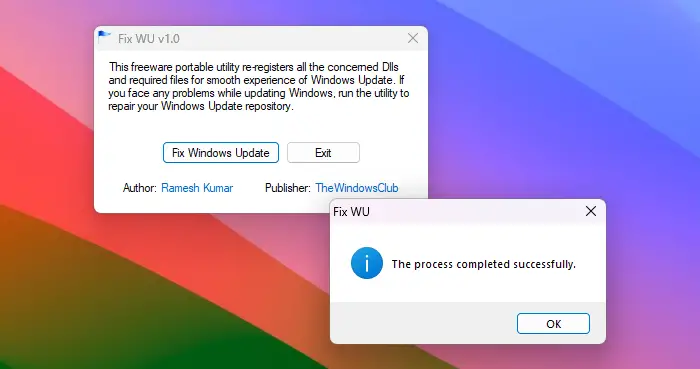
Our Fix WU Utility re-registers all Windows Update related dll files and resets other settings to default. But if you can also manually reset each Windows Update component individually to default.
4] Repair Windows Update using DISM Tool

You will have to run DIRM Tool to repair your component store. However, if your Windows Update client is already broken, you will be prompted to use a running Windows installation as the repair source or use a Windows side-by-side folder from a network share, as the source of the files.
You will then be required to run the following command instead:
DISM.exe /Online /Cleanup-Image /RestoreHealth /Source:C:\RepairSource\Windows /LimitAccess
Here you have to replace the C:\RepairSource\Windows placeholder with the location of your repair source.
Once the process is complete, DISM will create a log file in %windir%/Logs/CBS/CBS.log and capture any issues that the tool finds or fixes.
Close the command prompt, and then run Windows Update again and see it has helped.
Hopefully, this will do the job for you.
Read: Fix 0x8007001E Windows Update Error
Why is Windows Update not installing 0x80073701?
Windows Update Error 0x80073701, ERROR_SXS_ASSEMBLY_MISSING means there are some system files are missing, which caused the update installation failure. You will have to run StartComponentCleanup Task using DISM.
Leave a Reply