Some Outlook users have reported that they are unable to send or receive emails. When they try to do the same, a 0x800ccc92 Outlook error appears. In this article, we are going to resolve the following issue.
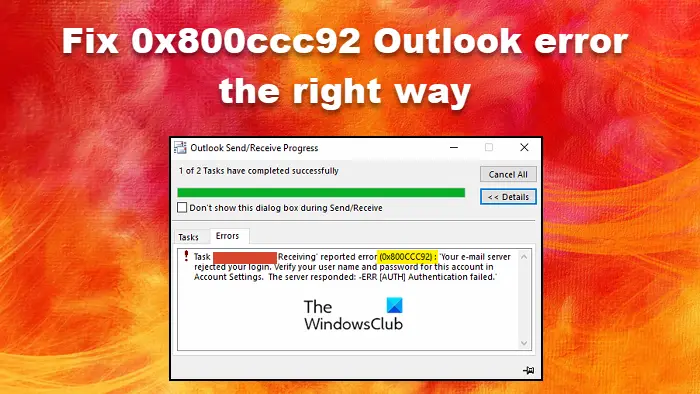
Receiving reported error (0x800ccc92) “Your email server rejected your login. Verify your user name and password for this account in Account Settings. The server responded: ERR (AUTH) Authentication failed.”
Resolve 0x800ccc92 Outlook error the right way
If you are seeing 0x800ccc92 in Outlook, try the following solutions.
- Check your username and password
- Check Server Settings
- Log out from other devices
- Remove and Readd your account
- Repair Outlook
- Reset Network Protocols
Let us talk about them in detail.
1] Check your username and password
First up, we need to make sure that your username and password are correct. You need to enter to correct username and password to log in. Once you do that, it should log you in. If it’s not doing so, there must be an error, check out the later solutions to resolve it.
2] Check Server Settings
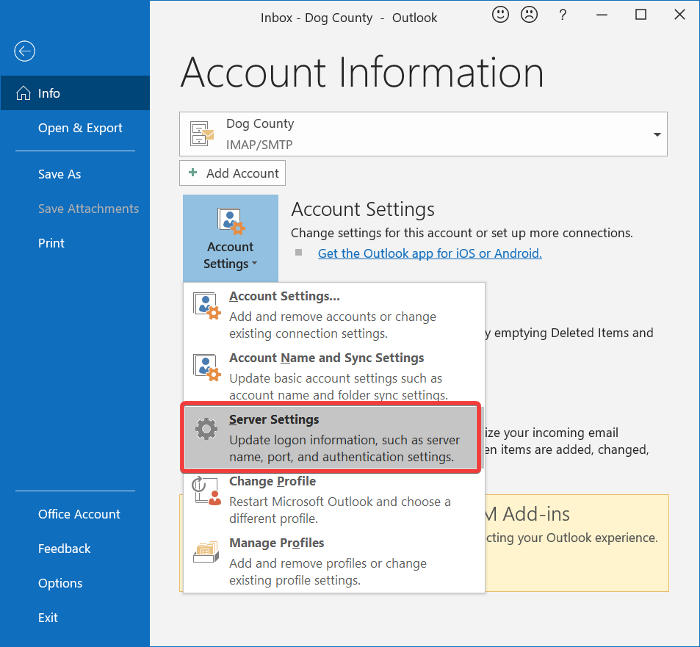
Next up, we need to check the Server Settings as any sort of misconfiguration in it can cause trouble for you. We are going to check the settings of the server and see if there are any alterations required.
- Open Outlook.
- Click on File.
- Go to Info, click Account Settings, and select Server Settings.
- Check the following settings.
=> Incoming Mail Settings
- User Name: Your email address
- Password: You use to log in to your webmail
- Server: imap.gmail.com
- Port: 993
- Encryption: TLS/SSL
- Secure Password Authentication (SPA): No
=> Outgoing Mail Settings
- Server: smtp.gmail.com
- Port: 587
- Encryption: SSL/TLS
- Secure Password Authentication (SPA): No
- Outgoing server authentication: Yes, same settings as your incoming server
If any of the settings are incorrect, alter them and then save the modifications. Hopefully, this will do the job for you.
3] Log out from other devices
If you logged in with the same email on other devices, then try logging out for a while and see if it helps. This is not a permanent solution as you can obviously log into multiple devices at one time, but it worked for some users, so, it may work for you as well. If this is to no avail, try the next solution.
4] Remove and Readd your account
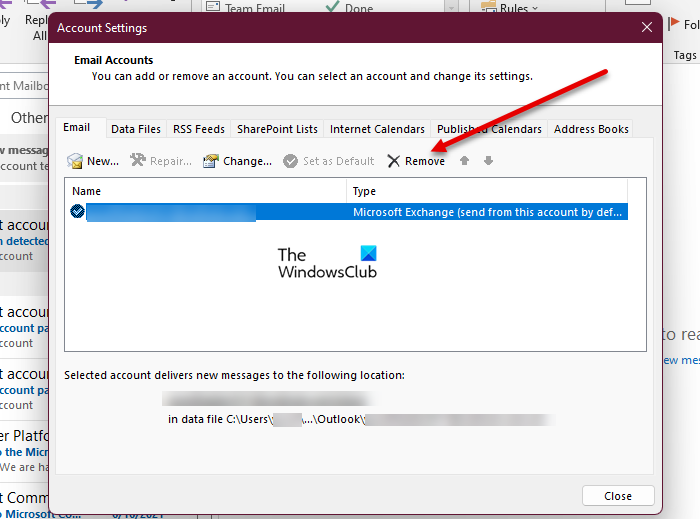
Next up, we are going to remove and re-add your account. This will fix any sort of glitches that you might be facing. To remove the account, just click on File > Account Settings > Account Settings, select the account you want to remove, and click Remove. Now, add that account to Outlook and see if the issue persists. Hopefully, this will do the job for you.
5] Repair Outlook
You may also see the error code in question if Outlook is corrupted. We need to repair the app and see if that works. Follow the given steps to do the same.
- Open Settings by Win+I or by searching it out of the Start Menu.
- Inside the Settings window, select Apps > Apps & features.
- Under Apps & features, scroll through the list and select the Office Product you want to repair.
- When you select the application, you will see a Modify option there, click on it.
- On the next page, select the radio button next to the Repair button and then hit Continue.
Finally, follow the on-screen instructions to repair Outlook. Hopefully, this will resolve the issue if it has occurred because of corruption in the Outlook app.
6] Reset Network
The issue can be nothing but a glitch. This glitch usually is in the network protocols. We are going to release and renew IP, reset Winsock, flush DNS and check if it works. To do that, open Command Prompt and run the following commands.
ipconfig /release ipconfig /renew ipconfig /flushdns ipconfig /registerdns netsh winsock reset
This should do the job for you.
Hopefully, you are able to resolve the issue using the solutions mentioned in this article.
Read: Fix Outlook Error 0x8004011D, The server is not available
How do I fix 0X800CCC0E?
Outlook error 0x800CCC0E is an SMTP protocol error. It appears while sending or receiving email messages on Outlook or Outlook Express. There are various solutions that you can try to fix this problem. We would recommend you check the solutions mentioned in our article to resolve the issue.
How do I fix an error in Outlook?
Each error code that you see in Outlook has a meaning associated with it. So, it would be better if you use the error code to search for the solutions. However, if there is an issue with the Outlook app, you need to repair it. Check the fifth solution mentioned here to resolve the issue.
Read: