If you encounter 0x800F0840 Windows Update Error when installing the latest update on your Windows 11/10 and Windows Server devices, it indicates that the package is corrupted or incompatible.
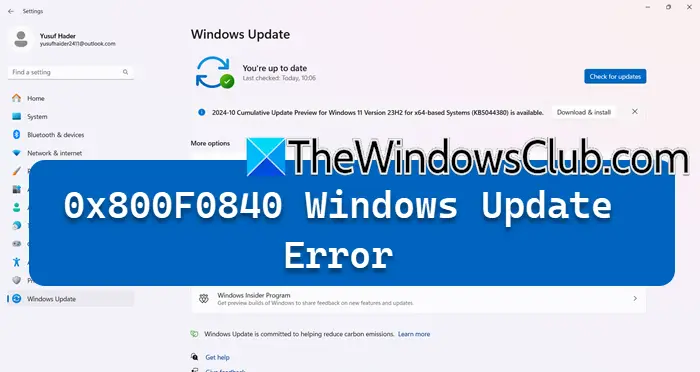
Fix Windows Update Error 0x800F0840
To fix the Windows Update Error 0x800F0840 on your Windows 11/10 or Windows Server machine, follow these solutions:
- Run Windows Update Troubleshooter
- Start Trusted Installer Service
- Reset Windows Update Components to default
- Repair Windows Update components using DISM.
1] Run Windows Update Troubleshooter
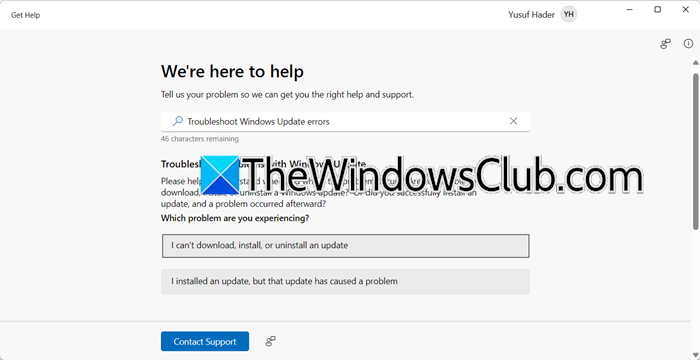
First of all, let us run the Windows Update Troubleshooter using the Get Help app.
To do so, open the Get Help app by searching for it in the Start Menu. Now, type “Troubleshoot Windows Update error” and respond to the prompts to resolve your issue. Hopefully, this will do the job.
2] Start Trusted Installer Service
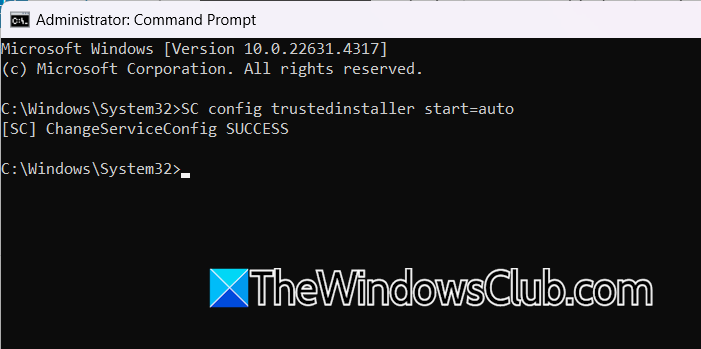
The TrustedInstaller service takes care of Windows updates and optional system components. If the service is not running, Windows Update will fail to install. To resolve the issue, you need to set the service to automatic. The easiest way to do this is by running the following command in the elevated mode of the Command Prompt.
SC config trustedinstaller start=auto
Once done, reboot your computer, run Windows Update and see if the issue is resolved.
3] Reset Windows Update Components to default
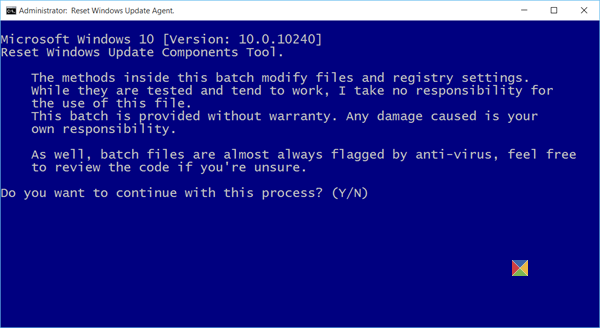
You can use the Reset Windows Update Agent Tool (Microsoft tool) or the Reset Windows Update Tool (From a 3rd-party) and see if it helps you.
If you want to manually reset each Windows Update components to default then this post will help you.
This PowerShell script will help you Reset Windows Update Client.
4] Repair Windows Update components using DISM.
If your Windows Update client is broken, you will have to use a running Windows installation as the repair source or use a Windows side-by-side folder from a network share, as the source of the files, if you want to fix a corrupted Windows Update system files using DISM Tool.
You will have to run the following command:
DISM.exe /Online /Cleanup-Image /RestoreHealth /Source:C:\RepairSource\Windows /LimitAccess

Here, you have to replace the C:\RepairSource\Windows placeholder with the location of your repair source.
Once complete, DISM will create a log file in %windir%/Logs/CBS/CBS.log and capture any issues the tool finds or fixes.
Close the command prompt, then run Windows Update again to see if it has helped.
Also read: Fix Windows Update Error 0x800f0845 | 0x800f0841.
How do I fix Windows Update installation error?
Running the Windows Troubleshooter can resolve Windows Update installation errors. The tool scans the Windows update and related components, and if it finds something wrong with it, it will try to repair it.
Read: Package failed to be changed to the Absent state 0x800f0922
How to fix Windows Update error 0x800f0831?
The Windows Update error 0x800f0831is caused if your computer fails to communicate with the Windows Update service, if the update services are disabled or missing, or if the .NET Framework has some issues.
Leave a Reply