The .NET Framework is a core component of Windows and many applications rely on the feature to create an environment for them to run on. If the .NET Framework is not installed on your system, you won’t be able to run a wide range of apps. Now if try to install the feature from Control Panel on a Windows device and get the 0x800F0907 .NET Framework installation error. then here’s what you need to do.
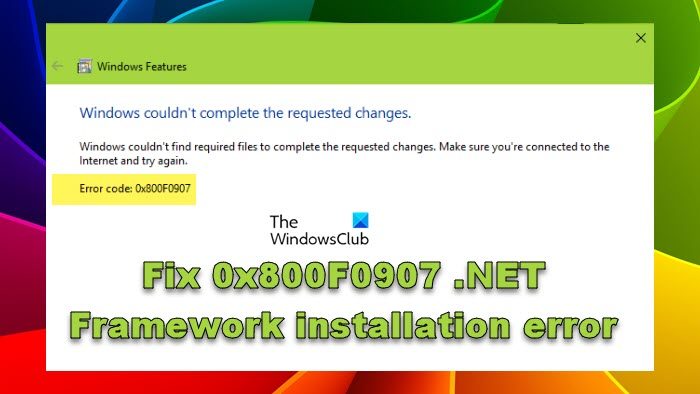
When we go to enable the .NET Framework from the Control Panel, it tries to activate the existing files on your system or download and install the required files if need be. But if this process fails you will see the following message.
Windows couldn’t complete the requested changes.
Windows couldn’t find required files to complete the requested changes. Make sure you’re connected to the Internet and try again.
Error: 0x800F0907
When we click on the Close button on the error message, you may see the following error.
An error has occurred. Not all of the features were successfully changed.
Because of this, the box associated with the .NET Framework remains unchecked.
Fix .NET Framework installation error 0x800F0907
If you get 0x800F0907 .NET Framework installation error, follow the solutions mentioned below to resolve the issue.
- Check your Internet Connection
- Configure Group Policy Editor
- Repair Windows using Installation Media
Let us talk about them in detail.
1] Check your Internet Connection
You need to make sure that your computer is getting a good connection. To know the bandwidth, use any of the mentioned Internet Speed testers. In case, the Internet is slow or even if it is not slow, restart your router. After restarting the router, reboot the computer and connect to the network and check if the issue is resolved.
2] Configure Group Policy Editor
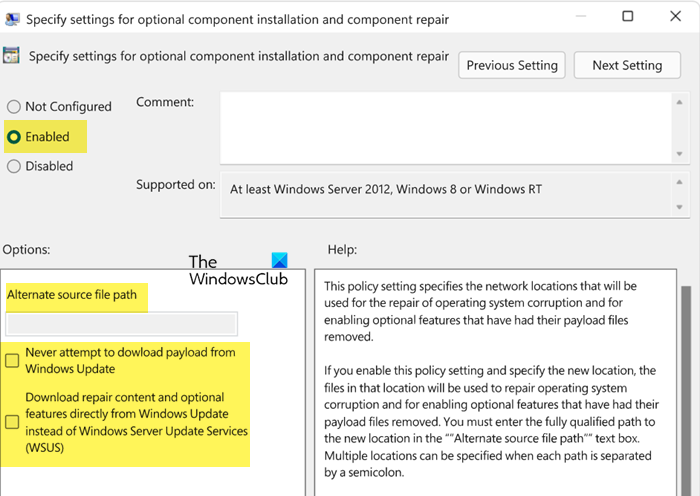
Our system will fail to install the .NET Framework if configured to use WSUS, Windows Server Update Services, and not Windows Update Server. In such a scenario, you need to ask the admin to turn on Specify settings for optional component installation and component repair from Group Policy Editor and edit the Alternate source file path field or select the Contact Windows Update directly to download repair content instead of Windows Server Update Services (WSUS) option.
This can be done by following the steps mentioned below.
- Open Group Policy Editor on your computer by searching “Gpedit” from the Start Menu.
- Go to the following location:Computer Configuration > Administrative Templates > System
- Look for Specify settings for optional component installation and component repair, and double-click on it to configure the policy.
- Select Enabled.
- Specify the Alternate source file path if you have one.
- Check Never attempt to download payload from Windows Update and Download repair content optional features directly from Windows Update instead of Windows Server Update Services (WSUS).
Finally, open Run, paste gpupdate /force and click on OK to update the Group Policy engine.
Once the policy is updated, enable .NET Framework and see.
Related: Fix 0x800F0922 .NET Framework installation error
3] Repair Windows using Installation Media
If nothing worked, your last resort is to repair the copy of Windows using Installation Media. This should be the last solution as it took a lot of your time and required you to download the Windows ISO.
Installation Media uses the ISO file of Windows to repair the corrupted system files and install missing services. Since we cannot install the .NET Framework, repair the operating system using the Installation Media. This will do the trick for you.
We hope that you can resolve the issue using the solutions mentioned in this article.
Read: Fix .NET Framework 3.5 Installation Error 0x800F0950
How do I repair .NET Framework installation?
The .NET Framework installation can be repaired using Microsoft .NET Framework Repair Tool. It is a utility developed by Microsoft and is hosted on the support website of Microsoft. It looks for the factors causing the issue and then asks the user to allow it to apply the required fixes. If you want to repair the .NET Framework installation, make use of this tool.
Read: Fix .NET Framework Error 0x800c0006 on Windows
How do I fix failed to install the .NET framework?
If the .NET Framework is not installed, there are various solutions you can implement. But first of all, we recommend you try to repair the system files. You can do the same using the Installation Media. And if that doesn’t work, check our guide on how to troubleshoot .NET Framework Installation issues. Hopefully, you will be able to resolve the issue.
Also Read: Fix Error 0x800F080C when installing .NET Framework.
Leave a Reply