If you see Windows Update error code 0x800f0985 while downloading or installing an update in Windows 11/10 or Windows Server, here is how you can fix the problem.
Installation Failure: Windows failed to install the following update with error 0x800F0985
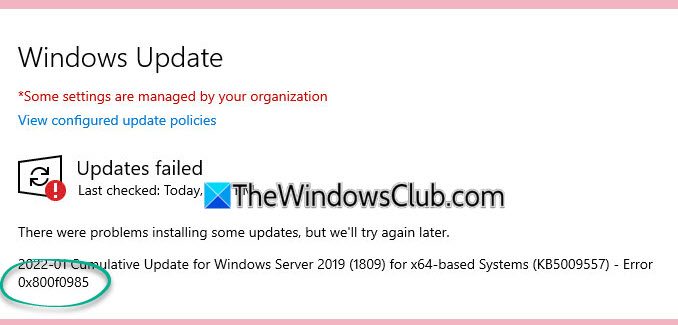
Fix 0x800f0985 Windows Update Error
To fix Windows Update error 0x800f0985, follow these solutions:
- Run Windows Update Troubleshooter
- Restart Windows Update related services
- Reset Windows Update components
- Download the update manually
1] Run Windows Update Troubleshooter
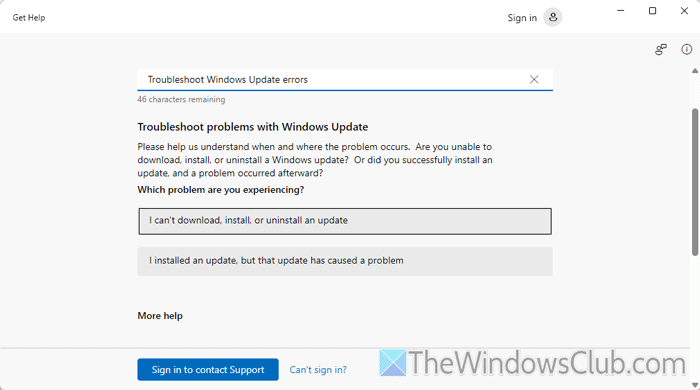
To run the Windows Update Troubleshooter, use the Get Help app:
- Search for “get help” in the Taskbar search box and open the app.
- Search for “windows update troubleshooter”.
- Click on the respective result.
- Choose the I can’t download, install, or uninstall an update option in the Get Help app.
- Follow the screen instructions as per the problem you are getting.
Once done, you may need to restart your computer.
2] Restart Windows Update related services
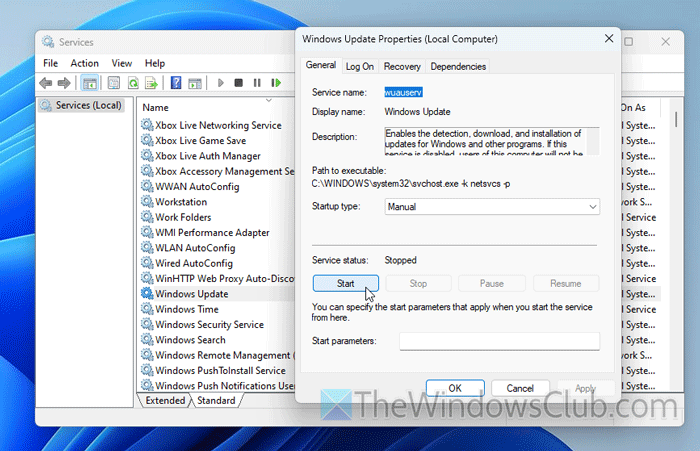
While you can use the Services Manager, you can also use the command line.
To restart the Windows Update related services, restart the BITS service, the Windows Update service, and the Cryptographic service. To do this, switch back to the command prompt and enter the following commands. Again, make sure that you press Enter after you type each command.
net start bits net start wuauserv net start appidsvc net start cryptsvc
See if this helps.
3] Reset Windows Update components
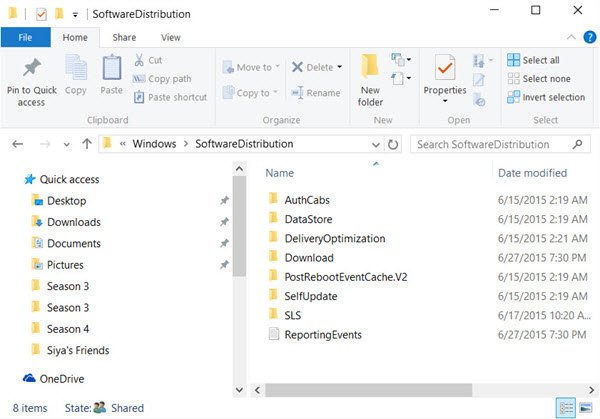
Windows Update components are directly related to the Windows Update. To reset Windows Update components, you must stop the Windows Update service entirely, delete the qmgr*.dat files, delete SoftwareDistribution and catroot2 folders, reset the BITS service, etc. Finally, you must re-register BITS files and other Windows Update-related DLL files.
4] Download the update manually
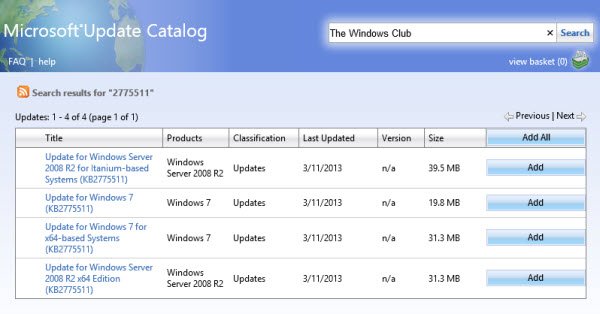
If you can’t download an update automatically, you can download and install it manually. Go to catalog.update.microsoft.com and search for the update. Then, download the update according to the product or version and architecture of Windows.
That’s all!
What is 0x80004005 Windows Update error?
Windows Update error code 0x80004005 mainly indicates that you have a corrupt package of a specific update. It can also define that your antivirus is blocking the update and your Registry Editor is not registering the update as a valid package. In that case, you must re-download the package and temporarily disable the antivirus.
How to fix error code 0x800f0922 Failed to install updates on Windows?
To fix the error code 0x800f0922 in Windows 11/10, you must first delete the $WinREAgent folder. However, if it doesn’t work, you can try disabling the VPN service and running the DISM tool. You can also use the System File Checker to scan and rectify corrupt system files.
Leave a Reply