Some Windows users are unable to install the latest version as they get a Windows Update Error 0x800f0991 when trying to do the same. Most such use the Windows Insider version, which is, of course, not stable, but there have been a few reports where this error code has been encountered on the stable version. In this post, we will see how one can resolve the issue easily.
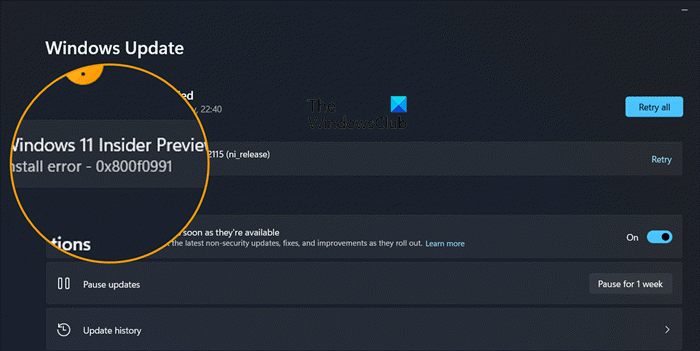
Fix 0x800f0991 Update error on Windows 11
If you get Windows Update Error 0x800f0991 on Windows 11, follow the solutions mentioned below.
- Check if Windows Update and Background Intelligent Transfer Service are running
- Run Windows Update Troubleshooter
- Clean the Software Distribution folder
- Repair system files using the Installation Media
- Install Windows Update Manually from Microsoft Update Catalog
Let us talk about them in detail.
1] Check if Windows Update and Background Intelligent Transfer Service are running

First of all, we need to ensure that Windows Update and BITS services are running in the background. In case they are not running, Windows won’t be able to check for updates and you will get a 0x800f0991 error. To do the same, follow the steps mentioned below.
- Open the Services app by searching it out of the Start Menu.
- Now, look for the “Windows Update” service, right-click on it, and select Properties.
- Now, click on Start.
- Click Apply > Ok.
Do the same with Background Intelligent Transfer Service. In case, either or both services were already running, restart them and then check if the issue is resolved.
2] Run Windows Update Troubleshooter
We also have the privilege of using a built-in tool to repair issues related to Windows Update called Windows Update Troubleshooter. That’s why, we are going to make use of it in this solution.
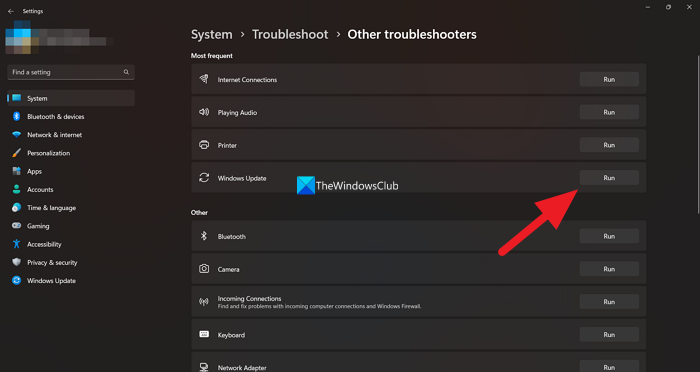
Go to Settings > System > Troubleshoot > Windows Update and click on Run.
Alternatively, you can open Get Help by searching it out of the Start Menu, then type “Run Windows Update troubleshooter” and run the wizard.
3] Clean the Software Distribution folder
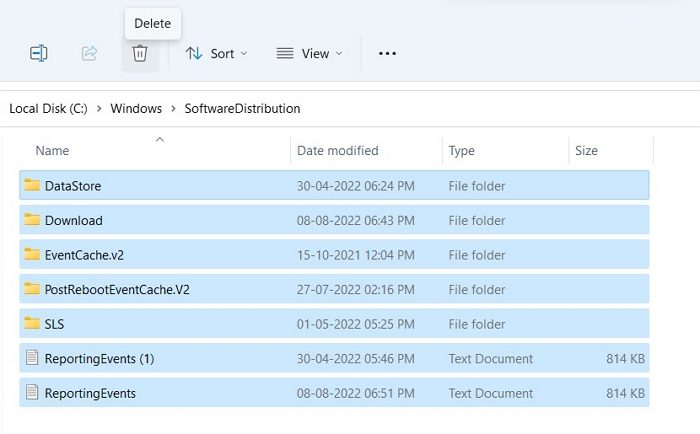
The Software Distribution folder on your computer stores temporary files that are used by the Windows Update. In case, the folder is corrupted, one will get various error messages including 0x800f0991. The best remedy, in this case, is cleaning the Software Distribution folder. Since the folder only contains temporary files that are deleted eventually, there is nothing to worry about.
Before we clean the content of the Software Distribution folder, we need to stop some services. For that, open Command Prompt as an administrator and then run the following commands one by one.
net stop wuauserv
net stop bits
Now, open File Explorer and navigate to C:\Windows\SoftwareDistribution. Select all the files using Ctrl + A and then click on the Delete button. Once the files hosted by the SoftwareDistribution folder are deleted, restart the service just by executing the commands mentioned below in the Command Prompt.
net start wuauserv
net start bits
Finally, check if the issue is resolved.
4] Install Windows Update Manually from Microsoft Update Catalog
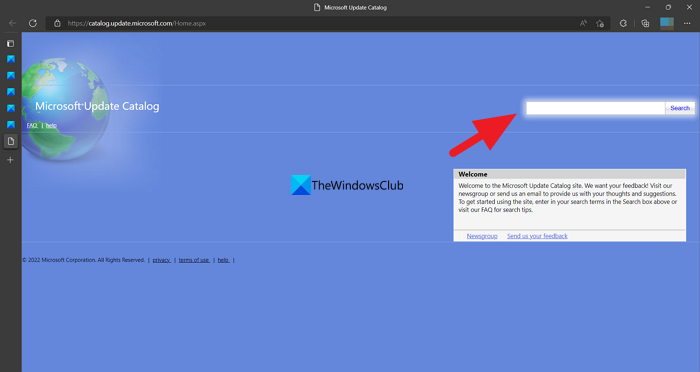
If nothing works, our last resort is to install Windows Update Manually from Microsoft Update Catalog. For that, you need to get the KB number of the version that you were trying to install, and one can get that from Settings > Windows Update.
We hope you can resolve the update error using the solutions mentioned in this post.
Read: Reset Windows Update Tool will restore settings to default
How do I fix Windows 11 update and install error?
You can fix the Windows 11 Update errors using the Windows Update troubleshooter. It is a built-in wizard that can find what’s wrong with your issue and then find a remedy. If that is to no avail, reset the Windows Update Component, as that will flush out any corruption or glitches in the update files.
How do I fix Windows 11 update error 0x800f081f?
Windows 11 update error 0x800f081f can be resolved using DISM or the CheckSUR tool. These tools will repair or replace missing or corrupted Windows Update files. Since these are built-in tools, you won’t have to download anything externally. So, check our guide to resolve the 0x800F081F Windows Update Error.
Read: Windows Update failed to install or will not download.
Leave a Reply