If you are receiving the error code 0x80190001 while signing in to your account on Xbox, the solutions provided in this article may help you fix the problem. All the games that you purchase from Xbox and the data of games that you play are saved on your registered account. Therefore, if you are not able to sign in to your account on Xbox, you will not be able to play your games. The same issue is experienced by the users who are getting 0x80190001 Xbox sign-in error.

Fix 0x80190001 Xbox sign in error
If you are encountering the 0x80190001 Xbox sign-in error, try the solutions written below:
- Power Cycle your Xbox Console
- Remove your account from the Xbox Console and add it again
- Clear alternate MAC address
- Check your Firewall settings
- Check your date and time
Below, we have explained all these fixes in detail.
1] Power Cycle your Xbox Console
Most of the issues on an Xbox can be fixed simply by Power Cycling the console. Hence, if you are unable to sign in to your account on your Xbox Console, the first step is to Power Cycle your console. The following steps will guide you on this:
- Press and hold the Xbox button on your Xbox console for up to 10 settings or until the console shuts down completely.
- Unplug all the power cables from the console and wait for up to 5 minutes.
- Plug all the power cables back in and turn on your Xbox Console.
- Press the Xbox Console power button to turn it on.
Now, check if you are able to log in to your account. If not, try the next solution.
2] Remove your account from the Xbox Console and add it again
If after Power Cycling the Xbox Console, the issue persists, the next step is to remove your account from the console and add it again. Go through the following instructions:
- Press the Xbox button to open the guide.
- Go to “Profile & system > Settings > Account > Remove accounts.”
- Select the account that you want to remove.
- Click Remove to confirm.
After removing your account from the Xbox Console, follow the steps below to add it again.
- Press the Xbox button to open the guide.
- Go to “Profile & system > Add or switch > Add new.”
- Enter your account details and select Enter.
- Now, type your password and click Enter.
- Follow the on-screen instructions to add your account.
3] Clear alternate MAC address
Clearing the alternate MAC address is one of the effective ways to solve the issues on an Xbox Console. You can try this method if Power Cycling the Xbox Console fails to resolve the issue. The steps to clear alternate MAC address are as follows:
- Press the Xbox button to open the guide.
- Go to “Settings > All Settings > Network > Network Settings > Advanced Settings.”
- Now, select Alternate MAC Address.
- Select Clear.
- After that, you will be prompted to restart your Xbox Console. Select Restart.
After clearing the alternate MAC address on your Xbox Console, the problem should get fixed.
4] Check your Firewall and antivirus settings
If after trying the above three solutions, the problem still persists, your Firewall or antivirus might be causing the trouble. To check this, turn off your Firewall or antivirus temporarily, and then check if you can log in to your Xbox account. If yes, you can do one thing, temporarily disable your Firewall and antivirus while playing games on Xbox and enable them again after playing the games.
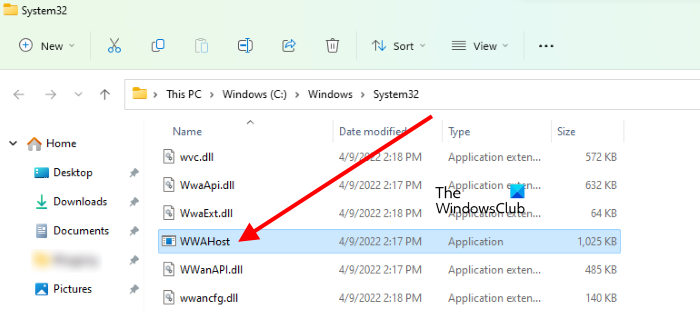
Some users have found that their antivirus or Firewall was blocking a process named WWAHost.exe. When they allowed the WWAHost.exe process in Firewall or antivirus, the issue was solved. You can also try this. Allow the WWAHost.exe process in Windows Firewall or your third-party Firewall and check if it helps. WWAHost.exe is a process in Windows operating systems that is required by some apps to run properly. If this process is blocked, the apps depending on it will not work properly.
To locate the WWAHost.exe, go to the following location on your system:
C:\Windows\System32
5] Check your date and time
If your computer is not displaying the correct date and time, you will experience several issues with your system and apps running on it. Hence, change your date and time if it is incorrect. After changing the date and time, restart your system.
This should fix the problem.
Read: Fix Error 0x80270300 on Xbox One Console.
How do you fix the sign-in error on Xbox One?
To fix the sign-in error, first, check your date and time. If the date and time are correct, temporarily disable your antivirus and Firewall, and then check if you can log in to Xbox One. If yes, your Firewall or antivirus is the culprit. Other effective methods to resolve the sign-in issues on Xbox One are Power Cycling the Xbox Console, removing the account from Xbox Console and then adding it again, and clearing the alternate MAC address.
How do I fix Xbox 360 error 0x80070005?
If you see the error code 0x80070005 on Xbox, it means there might be an issue with the Xbox Live service or with the app or game that you are trying to launch. To fix this error, first, visit the Xbox Status page and check if there is a problem with their servers. If yes, wait till Microsoft resolves this problem.
If the Xbox Status page shows all services up and running, the problem is from your side. Now, Power Cycle your Xbox Console and see if it helps. You can also try uninstalling and reinstalling the problematic game or app, or resetting your Xbox Console.
Hope this helps.
Read next: Fix Xbox Error Code 0x8b0500B6.