Imagine launching your Xbox game console, and from nowhere, you get the disturbing Xbox error code 0x80a40026. This is quite frustrating, but luckily, this article is about to give you tips to fix Xbox error code 0x80a40026. The error is not as common as you might think, but a few Xbox gamers have reported it. The users reported that they encountered the code error after launching a video game, and a prompt appeared asking for permission, followed by the code error 0x80a40026. The issue can occur due to things like Xbox account issues, Xbox Live servers, or even some console bugs.
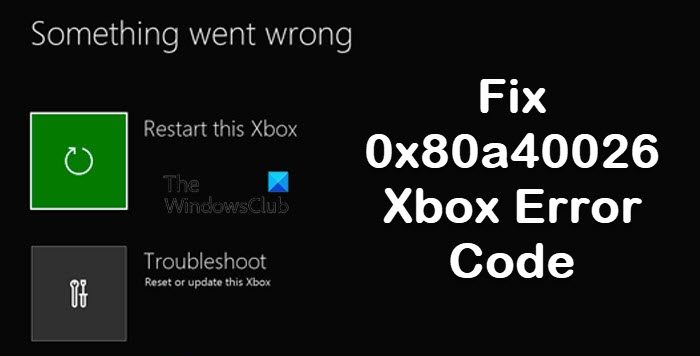
The error is quite different from 0x8b050066 or 0x80270254, but some users have encountered them just after launching the Xbox game console. Most gamers reported the issue when logging into their children’s accounts. So the error might occur when they are trying to ask permission to play a certain game. This is because some games are age-restricted or have unsuitable graphics for children.
What is Xbox error code 0x80a40026 and why does it occur?
Microsoft, the Xbox manufacturer, does not provide much information about the error, and when it does occur, it does not provide additional information on how to proceed. The causes of Xbox error code 0x80a40026 are difficult to pinpoint, but with our expert research and analysis, we figured out what could lead to or trigger the pop-up error.
Here are the possible causes of the issue:
- Using the wrong accounts to access and play the game. Usually, it’s advisable to use the account the game was purchased for.
- Internet network connection issues can trigger this error and many others. This can occur just after launching the game or while playing one.
- Age restriction and parental control are other causes for Xbox error code 0x80a40026. If the account belongs to an underage, you may get this error to protect the minor from accessing extreme graphics.
- If the Xbox servers are down, you might get this error or other ones like error code 0x80a40026.
- Some external issues, like bugs can trigger the issue. This has nothing to do with the account or console. It is just temporary and very easy to fix.
Having looked at the causes, it would be good to highlight the best ways to fix the error code 0x80a40026.
How to fix Xbox Error Code 0x80a40026
We have a list of solutions, but as always, we recommend starting with the preliminary fixes before moving on to complex ones to fix it:
- Basic troubleshooting suggestions
- Remove your account and re-add it
- Switch to Go offline and Go online
- Clear persistent storage
Let’s go deeper into these solutions.
1] Basic troubleshooting suggestions
- Restart your device and see if this makes the problem go away.
- Ensure a stable internet connection and check if the Xbox Live Status is correct.
- Ensure the Xbox account is the one that was used to purchase the games or the family administrator (organizer) owns it.
- Log out and log in from your account, and ensure you are not using any proxies like VPNs.
2] Remove your account and re-add it
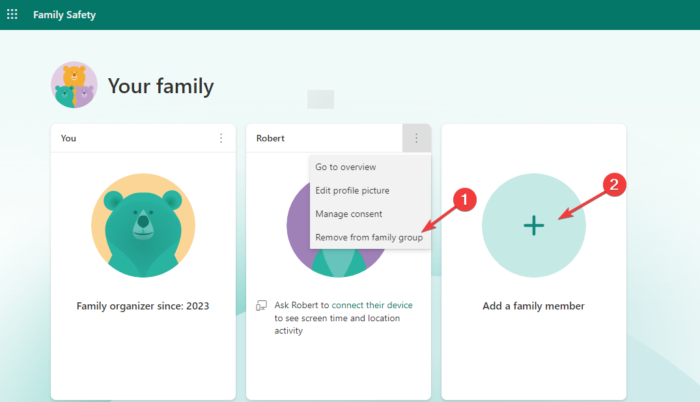
If you are using a family group account, you will need to remove the account you are using from the family account, and then add it again. This method can be used if a certain member of the family group or a child is experiencing the Xbox error code 0x80a40026. Here is how:
- On your computer browser, load the Microsoft Family Web page. Access this page using the Family organizer (Admin) account.
- Locate the account facing Xbox error code 0x80a40026 and click on the three dots at the top right of the small member account window. From the drop-down menu, select Remove from the group.
- Once the account is removed, re-add it by clicking on the Add a family member option.
3] Switch to Go offline and Go online
Going offline and online again is a good step that can resolve the Xbox error code 0x80a40026. This can help repair some connection issues or bugs that cause the error. Use the following steps to run the solution:
- Open the Xbox settings by pressing the Xbox button, and then head to General.
- Locate the Network settings and click on it.
- Select Go offline and wait for a few seconds then choose Go online.
- Go back to the game and try to play.
4] Clear persistent storage
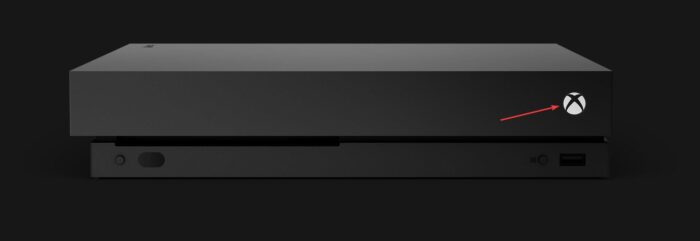
This is basically clearing the cache on your Xbox. There are two ways to clear persistent storage; using the manual button or using the settings option. The two methods will achieve the same results, and you are only required to only use your preferred one. Follow the steps below to clear persistent storage:
Using the manual button, follow these steps:
- Turn off the Xbox console by long pressing the Xbox button for about 10 seconds until it goes off.
- Disconnect the power cable and reconnect it again. Long press the Xbox button and repeat this process about 5 times, then reconnect the power cable as the last step here before heading to the next.
- Wait for about 60 seconds and press the Xbox button to switch on the Xbox console. Try to play your game again.
Using the settings option, follow the steps below:
- Open the Xbox Settings by pressing the Xbox button, and then head to Device & streaming.
- On the left side, select the Blu-ray option and locate the Persistent storage button.
- A new prompt will show up, tap on the Clear persistent storage option. Thats it. You cleared the Xbox cache. Try to play your game again.
We hope one of the solutions helps you fix Xbox error code 0x80a40026.
Why can’t I log in to my Xbox account?
Some users have reported that they get an error code 80151103 that makes them unable to sign in to their Xbox accounts. Some of the reasons why you can’t log in to your Xbox account are an unstable internet connection, wrong credentials, or temporary bugs. If you fixed all these issues, and still can’t sign in, you need to reset your passwords, recover your account or contact the Xbox support center.
Does resetting Xbox One delete everything?
Yes, resetting Xbox One will delete everything. It will delete user data, accounts, saved games, settings, home Xbox associations, and all games and apps.