Some users have reported experiencing the Xbox Error Code 0x87E1000C when launching a game or app on their Xbox console. The error code essentially indicates an issue with the game, most likely brought on by an error during installation. This can be the case if the installation was left unfinished or if the game or application is still downloading but was interrupted for some reason. However, if you get this error code on your Xbox and are looking for a fix, this article has outlined various effective solutions.
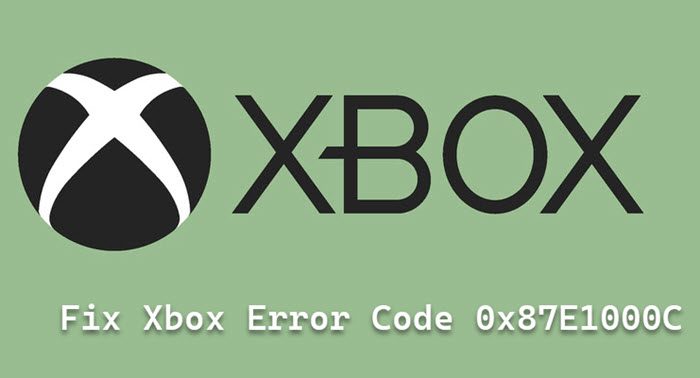
What causes the 0x87E1000C error code in Xbox
If you are getting the 0x87E1000C, you are most likely downloading a game while the background download is off and the console is powered off. Besides, your download could have been interrupted for some reason, leading to an incomplete download.
How to fix Xbox Error Code 0x87E1000C
To resolve 0x87E1000C Xbox Error Code, when you try to open a game or app on Xbox, you can try the following suggestions and see if they work for you:
- Check if the installation has been completed
- Uninstall and reinstall the game
- Download the game at a go without interruption
- Power cycle your console
1] Check if the installation has been completed
A game or app appearing on your Xbox but showing this error code when launched probably indicates that the download was terminated untimely or paused. Hence, you should check to see if the download was paused and continue it. Then, wait for it to complete and try launching the game again. Here is how to check the download progress and resume it on Xbox:
- Press the Xbox button and open the guide
- Click on My Games & Apps and hit See all.
- Then navigate to the game you want to resume its download and press the Menu button on your controller.
- Find the Resume option and tap it.
2] Uninstall and reinstall the game
If the previous solution didn’t fix the error, it’s likely because the paused game has corrupted. So, even if you resume the installation, the error will keep showing whoever you are launching the game. In that case, you should uninstall the game and reinstall it.
To uninstall a game on Xbox:
- Press the Xbox button on your controller and open the guide.
- Go to My Games & Apps and hit See all to show the list of games on the console.
- Highlight the game showing the error and press the Menu button on your controller.
- Tap Uninstall
- Then press and hold the Xbox button and select Restart console.
To reinstall the game:
- On the My Games & App page, select See all and click on Games and Apps.
- Then go to Full library, hit All owned games and select the game you want to install.
- If you are reinstalling an app, go to Full library, tap All owned games and select the app you want to install.
3] Download the game at a go without interruption
When trying to install an Xbox game, you should make sure it’s done at a go, to save your game from installation errors like this. Some games take quite a lot of time to download, but pausing and resuming this game can make the download faulty. And this is what mostly leads to the 0x87E1000C error code for many users.
Moreover, make sure you use a stable internet connection during the installation.
4] Power cycle your console
If earlier solutions didn’t work, you could also try power cycling your console. This method involves holding down the Xbox button for a long time to force shut it, unplugging the console cables, reconnecting them, then turning the console back on. This approach may be able to assist you fix this issue as it has for some other users.
Read:
What does 0x87E1000C error code mean?
The 0x87E1000C error code indicates an incorrect game installation or an app on your Xbox console. Therefore, you need to revisit the game and see if the download was completed or start over the download again.
How do I restart Xbox 1?
If you want to restart your Xbox 1 console, simply press and hold the Xbox button at the center of your Xbox controller. This will open the Power Center, where you should select Restart Console and hit Restart.
Leave a Reply