A lot of games crash on the Xbox console during startup due to various errors. More often than not, the crash is a result of a fault in the Xbox Live server. In this article, we are going to talk about this issue and see what needs to be done if we receive Xbox error 0x87E105DC when we try to open a game.
Something unexpected happened
Reporting this problem will help us understand it better. You can wait a bit and try again or restart your device. That may help.
Code: 0x87E105DC
Fix Xbox error 0x87E105DC when trying to open a game
If the 0x87E105DC Xbox error keeps popping up on the screen when opening a game, first restart your console. To do that, turn off your console, remove all the cables, wait for a few minutes, and then turn the console back on. If hard resetting doesn’t work, execute the solutions mentioned below:
- Verify the status of the Xbox Live Server
- Check the internet connection
- Install the pending updates
- Delete the alternate MAC Address
Let’s start executing from the first solution and then move your way down.
1] Verify the status of the Xbox Live Server
Before going on to any other troubleshooting methods, it’s best to check whether the Xbox Live server is up and running, as this is one of the most common reasons behind the 0x87E105DC error. Just check the Xbox Cloud Gaming Server Status. Check if Xbox Live services are running or are down. Also, sign in via notifications to be notified about the server’s status and add the console as Home. Here’s how to do the same:
- Press the Xbox button > Settings > All settings.
- In the Personalization tab, click on the My home Xbox option.
- Now, select the option Make this my home Xbox.
In case, there is nothing wrong with Microsoft Live services, you can drop the cynicism related to server issues.
2] Check the Internet connection
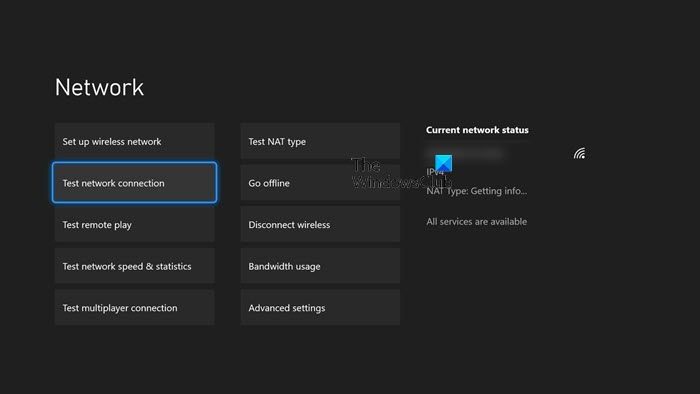
It’s quite possible that there’s an issue with the Internet connection and therefore, problems are arising when launching a game or any application on the Xbox console. Just use any of the Internet speed testers on your phone or computer to know the bandwidth.
If the gateway is misconfigured it is very likely the Xbox live service fails to verify the game license even if the network connectivity appears fine. To do the same, go to Settings on the Xbox console, Network > Network Settings. In the Troubleshooting tab, select the Test network connection option.
After testing your network connection, if there is something wrong with your network connection, contact ISP, but if everything is fine, move to the next solution.
3] Install the pending updates
In many cases, 0x87e105dc appears due to console pending updates. If there are some pending updates, then we recommend updating it instantly, so go ahead and restart the console. Click on the updates appearing on the screen; however, if there’s no such update, connect the console to the Internet and follow the instructions mentioned below:
- Navigate to the Settings menu on the Xbox console.
- Click on the System tab, and select the Updates menu.
- If any update is founded, a prompt will appear on the screen asking you to update it.
Adhere to the onscreen instructions, and when updated, open the console. hopefully, you will be able to play the game online now.
Read: Fix Xbox Error Code 0x87e5002b while launching a game
4] Delete the alternate MAC address
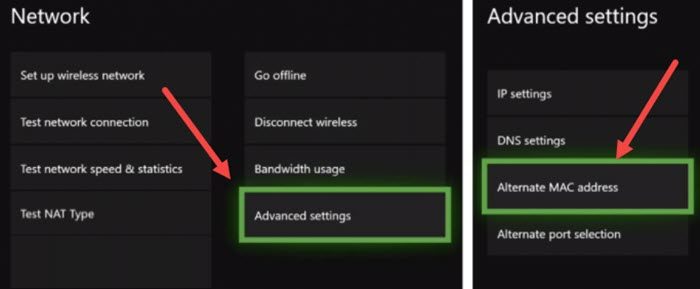
Xbox Live will fail to work if there is some issue with the alternate MAC Address. This worked for a lot of Xbox gamers and will work for us as well. In order to clear alternate MAC, follow the steps below.
- Press the Xbox button on your console to enter the menu.
- Go to Settings > All Settings.
- Navigate to Network > Network settings.
- In Network Settings, go to Advanced Settings.
- And then in the Advanced Settings, we need to go Alternate MAC address.
- Click on the Clear button.
After clearing the alternate MAC address, check if the issue is resolved.
Also read: Game Pass not launching games on Xbox or PC
Why won’t my Xbox let me open a game?
Xbox won’t let you open a game if there is some glitch in the game that you are trying to launch. In that case, the easiest solution is to restart the console, it is recommended to do a hard reset as that will flush out the cache. If that doesn’t work, check the solutions mentioned in this post to resolve the issue.
Read: Error 0x87e00013 when updating or launching Xbox games.
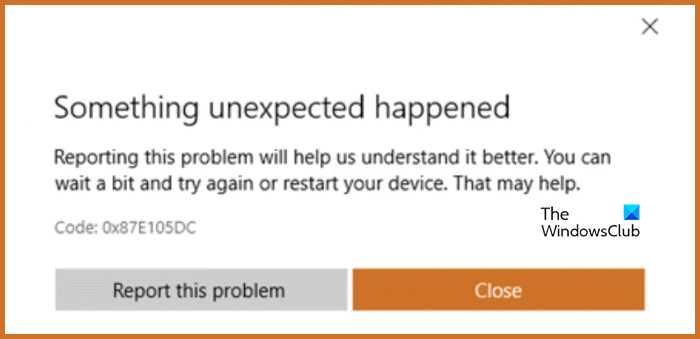
Leave a Reply