If you want to know how to fix 0x87e107df Xbox One Error, then this post is going to help you out. A few users have reported that they have encountered error 0x87e107df while trying to launch certain games on their Xbox One console.
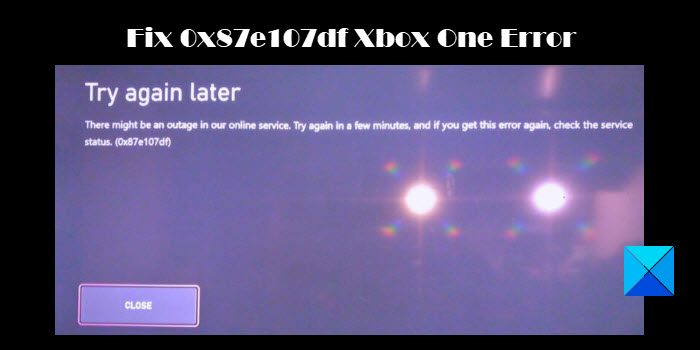
The error occurs when the Xbox Live Service tries to launch the game, and some temporary issue occurs with licensing validation. The complete error message reads:
There might be an outage in our online service. Try again in a few minutes, and if you get this error again, check the service status. (0x87e107df)
This post will guide you with various feasible methods to resolve error 0x87e107df on Xbox One.
Fix 0x87e107df Xbox One Error
If you see error 0x87e107df while launching a game on your Xbox One console, use these solutions to fix the issue:
- Check the Xbox Live Service status.
- Restart Xbox One console.
- Power Cycle the console.
- Switch to Offline mode.
Let us see these in detail.
1] Check the Xbox Live Service status
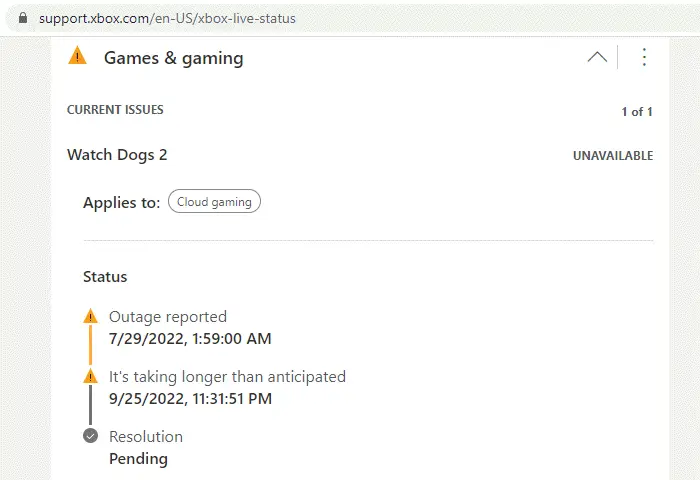
If Xbox is experiencing a server outage, it may affect the license validation process of the games you’ve bought digitally on Xbox One.
Visit the Xbox Status page here for details on the status of Xbox Live services. The affected services can be seen with an alert symbol. To view details of the affected service, click on the down arrow icon next to its name. Then scroll down to the Notifications section and click on the Sign in button. Sign in with your Microsoft account to get a notification message when the service is up and running again.
2] Restart Xbox One console
You can restart your Xbox console to reboot it completely and fix many errors, including error 0x87e107df. Use any of these methods to restart your console:
Method 1: Restart your console from the Power Centre
Press the Xbox button on your controller and hold it for a while. The Power Centre will open up. Select Restart console > Restart.
Method 2: Restart your console from the guide
Alternatively, you may restart the Xbox One console from the guide.
Press the Xbox button on your controller once to open the guide. Then go to Profile & system > Settings > General > Power options. Then select Restart now.
Now wait until the Xbox One console restarts and then try to launch the game.
3] Power Cycle the console
Next, power cycle your console and see if it works for you. A few users have been able to successfully resolve error 0x87e107df by performing a full power cycle on their Xbox One console.
Method 1: Physically Power Cycle Xbox One
Press and hold the Xbox button in front of the console for approximately 10 seconds and allow the console to turn off completely.
Press the Xbox button again to turn on the console. You should see the green boot-up animation when the console restarts. Repeat the process if the animation doesn’t appear.
Method 2: Power Cycle Xbox One by Reconnecting the Power Cable
Another way to perform a full power cycle on your Xbox One console is by disconnecting and reconnecting your console’s power cable.
Press and hold the Xbox button for at least 10 seconds to shut down the console. When it shuts down completely, unplug the console’s power cable. Then wait for at least 10 seconds (till the power supply resets). Plug in back the power cable and press the Xbox button to turn on the console.
Note: Unplugging the power cable may affect any ongoing activity. For example, if you disconnect the power cable while saving an Xbox game, the game save may be lost.
4] Switch to Offline mode
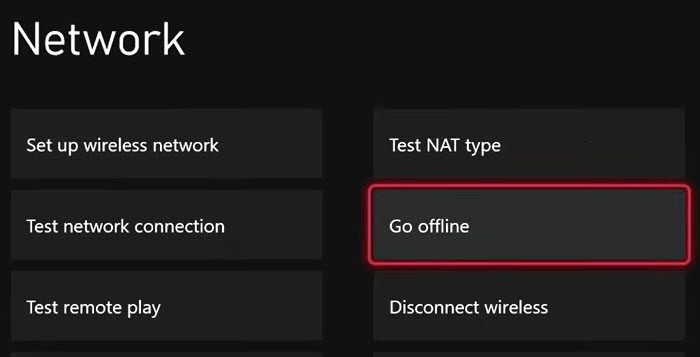
You may also switch to the offline mode to bypass the license validation process. However, do note that if you switch to the offline mode, you may not be able to use the game’s features that require a live connection with the Xbox server.
Press the Xbox button on your controller to open the guide. Click on the Gear icon to open Settings. Then go to Network settings > Go offline.
These solutions will hopefully resolve 0x87e107df Xbox One Error. Do let us know in the comments if you have any doubts.
Also Read: The item you’re using appears to be corrupt, Xbox error 0x80070570.
How do I fix the temporary network problem on my Xbox One?
Temporary network issues may be fixed automatically if you wait for some time. Check the Xbox Live Status to know if there’s a server outage that’s affecting the service. If it is taking longer than expected, you may troubleshoot by restarting or power cycling your Xbox One console. You may also switch to the Offline mode till the services are up and running again.
What is error code ox87dd000f on Xbox?
Error ox87dd000f is an Xbox One error that occurs if there’s a service outage when the user tries to sign in to Xbox Live on his Xbox One console. You may visit the Xbox Status page to view details of the affected service and sign in to get a notification when the service is live again. If you see the error code during a system update or console setup, use the online troubleshooter to resolve the issue.
Read Next: Fix Xbox Error Code 0x87e107f9 on Console and PC.