If you are an Xbox user and get the Xbox Error Code 0x87e10bca while launching the app or a game, this article is just for you. It’s a common error and here we are sharing some simple solutions to fix it.
Fix Xbox Error Code 0x87e10bca
This is a common problem with the Xbox console which usually appears when you try to launch the app or run a game. Sometimes this error also occurs when you try to buy a new game. Normally, it is due to some temporary error and can be fixed easily. Check out some of the fixes below to fix Xbox Error Code 80153048:
- Restart the console
- Hard reset the console
- Power cycle reset
- Uninstall and reinstall the app
- Factory Reset the console.
1] Restart the console
Restarting the machine can fix temporary bugs and errors and thus this is the first thing you should try when you are getting any kind of error in your gaming console. To Restart your Xbox gaming console, press and hold the Xbox button and it will open the Power center.
- Select the option of Restart Console from the Menu.
- Click Restart and wait.
- If the issue still persists, check for the next fix.
2] Hard Reset the console
If restarting doesn’t help, try to hard reset your gaming console. Hard resetting means to shut down the device completely. To do that, press and hold the power button of your console for 10 seconds. This will shut down your console completely and then when you reboot it, you may not see the error. When you reboot the console after a complete shutdown, you will see the Guide feature, and you may be able to launch your game.
3] Power Cycle Reset the console
If hard resetting does not work, which is a rare case, try performing Power Cycle Reset. Power Cycle reset is the force shutdown done by pressing the power button for a long and removing all the cables, followed by reconnecting and turning it on again. Power Cycle Reset, also termed PCR, can also shut down the BIOS of your system, which the normal reset can’t. This normally resolves any kind of errors in your gaming console and hopefully, it will remove the Xbox Error Code 0x87e10bca too from your console.
4] Uninstall and reinstall the game/app
To uninstall,
- press the Xbox button on the controller and open the guide.
- Go to My games & app and click on See all.
- Now highlight the game you want to uninstall, basically the game which is showing the error Code 0x87e10bca.
- Press the Menu button and select Uninstall.
To reinstall,
- Press the Xbox button on your controller and open the guide.
- Go to My games & apps > See all > Games or Apps.
- To install a specific game, go to Full library–> All owned games and select the game you want to install.
- To install an app, go to Full library–> All owned apps, and then select the app or game you want to install.
- A progress bar will let you know the status of the installation.
Once installed, you can open it, and hopefully, you won’t see the error now.
5] Factory Reset
If the PCR cannot fix the error, the bug seems to be a little bigger. Now, you have the option of Factory Resetting your console. This most certainly should fix your error.
To factory reset your console-
- Press the Xbox button and open the Guide menu.
- Go to All Settings and then Settings.
- Click on the Reset Console option from the Console Info section.
- Select ‘Reset and keep my games and apps’ option,
- Finish.
Restart and see if you are still facing the error.
We hope that the information provided here would be useful for you and you will be able to fix the Error Code 0x87e10bca on your Xbox.
How do I fix my Xbox error code?
Normally there is a different fix for every error, but some of the common fixes include restarting the console, resetting the console, factory resetting the console, hard resetting the console, or uninstalling and reinstalling the app.
How do you hard reboot an Xbox One?
To hard reboot your Xbox One, press the Xbox power button on your console and hold it for 10 seconds. Wait till the console shuts down completely. Now unplug the cables and wait for a few minutes. Restart the Xbox and a hard reboot is done.
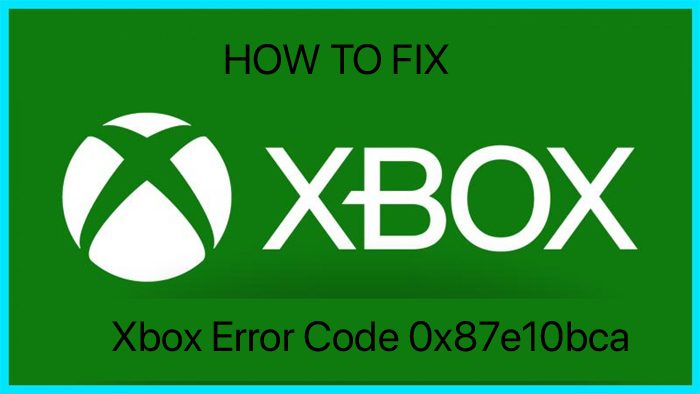
Leave a Reply