This post features solutions to fix the error 0x887a0005 in Modern Warfare 3. The game’s story revolves around the multi-national special operations unit, which tracks down a Russian terrorist. We have noticed that some players face the error 0x887a0005 in Modern Warfare 3. The error message reads:
The application has unexpectedly stopped working.
Allow Steam to Verify the integrity of your game files the next time you start the game. This process will take a few minutes but it might solve your current issue.
To contact customer service support. go to https://support.activision.com/modern-warfare
Error Code: 0x887A0005
Fortunately, you can follow some simple suggestions to fix the error.
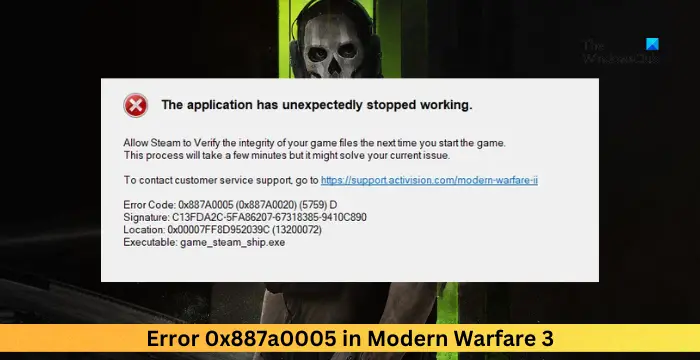
Fix 0x887a0005 Error in Modern Warfare 3
Follow these suggestions to fix the error 0x887a0005 in Call of Duty Modern Warfare 3 on your Windows PC:
- Check System Compatibility
- Run the game as an administrator
- Update Graphics Drivers
- Verify the Integrity of Game Files
- Disable In-Game Overlay
- Change Page File Settings
- Disable Ray Tracing
- Reinstall the Game
Now, let’s see these in detail.
1] Check System Compatibility
Before starting with different troubleshooting methods, check if your device meets the required specifications to run both games. Here are the recommended requirements:
- OS: Windows 10 64 Bit (latest update) or Windows 11 64 Bit (latest update)
- CPU: Intel Core i7-6700K or AMD Ryzen 5 1600X
- RAM: 16 GB
- Hi-Rez Assets Cache: Up to 32 GB
- Video Card: NVIDIA GeForce GTX 1080Ti / RTX 3060 or AMD Radeon RX 6600XT
- Video Memory: 8 GB
- Storage: SSD with 149GB available space (78GB if COD HQ and Warzone are already installed)
2] Run the game as an administrator
Running the application as an administrator ensures it doesn’t crash due to a lack of permissions. To run Modern Warfare as an admin, right-click on the game’s executable file and select Run as Administrator.
3] Update Graphics Drivers

Next, check if the graphics drivers are updated to the latest version. The error 0x887a0005 in Modern Warfare can occur if the graphics drivers are outdated or corrupted. Here’s how to update the graphics drivers:
- Press Windows + I to open Settings and navigate to Update & Security > Windows Update.
- Click on View optional updates, and a list of available updates will appear; choose the one to install.
You can use free Driver Update software. NV Updater and AMD Driver Autodetect will update the graphic card driver if that’s the case.
4] Verify the Integrity of Game Files
The game files can get corrupted due to a bug or recent update and cause the game to malfunction. To fix this, Verify the game files of game files on Steam and scan the game files on the Battle.net client.
On Steam

- Open Steam and click on Library.
- Right-click on CoD Modern Warfare 3 from the list.
- Select Properties > Local Files.
- Then click on Verify Integrity of Game Files.
On Battle.net
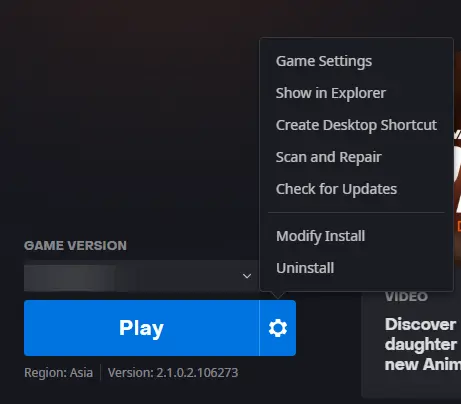
- Launch the Battle.net client and click on CoD Modern Warfare 3.
- Click on the Gear icon and select Scan and Repair.
- Now click on Begin Scan and wait for the process to complete.
- Close the Battle.net launcher, and restart your PC once done.
5] Disable In-Game Overlay
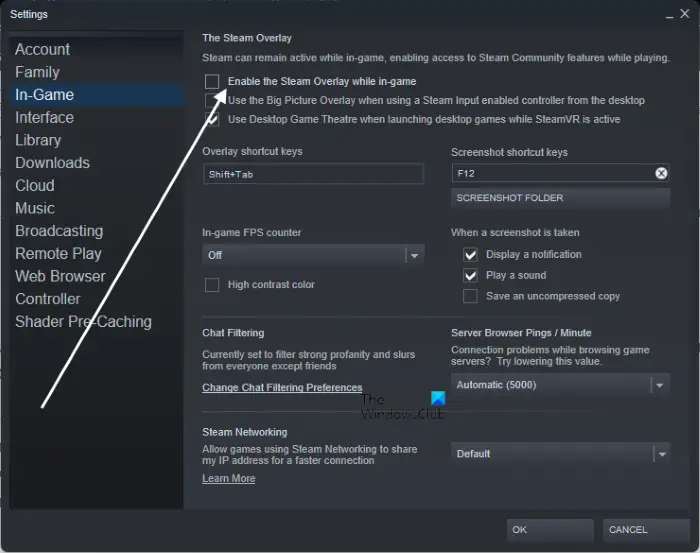
NVIDIA and Steam Overlay offer various tools and features. These include performance metrics, taking screenshots, etc. Turning off this feature can help fix errors with Modern Warfare 3. Here’s how you can disable Overlay in Steam and GeForce Experience.
6] Change Page File Settings

The page file, also known as virtual memory, is a space on the hard drive Windows devices use when the physical RAM gets full. Changing the page file settings to manage virtual memory automatically will allow Windows to adjust the page file size as required. Here’s how:
- Press Windows + I to open Settings.
- Here, navigate to System > About and click on Advanced System Settings.
- The System Properties window will now open, navigate to the Advanced tab and click on Settings under Performance.
- Now the Performance Options tab will open; navigate to the Advanced tab again and click on Change below Virtual Memory.
- Select Automatically manage paging file size for all drives and click OK to save the changes.
- Reboot your PC, launch Modern Warfare 3, and see if the error 0x887a0005 still appears.
7] Disable Ray Tracing
Ray tracing is a computer graphics technique that simulates the behavior of light in a 3D environment. Sometimes, this feature can make games malfunction, and disabling it can help fix it. You can disable it by modifying the game settings or via your graphics card’s control panel.
8] Reinstall the Game
If none of these suggestions help, consider reinstalling the game. This has been known to help most users fix the error.
Read: Fix Dev Error 841 in Modern Warfare
I hope these suggestions help you.
How do I fix error 0x887A0005?
To fix the error 0x887A0005, update your graphics drivers and verify the integrity of the game files. However, if that doesn’t help, disable in-game overlay and ray tracing or modify page file settings.
What is error code 0x887A0005 in Warzone?
The error code 0x887A0005 in COD Warzone is usually related to DirectX errors. Alternatively, misconfigured game settings and outdated graphics drivers are also known to cause the error.