Some Office users are unable to install or update the application as whenever they try to do the same, they see Office Error Code 30045-13. In this post, we will discuss the issue and see how it can be resolved.
Something went wrong, Sorry, we ran into a problem.
Go online for additional help. Error Code: 30145-13
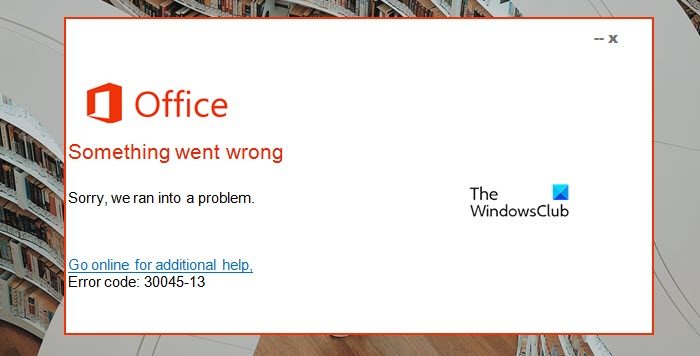
Fix Office Error Code 30045-13
If Office Error Code 30045-13 is found while installing or upgrading the software, follow the solutions mentioned below to resolve the issue.
- Restart the process
- Turn off the Firewall and Antivirus when installing or updating Office
- Registry repair
- Repair Office if trying to update
- Remove and reinstall the Microsoft Office.
Let’s get started.
1] Restart the process
Since we got this error when running the Office installer, you may get the error due to a gitch that can be easily resolved by restarting the process completely.
You can reboot your computer and then run the installer again and check if the issue is resolved.
2] Turn off the Firewall and Antivirus when installing or updating Office
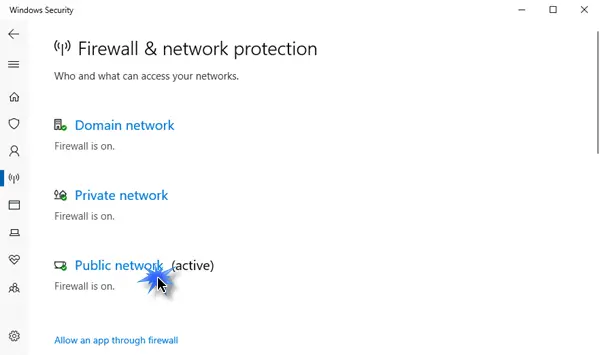
Microsoft Windows has a built-in security program that protects your system from viruses and malware. However, sometimes, it can be a little picky when it comes to allowing apps to run on the system. Hence, we need to disable the firewall and antivirus when installing the app. Once Office is installed, we can turn it back on; otherwise, our computer will be vulnerable.
Here are the steps to turn off the Firewall and Antivirus:
- Press the Windows + I key to open the Settings app.
- On the left side of the window, click on the Privacy & security option.
- Go to the top left of the screen, and click on Windows Security.
- Click on the Firewall & network protection option.
- Here, turn off the firewall for both Private and Public networks.
- Now back to the Windows Security option and click on the Virus & Threat Protection option.
- Under Virus & Threat Protection settings, click on Manage settings.
- Turn off the Real-time protection option.
It is wrong to keep the firewall and antivirus off, fix your error, and turn on this feature as usual.
If you use a third-party security software, you will have to disable/enable it.
3] Edit Registry
The said error also occurs due to registry corruption, or key value mistakes can cause this issue. If, for some reason, the Key value has changed or corrupted, it may create a problem for users and the entire Microsoft program may not work properly. In order to fix this error, you have to repair the registry keys and rebuild the string values. But for best practice, before initiating the registry repair, you should take a backup of the registry. Once you have taken a backup, follow the steps mentioned below to repair the registry.
Launch Registry Editor.
Now, we need to delete the following preinstalled or older registry key.
HKEY_CURRENT_USER\Software\Microsoft\Office\11.0
HKEY_CURRENT_USER\Software\Microsoft\Office\12.0 HKEY_CURRENT_USER\Software\Microsoft\Office\14.0 HKEY_CURRENT_USER\Software\Microsoft\Office\15.0 HKEY_CURRENT_USER\Software\Wow6432Node\Microsoft\Office\11.0 HKEY_CURRENT_USER\Software\Wow6432Node\Microsoft\Office\12.0 HKEY_CURRENT_USER\Software\Wow6432Node\Microsoft\Office\14.0 HKEY_CURRENT_USER\Software\Wow6432Node\Microsoft\Office\15.0
In the Office common registry folder, change the DWORD values of the following keys to 1.
- LicenseServers
- LicenseServerRedirection
- AutoExpandDLsEnable
- PassportAuthProvider
Finally, close the Registry Editor and restart the installation process.
4] Repair Office if trying to update
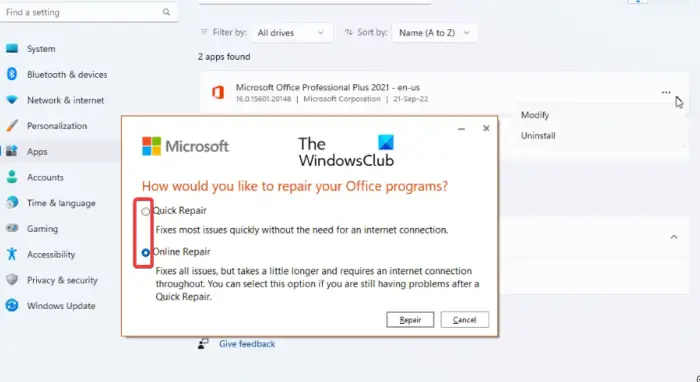
If you already have a version of Office installed on your computer and are trying to update or install a newer instance, you will most likely encounter a 30045-13 error if the installation is corrupted. That is why we need to repair Office using the below steps.
- Open Settings.
- Go to Apps > Installed apps or Apps & features.
- Search for Office.
- Windows 11: Click on the three dots and select Modify.
- Windows 10: Select the app and click on Modify.
- Finally, click on Quick Repair and if that doesn’t work, click on Online Repair.
Hopefully, this will resolve the issue for you.
5] Remove and reinstall Microsoft Office
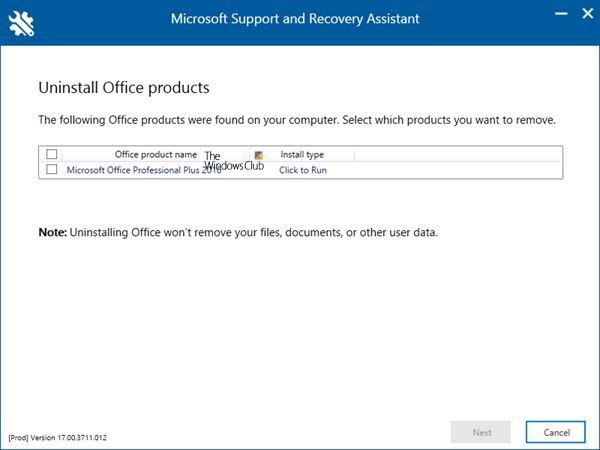
If all else fails, our last resort is to remove the current instance of Office and install a new one. So, go ahead and uninstall Office or Microsoft 365. The Microsoft Support and Recovery Assistant will help you uninstall Office programs and resolve Office 365 apps, Outlook, OneDrive, Windows, Dynamics 365 & other problems.
Hopefully, you will be able to resolve the issue.
Read: Fix Microsoft Office Error Code 30015-26
How do I fix Office installation error?
Before fixing the Office installation error, you should have an active subscription, have not crossed the limit of the number of allowed devices for installation, and be using the correct account. Once you have those requirements in check, go to our guide to resolve Microsoft Office installation errors.
Read: Fix 30147-45 Microsoft Office Error
What is error code 30016 22 when attempting to install Office 365?
Error code 30016-22 occurs due to registry conflicts and insufficient space allocation. In case you encounter that error, check our guide to resolve Error 30016-22 when installing Office. Hopefully, your issue will be resolved.
Read Next: Fix Office Update error code 30088-28, 30088-29 or 30016-29.
Leave a Reply