In this article, we will see how to fix the Microsoft Office error 30147-45. This error occurs when a user tries to open any Microsoft Office application. There can be many reasons for this error, like a conflicting application, corrupted Office files, etc. Your antivirus can also be the cause of this error.
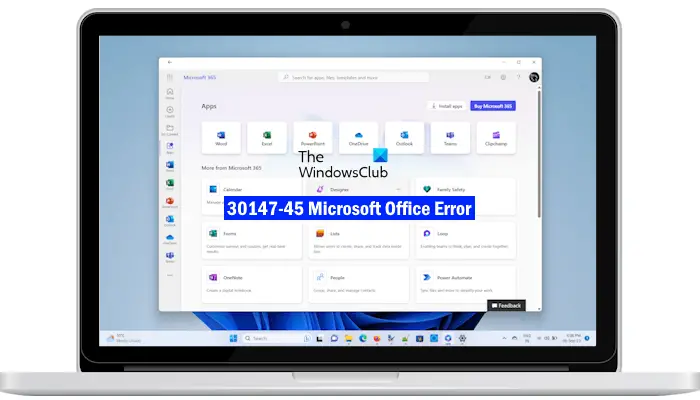
Fix 30147-45 Microsoft Office Error
Use the following solutions to fix Microsoft Office error 30147-45 on your Windows computer.
- Troubleshoot in a Clean Boot state
- Repair Office
- Uninstall and reinstall Office using SaRa
Let’s see all these fixes in detail.
1] Troubleshoot in a Clean Boot state
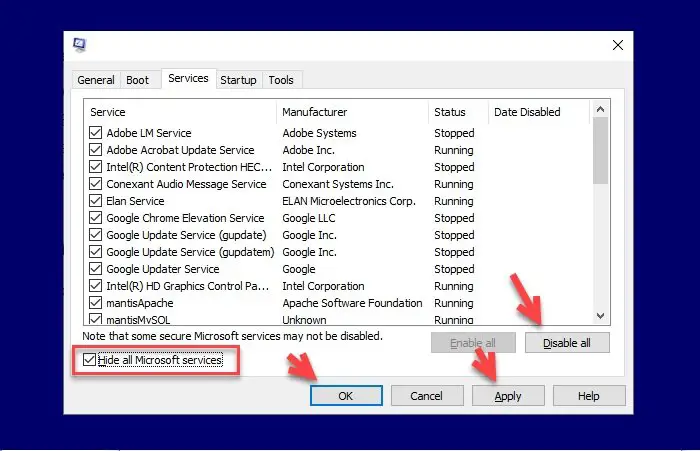
A possible cause of this error is a conflicting third-party application or service. Start your computer in a Clean Boot state and launch the Microsoft Office application. If the error does not pop up on your screen, a third-party application or service is responsible for this error.
Now, you have to identify the problematic third-party application or service. To do so, go through the following instructions:
- Enable some startup apps using the Task Manager.
- Restart your computer.
- Check if the error occurs or not. If not, enable other startup apps and restart your computer.
- Check if the error occurs. If yes, one of the apps that you have just enabled is the culprit. Now, disable one of these apps and restart your computer. Follow the process until the error disappears.
- When the error disappears, the app you have just disabled is the culprit.
Similarly, you can find problematic third-party services. But this time, you have to use the MSConfig app.
3] Repair Office
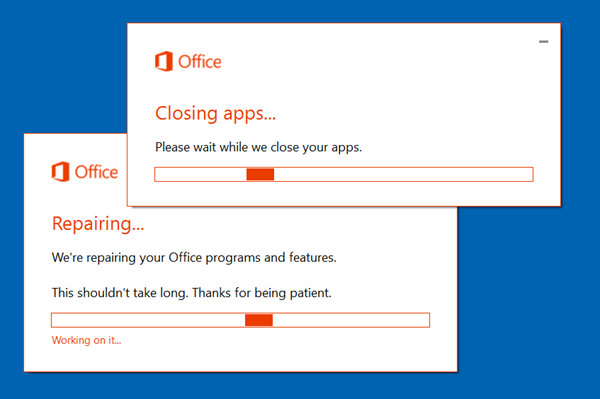
The problem might also be occurring due to corrupted Office files. The issues from corrupted Office files can be fixed by repairing the Office application. Run an online Office repair and see.
Fix: Error codes 12002-4, 12007-4 or 12152-4 when installing Office
4] Uninstall and reinstall Office using SaRA
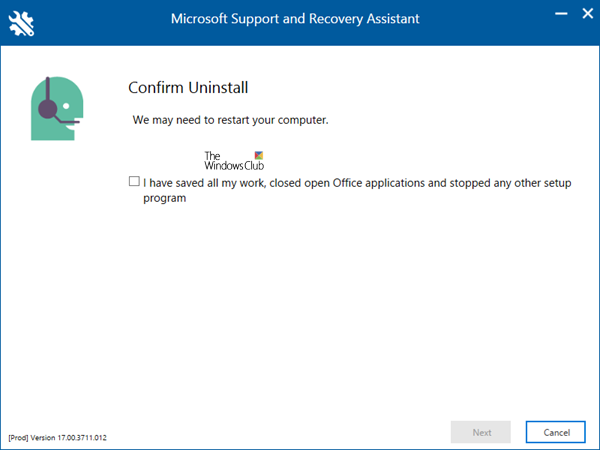
If repairing the Microsoft Office application does not help, uninstalling and reinstalling it can help. You can uninstall Microsoft Office by using the Microsoft Support and Recovery Assistant (SaRA) tool. After doing that, restart your computer and then install Microsoft Office again.
Note: Before you uninstall Microsoft Office, note down your license key, as it will be required during activation the next time you install Office.
That’s it. I hope this helps.
Read: Fix Error 30016-22 when installing Office.
How do I fix Microsoft Office setup error?
You may experience different Microsoft Office installation errors. Each error requires a different troubleshooting method. Usually, Office installation errors occur due to an unstable internet connection, unsupported operating system, etc. Connect your system to a wired internet connection or try installing Office through an Offline installer.
What is error code 30175-4 in Office 365?
The error code 30175-4 in Office 365 is the installation error. Usually, this error occurs when your antivirus blocks the Office installation process. To fix this error, disable your antivirus temporarily and then install Microsoft Office. You can turn on your antivirus again after the installation process is completed.
Read next: Errors 0-1011, 3088-1015, 30183-1011 or 0-1005 when installing Office.