In this article, we provide possible fixes to resolve Office installation Error Code 30174-4. This error appears when there is a problem with the installation or updating of of Microsoft Office and can be caused by factors like your antivirus or firewall conflict, incorrect proxy settings, or internet connection issues.
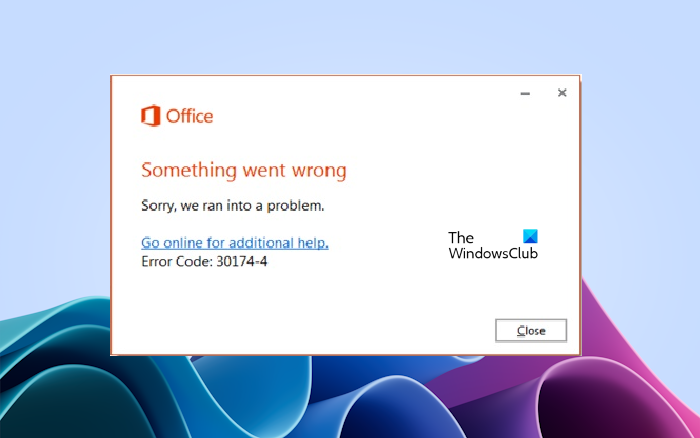
Fix Office installation Error Code 30174-4
Use these solutions to resolve the 30174-4 Office installation error.
- Use a wired connection
- Install Office using the offline installer
- Connect your device to another network
- Temporarily turn off antivirus and firewall
- Temporarily turn off the Proxy
Let’s start.
1] Use a wired connection

If you’re installing Office over a wireless network, use a wired connection instead. This can help improve connection stability and prevent errors. Wired connections are always more stable than wireless ones because they have packet loss. Connect your system to the router with an ethernet cable and then try installing Office again. See if the error persists this time.
2] Install Office using the offline installer
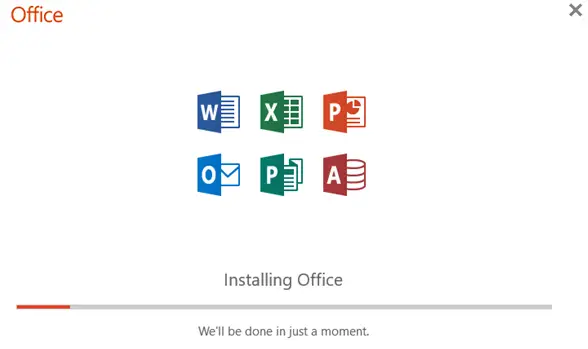
Usually, Microsoft Office requires an active internet connection to get installed on your system. But if your internet connection is unstable or not working fine, you will experience trouble while installing Office or you may get several errors. In such a case, you can use the Offline Installer to install Office offline. Microsoft Office offline installer will help bypass internet connectivity issues.
3] Connect your device to another network
Your network connection may not be working fine, or if you are connected to your work or school network, they may have restrictions on the network due to which the Office installation is getting failed. We suggest you switch your internet connection. Connect your system to another network connection (if available). If another internet connection is not available, connect your system to the through via your Mobile Hotspot.
4] Temporarily turn off antivirus and firewall
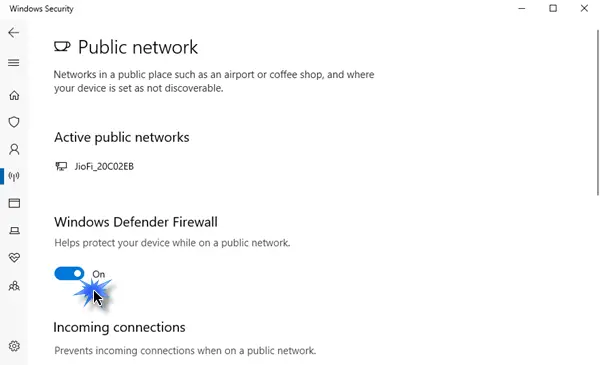
Sometimes, antivirus or firewall can conflict with the Office installation and make the installation fail. This is a false positive flag by antivirus that can be avoided. In such cases, you can turn off the antivirus or firewall and then install Microsoft Office.
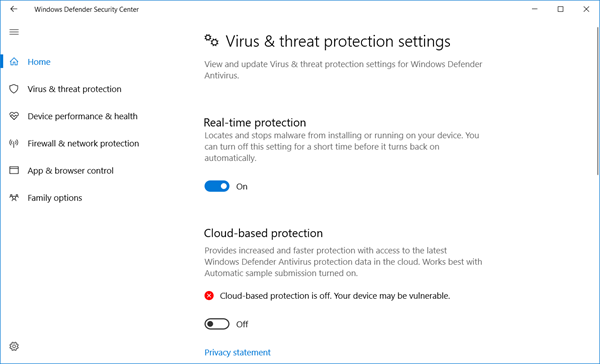
After installing Office, do not forget to turn on the antivirus or firewall.
5] Temporarily turn off the Proxy
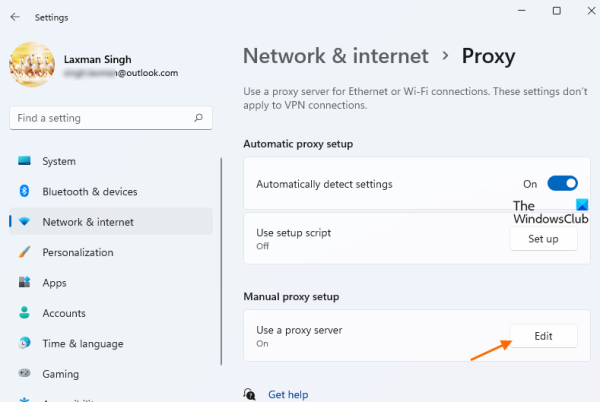
If you have enabled a Proxy on your system, that might be causing a conflict with the Office installation. Turn off Proxy on your system and then see if you can install Microsoft Office or not.
I hope the above solutions help you to fix your error.
Why is my Microsoft Office not installing?
There may be a few reasons why your Microsoft Office is not installing, such as incompatible system requirements, insufficient disk space, antivirus software conflict, etc. Also, make sure you have a good or stable internet connection before installing Office.
How do I activate and install Office?
You can install Office by downloading the installer file from the official website of Microsoft. While installing Microsoft Office, your computer should be connected to a stable internet connection. After installing Office, you have to enter the product key to activate your Office license.
Related article: Office Error code 30094-4, Something went wrong.