Are you getting the error code 30204-44 on Office? Some Windows users have reported to be experiencing this error code when trying to install Office. Many have also reported that this error occurs while they try to install an Office app on their PC. The error message that it shows is as follows:
Something went wrong
Sorry, we ran into a problem.
Error Code: 30204-44
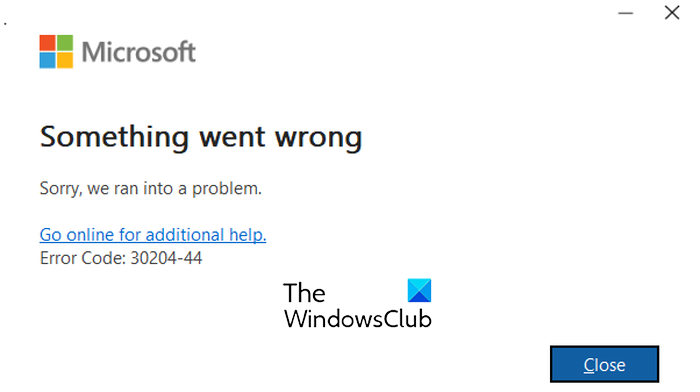
If you are also encountering the same error, you can follow the fixes we have mentioned below.
Fix Office Error Code 30204-44
If you are getting the error code 30204-44 when installing Microsoft Office or an Office app like Microsoft Project, etc., here are the solutions to fix the error:
- Perform some initial checks.
- Repair Microsoft Office.
- Uninstall the previous version of Office and fresh install Office
1] Perform some initial checks
Before you proceed to advanced troubleshooting methods.
- Restarting should be your first step. Reboot your PC and try installing Office to check if the error is fixed.
- This error could also be caused due to a software conflict. Hence, try closing the background programs and then attempt to install Office on your system. You can open Task Manager using Ctrl+Shift+Esc and terminate programs using the End task button.
- If you are getting this error while installing an Office app like Microsoft Project Professional, make sure your PC meets the minimum system requirements to install the app.
- Another thing you should ensure is that you are using the latest version of Microsoft Office. So, update Office and check if you can install the required app without error code 30204-44.
- If there are pending Windows updates, make sure to download and install them.
Read: Office installation error codes 30102-11, 30102-13, 30103-11 or 30103-13.
2] Repair Microsoft Office
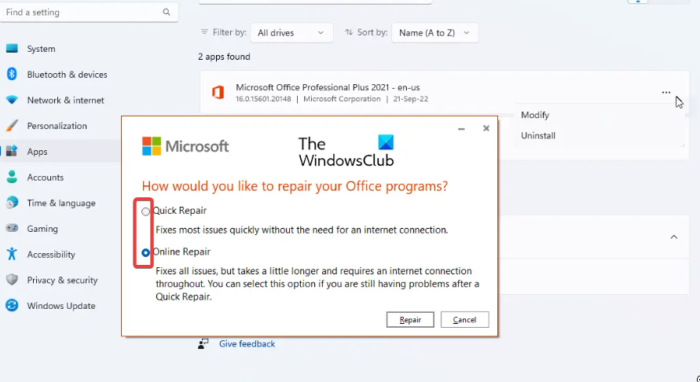
You might be unable to install a new Office app due to corruption associated with Microsoft Office. Hence, you can run Office repair, too to fix any corruption and then check if the error is fixed. Here are the steps to repair Microsoft Office on Windows 11/10:
- First, open the Settings app using Win+I.
- Now, go to the Apps > Installed app section.
- Next, select the three-dot menu button present next to Microsoft Office.
- After that, click on the Modify option.
- On the next screen, choose the Online Repair option and press the Repair button.
- When the process is finished, restart your computer and check if the error is gone.
See: Error Code PIN-INAPP-INVALIDPIN-8 when trying to activate Office.
3] Uninstall the previous version of Office and fresh install Office
If you are trying to install a newer version of Office when there are older versions of Office present on your system, you are likely to run into error code 30204-44. Hence, completely remove all the previous instances of Microsoft Office and then install the newer version to check if the error is fixed.
To uninstall previous versions of Office, download and use the Uninstall Office tool from Microsoft.
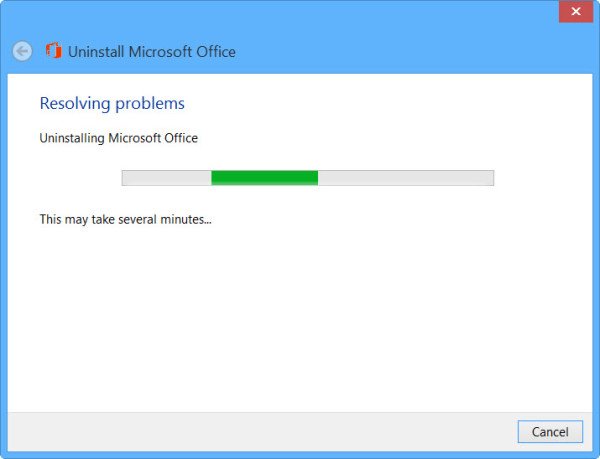
Run this tool and click on the Uninstall button to uninstall it.
TIP: You can also use Microsoft Support and Recovery Assistant. to uninstall Office completely.
Finally, reboot your PC and try installing the newer version of Microsoft Office.
Hopefully, you won’t face the error code 30204-44 anymore.
How do I fix Microsoft Office error code?
You can fix a Microsoft Office error depending on your receiving error code. Suppose you are getting error 30016-4 on Office. You can repair Office, temporarily disable your firewall, disable proxy, or reinstall Office to fix the error. Similarly, you can fix Office error codes 30145-4, 30147-45, 147-0, and other Office errors.
TIP: You can use Office Licensing Diagnostic Tool to fix common Office licensing-related issues like installation, activation, uninstallation on Windows.
How do I fix a stuck Office installation?
If your Office installation is stuck or taking too long to install, check your internet connection and ensure you are connected to a stable and reliable internet connection. You can also temporarily disable your antivirus as it might be causing interferences with your Office installation. You can also use an offline installer to install Office and see if the issue is fixed.
Leave a Reply