VLC 4K video choppy? 4K60fps is a new video standard. However, these files are not small and easy on your CPU, so, you may have difficulty watching this in VLC Media Player. In this article, we will see some simple tips to fix choppy or video lagging issues while playing Ultra HD 4K60fps videos in VLC Media Player on Windows 11/10.
Fix 4K choppy video lagging issues in VLC
These are the solutions you can do fix VLC lagging while playing 4K60fps:
- Update VLC Media Player
- Disable or Enable Hardware Acceleration
- Skip H.264 in-loop deblocking filter
Let us talk about them in detail.
VLC 4K video choppy
1] Update VLC Media Player
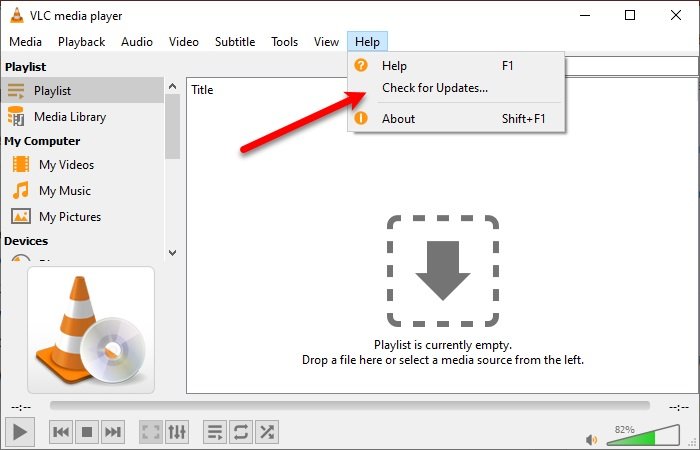
The first thing you need to do to fix the lagging issue is to update VLC Media Player.
To do that, launch VLC Media Player, go to the Help tab and click Check for updates. Finally, follow the on-screen instructions to update the application.
If your application is updated, try other solutions.
2] Disable or Enable Hardware Acceleration
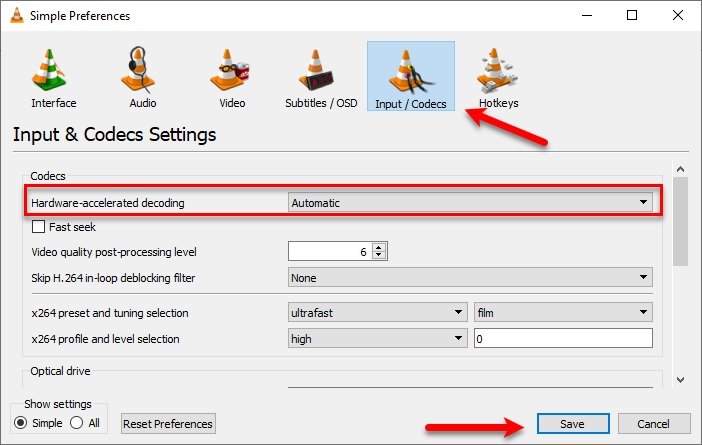
The heading may sound a bit confusing but they are for two different niches of users.
Hardware Acceleration is a feature in VLC media player that directs the decoding work from your CPU to GPU, as a result, it can save your battery.
If you have an old machine then chances are your GPU is a bit weaker than the CPU, so you should disable Hardware Acceleration. On the other hand, if you have a new machine and facing a VLC lag problem then try enabling the feature.
To do that, launch VLC and click Tools > Preferences > Input / Codecs.
Now, change Hardware-accelerated decoding to Automatic (for a new computer) or Disable (for an old computer) and click Save.
3] Skip H.264 in-loop deblocking filter
One of the best ways to fix the VLC lagging issue while playing 4K60fps video issue is to change the “Skip H.264 in-loop deblocking filter” to All.
To do that, you need to launch VLC and click Tools > Preferences. You will be redirected to the Simple Preferences window, go to the Input / Codecs tab, change Skip H.264 in-loop deblocking filter to All and click Save.
Hopefully, these solutions will help you while playing 4K60fps videos.
Why is my 4K video playing choppy?
To play 4K videos smoothly, your monitor should also support the 4K resolution. If your monitor does not support the 4K resolution, you will experience a choppy effect while playing the 4K videos. In addition to this, your GPU should be capable of rendering 4K videos.
Why is high-quality video lagging in VLC?
Though VLC supports nearly every popular video format, it does not support all of them. Hence, if you are experiencing lag issues while playing videos in VLC, check the list of supported video formats on the official website of VLC. Sometimes, the hardware acceleration feature creates a problem. Hence, toggle the hardware acceleration and see if it helps. Increasing the caching value worked for some users.
That’s it.
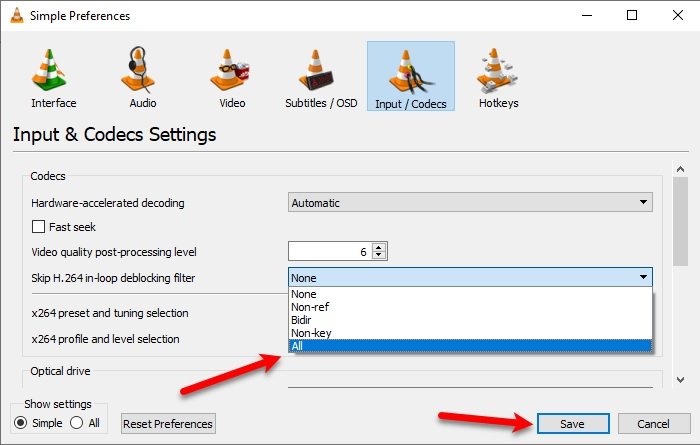
Leave a Reply