Some Outlook users have reported that they are unable to send email from the app as when doing the same, they receive Error 503 stating that the Valid RCPT command must precede DATA. In this article, we will talk about this issue and see what needs to be done to resolve the issue.
Some errors occurred while processing the tests. Review the list of errors: below for more details. if the problem persist after taking the suggested: actions, contact your Internet Service Provider.
Send test email message: Your outgoing (SMTP) email server has reported an internal error. If you continue to receive this error message, contact your server administrator or internet service provider (ISP). The server responded: 503 Valid RCPT command must precede DATA issue.
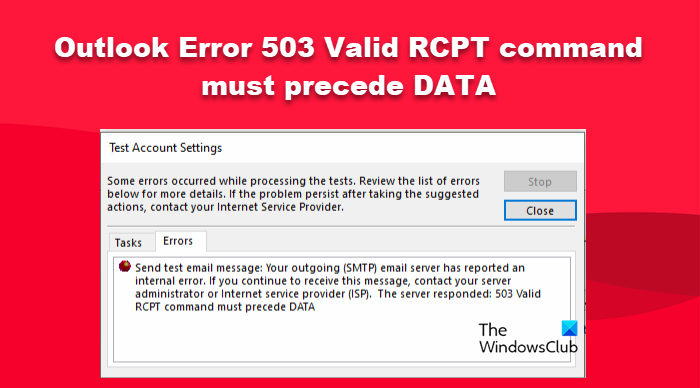
What does 503 valid RCPT command must precede DATA mean in Outlook?
503 error code in Outlook means the server cannot properly verify your SMTP. There are various reasons for the same, mostly, it is caused by misconfiguration, but sometimes, your security programs interfere with the mailing service.
Fix 503 Valid RCPT command must precede DATA error in Outlook
The reason for this problem is that the email client cannot authenticate with the server. However, this issue is caused by the MS Outlook SMTP authentication is not switched on. Antivirus and firewall software can also be the reason for this issue. To remove this error, this can be the first step to turn off antivirus and firewall software.
- Temporarily turn off the Windows Defender firewall
- Verify SMTP Authentication Settings
- Delete old mail to free space in the mailbox.
Let’s get started.
1] Temporarily turn off the Windows Defender firewall
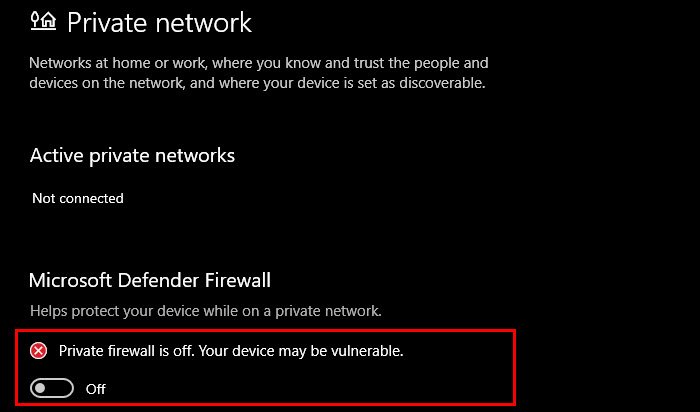
In Windows 11, the Windows Defender Firewall monitors incoming and outgoing traffic. And its job is to protect users’ computers from hackers so they don’t steal our data. But sometimes, it interferes with Outlook and prevents sending e-mails. We should temporarily disable the Windows Defender firewall and see if the issue is resolved. In case you can send Mail after disabling the firewall, make sure to allow Outlook through Firewall.
Here’s how to turn the firewall back on in Windows 11:
- Press the Windows + I key to open the Settings app.
- On the left side of the window select Privacy & Security
- On the top right of the windows, click on Windows Security.
- Click on Open Windows Security.
- Here, we will click on Firewall & network protection.
- Now, click on Public network.
- Finally, click the Microsoft Defender Firewall toggle to disable the firewall.
Hopefully, this will do the job for you.
2] Verify SMTP Authentication Settings
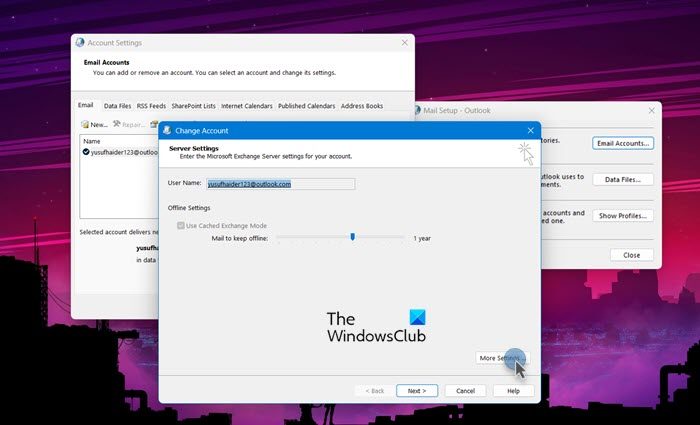
SMTP protocol plays an important role in sending mail. So, it is necessary to authenticate every user who wants to send emails. Because of this, emails can be saved from spoofing, phishing, and many other forms of spam. You will encounter the issue if SMTP is configured correctly on your computer. In that case, we need to configure the protocol from Control Panel manually. Follow the prescribed steps to do the same.
- Press Windows + R key to open the Run dialog box.
- Type the Control Panel and hit Enter button.
- Set the view to Small icons, select Mail (Microsoft Outlook), and then click on the Email Accounts button.
- Double-click on your account.
- Here, hit on the More settings option.
- Go to the Outgoing Server tab and check the following checkboxes.
- My outgoing server(SMTP) requires authentication
- Use same settings as my incoming mail server.
- Now, click on the Advance tab and make sure you have configured the correct SMTP server port and the encryption protocol, and click on the OK button.
- To test your setting, click the Test Account Settings button. If the test is successful, click the Next and Finish button.
Finally, open Ms-Outlook and try to send an email. Hopefully, the problem should be resolved. If the test fails again then go for the next solution.
3] Delete old mail to free space in the mailbox.
One of the reasons why you see the error code 503 in Outlook is that the mail size has exceeded the configured quota. In that case, we must delete old mail to free space in the mailbox. To do the same, you must contact your Mail Hosting Service and ask them to increase the mailbox size or quota. If you don’t want to do that, delete some old emails to free up some space.
We hope the post helps you fix the problem.
Read: Connection to Microsoft Exchange is unavailable – Outlook error.
Leave a Reply