Some Teams users are unable to sign into their accounts due to a TPM issue. They encounter an 80090311 Teams Sign-in Error when they try to log in. This is really frustrating, especially for users who connect with their peers using MS Teams. In this post, we will discuss this issue and see what you can do to resolve it.
The following is the exact error message that users see.
Something went wrong
Your computer’s Trusted Platform Module has malfunctioned. If this error persists. contact your system administrator with the error code 80090311.
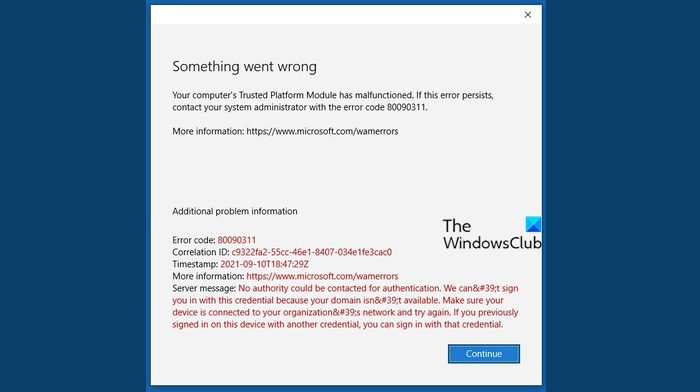
Fix 80090311 Teams Sign-in Error Code
If you get an 80090311 Teams Sign-in Error, follow the solutions mentioned below to resolve the issue.
- Clear Teams’ Cache
- Reset MS Teams
- Update TPM driver
- Disconnect your account and delete the folder with .AAD.BrokerPlugin_cw5n1h2txyewy entry
Let us talk about them in detail.
1] Clear Teams’ Cache
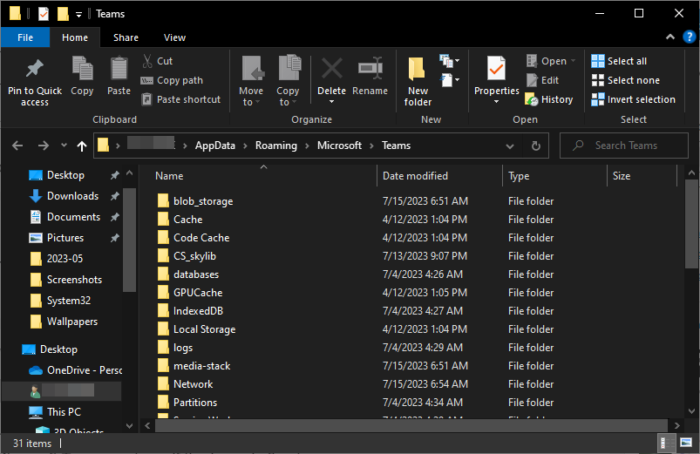
Let us start by clearing the MS Teams’ cache. The caches have nothing to do with your system files and are just frequently used items stored on the system locally for quick access. In order to clear the cache of Microsoft Teams, you need to follow the steps mentioned below.
- Open Task Manager (Ctrl + Shift + Esc), right-click on MS Teams process and select End Task.
- Now, open File Explorer and go to %appdata%\Microsoft\teams.
- You then have to delete the content of the following folders, make sure to not delete the folder, but the files it hosts.
- %appdata%\Microsoft \teams\application cache\cache
- %appdata%\Microsoft \teams\blob_storage
- %appdata%\Microsoft \teams\Cache
- appdata%\Microsoft \teams\databases
- appdata%\Microsoft \teams\GPUcache
- appdata%\Microsoft \teams\IndexedDB
- appdata%\Microsoft \teams\Local Storage
- appdata%\Microsoft \teams\tmp
- If any folder is absent, skip it.
This will clear the cache of MS Teams. You can then launch the app and check if the issue is resolved.
2] Reset MS Teams
Next up, let us reset the MS Teams app as any misconfiguration in the app’s settings can be troublesome. In order to do that, open Settings, go to Apps > Installed or Apps & Features, search for “Microsoft Teams”, click on three dots or select the app, and then click on Advanced Options. Finally, click on Reset. If this doesn’t work, click on Repair.
3] Update TPM Driver
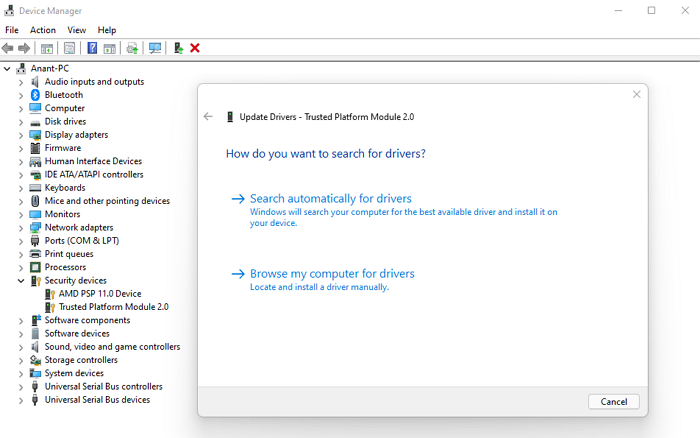
As you may have guessed from the error message that appeared on your screen, the issue is caused when there is something wrong with the TPM. On most occasions, it is an outdated TPM driver that triggers this error. That is why, we need to update the TPM using the steps mentioned below.
- Launch Device Manager.
- Expand Security Devices.
- Right-click on Trusted Platform Module and select Update driver.
- Select Search automatically for drivers and follow the on-screen instructions to update the driver.
Finally, check if the issue is resolved.
4] Disconnect your account and delete the folder with .AAD.BrokerPlugin_cw5n1h2txyewy entry
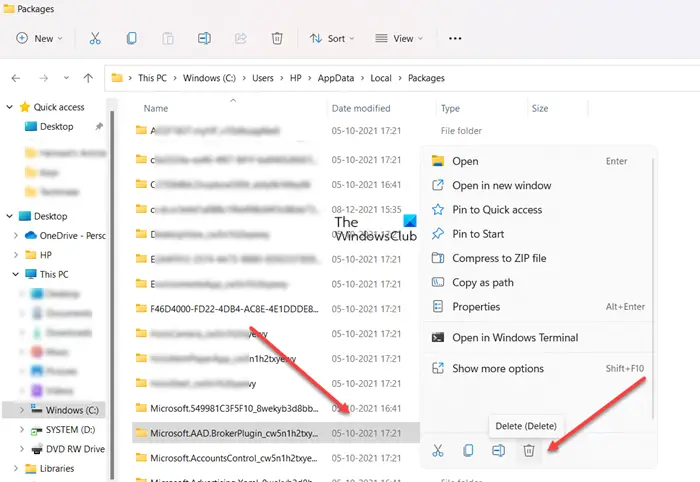
Next up, we need to disconnect the account that you failed to log in to and then delete the folder with .AAD.BrokerPlugin_cw5n1h2txyewy entry. It is pretty simple to do the same, just follow the steps mentioned below, and you will be good to go.
- Launch Settings.
- Go to Accounts > Work or School.
- Now, click on Disconnect placed right next to your Microsoft ID.
- Once the account is disconnected, navigate to the following location in File Explorer.
C:\users\<user>\AppData\Local\Packages
- Right-click on the Microsoft.AAD.BrokerPlugin_cw5n1h2txyewy folder and select Delete.
After deleting the folder, reboot your system and then check if the issue is resolved.
That’s it!
Must Read: Trusted Platform Module has malfunctioned, 80090034, Encryption failed
Why does Microsoft Teams keep saying sign in error?
Microsoft Teams will fail to sign into your account if the Internet is slow or has corrupted caches. As for the former, you need to reboot your router and if that doesn’t work, contact your ISP, whereas, you need to clear the cache if the latter is the case. You should also check our guide to know what to do when you encounter Microsoft Teams Login issues.
Fix: Microsoft Teams Error 80090016
What is error code 800900 on Teams?
All MS Teams Error Codes that start with 800900 appear when there is something wrong with the Trusted Platform Module. Therefore, you can execute the solutions mentioned in this post to resolve the issue. To know about a specific error code, check the list of Microsoft Teams Sign in Error Codes and Problems.
Also Read: How to remove cached Teams Credentials and Account.