Xbox Error Code 80153048 appears when a user tries to redeem a code or try to buy or download something. The issue obviously stops them from doing the same and is very frustrating. In this post, we will see what you can do if you stumble upon this error code.
Can’t retrieve information from Xbox Live. Please try again later.
Status code: 80153048
What is Status Code 80153048 of Xbox?
The error code in question appears when a user tries to redeem a code, make a purchase, or download something. This basically implies that Xbox is not able to communicate with its server. There can be various reasons for the same, but, you should first retry as in some cases, it’s been found out that the issue was nothing but a glitch. If that doesn’t work, you can try the solutions mentioned in this post to resolve the issue.
Fix Xbox Error Code 80153048
If you are seeing Xbox Error Code 80153048, try these solutions.
- Check Xbox Server Status
- Check your Internet Connection
- Try Xbox Live Connection Test
- Check your Billing Info
- Update your Xbox
Let us talk about them in detail.
1] Check Xbox Server Status
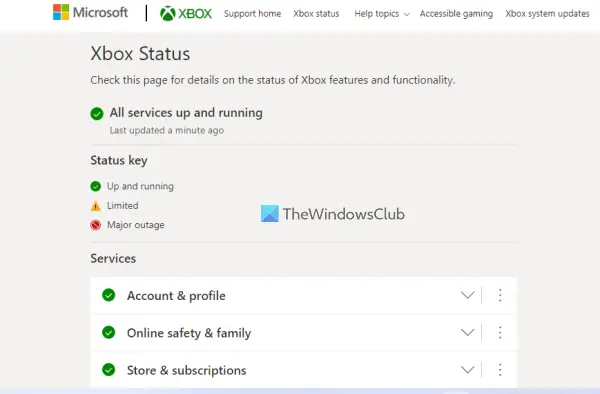
Let us start by checking the server status of Xbox before starting the troubleshooting. In case the Xbox is down, won’t be able to redeem any code or connect to the server and you will continue to see the error code in question. Therefore, go to support.xbox.com and see the status. if the server is down, you should wait for some time, and in the meantime, keep checking your server status. Once the Xbox is up and running, try doing the task and see if the error code appears.
2] Check your Internet Connection
For this step, you might need to use a browser, you can use the one you are reading this post. Just use any of the Internet speed testers to know your bandwidth. If it’s down, restart your Router (steps mentioned later) and if that doesn’t work, contact your Internet Service Provider and ask them to resolve the issue.
To restart your router, try these steps.
- Turn off the Router.
- Unplug all the cables and wait for a minute.
- Plug the cables back in and turn on the router.
If this doesn’t work, move to the next solution.
3] Try Xbox Live Connection Test
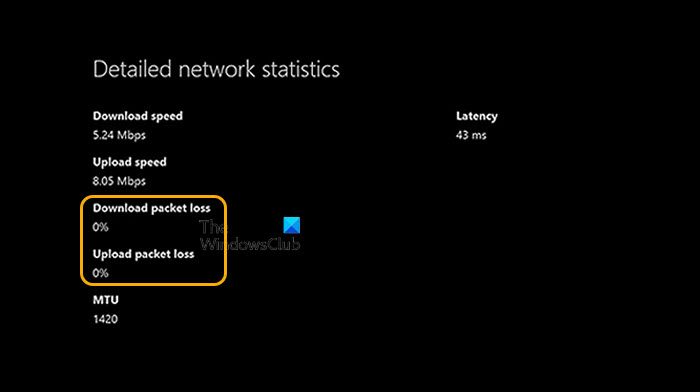
Next up, we are going to run Xbox Live Connection Test. This will examine if there is some issue with the Xbox network. To do the same, you need to follow the prescribed steps.
- On your Xbox console, go to Settings.
- Navigate to System > Network Settings.
- Select your network.
- Run Test Xbox Live Connection.
Wait for some time and let the tester run. This will show you if there is a problem with the network.
4] Check your Billing Info
You should also check your Billing info from your Microsoft Account and make sure that the code that you are trying to redeem is active. In case the code is expired or there is some issue with the account, you can see that from the following steps.
- Go to account.microsoft.com and log in.
- Click on Payment & billings > Payment options.
- You will be asked to use a security key before moving further.
- Check all the payment options and see if there is something wrong. If there is something wrong or missing, update them.
- Now, click on Payment & billings > Address options.
- Update anything that’s required.
After making the required changes, your issue should be resolved.
5] Update your Xbox
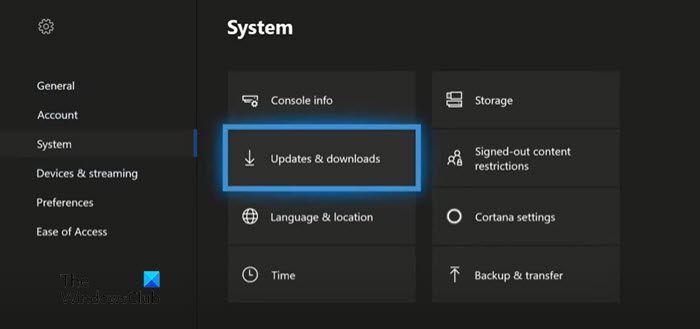
Sometimes, Xbox fails to automatically update or ask you to install the update. In that case, we need to update it manually. Follow the given steps to do the same.
- There is an Xbox button on your controller, click on it.
- Head to Settings > System.
- Now, click Updates & downloads.
- From there you can download all the available updates.
After updating, your issue should be resolved.
Hopefully, you are able to resolve this issue with these solutions.
How do I fix Xbox error code 0x87dd0006?
If you see Xbox Error Code 0x87dd0006, you can try the solutions mentioned here. Since the error code stops the user from signing in, we can say it is a network problem. However, some other things need to try. You know where you can find everything to resolve this issue; we have a guide for you; check Xbox One errors 0x87dd0005 or 0x87DD0006 during Sign-in.
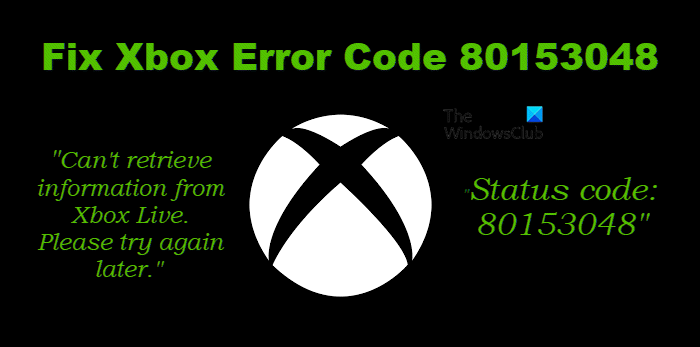
Leave a Reply