HP is one of the big brands in printers. HP printers are used by many worldwide and they have great support too. However, sometimes they too run into a few errors which can be fixed easily. Some of the users are seeing error 83C0000B on their HP printer while trying to use it for printing. In this guide, we have fixes to get rid of error 83C0000B on your HP printer easily.
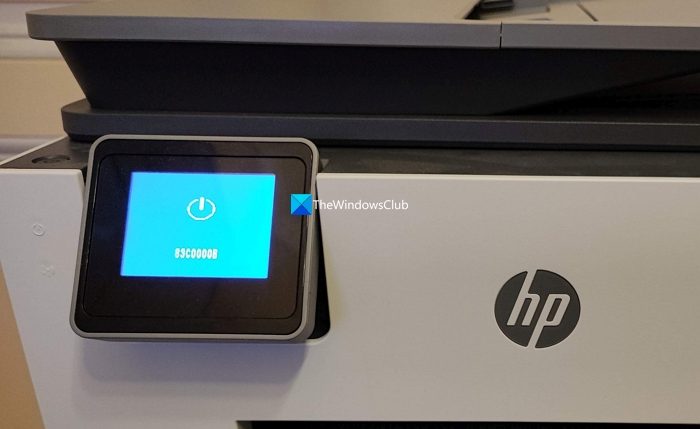
What is error code 83C0000B on HP printer?
Generally, the error 83C0000B happens when there is an issue with the firmware of your HP printer like an update might have bricked or damaged the firmware. The corrupted files on the update might have caused it too. Sometimes, if there are any issues with the internal memory of your printer, you might see this error.
This error is also called the blue screen of death error on HP printers. This error is mostly seen on the screens of HP OfficeJet Pro 9020e, 9025e, and 9040e.
This could likely have been caused by a firmware update. If you haven’t installed it yet, its best to disconnect your printer from the internet and not install this update till HP releases a fresh update.
Fix 83C0000B HP Printer Error
If you see error code 83C0000B on your HP printer while trying to print documents or use it, you can follow the below methods to fix it and get it to work as soon as possible.
- Disconnect your printer from internet access and restart your printer
- Update the firmware using the original files
- Reset the printer
- Contact HP Support
Let’s get into the details of each method and fix the error.
1] Disconnect your printer from internet access and restart your printer
The first thing you have to do when you see the error 83C0000B on your HP printer is to disconnect it from the internet access. You might have to unplug the ethernet cable, if any, cut off the WiFi access to the printer if you can access the settings, or just change the password of your WiFi connection. Once you are done disconnecting the internet access, restart your printer and see if it helps.
2] Update the firmware using the original files
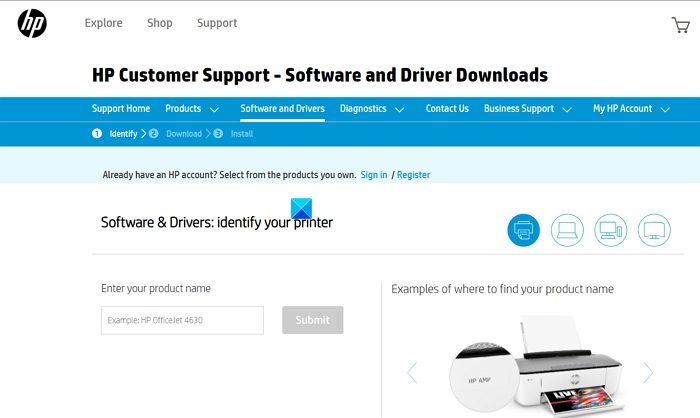
HP provides all its firmware on its support websites. Users can download the firmware and install it on their HP devices whenever they want. You need to download the firmware for your HP printer based on its model and install it to get rid of the error.
To download and install or update the firmware on an HP printer,
- Go to the HP Support website
- Click on Software and Drivers on the website
- Select Printers
- Enter the model of your printer and click Submit
- You will see the list of available firmware for your printer. Download the latest one.
- Once the download is completed, make sure your printer is connected to your PC and run the installer.
- Follow the on-screen instructions and complete the installation process of the firmware. Then, restart your printer.
This should help you in getting rid of the error 83C0000B on your HP printer.
3] Reset the printer
The other way to fix the error 83C0000B on your HP printer is to reset it. Generally, an HP printer reset can be done using Settings. Since you do not have access to all of them because of the error, we need to hard reset it to allow it to go through a self-test and fix the error.
To reset the HP printer,
- Turn off the printer.
- Disconnect the power cable from the printer.
- Wait for 30 seconds.
- Reconnect the power cable to the printer.
- Turn on the printer.
4] Contact HP Support
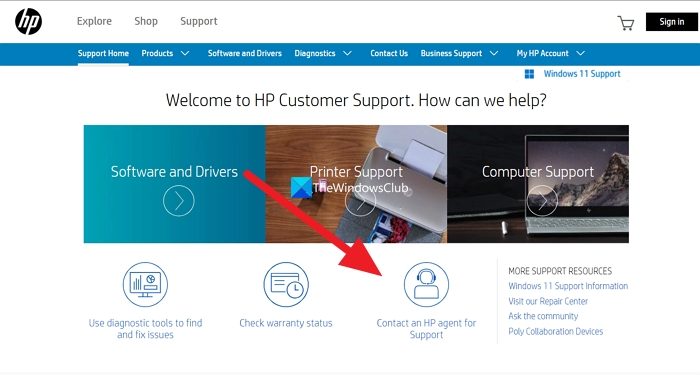
If none of the above solutions worked to fix it, you need to contact HP support to get it fixed by them. The easiest way to contact the HP support team is through their support website.
To contact the HP Support team:
- Open a web browser and go to HP support.
- Click on Contact an HP agent for Support on the homepage
- Then, follow the on-screen instructions and get support.
You can also take the printer to your nearest service center by locating the service center using the HP Service Center Locator tool.
Read: Fix HP Printer blinking orange light
How do I clear the error code on my HP printer?
When you see any error code on your HP printer, first you need to restart the printer and see if it helps. If not, you need to reset the printer and update its firmware. Any one of the three fixes can help you resolve it. If not, you need to contact the HP support center.
Related read: Fix HP Printer Status Unknown error on Windows.
Leave a Reply