While visiting some websites, your Internet Explorer may report a Script Error message – A script on this page is causing Internet Explorer to run slowly! If you are facing this issue frequently, you may want to read further.
A script on this page is causing Internet Explorer to run slowly
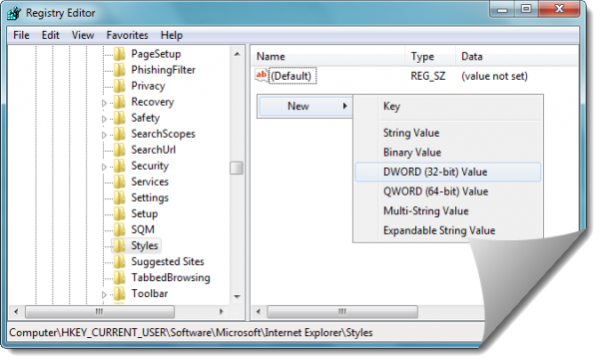
There are situations when a Web page contains a script that takes an unusually long time to run. If you are scripting an ActiveX control on a Web page to transfer a very large file or do a large database query, this will often cause a significantly long delay.
In such cases, Internet Explorer prompts the user to decide whether they would like to continue running the slow script or not. You may get to see a message as follows:
A script on this page is causing Internet Explorer to run slowly. If it continues to run, your computer may become unresponsive. Do you want to abort the script?
In Internet Explorer, the script time-out value can be changed on specific client machines by modifying a registry entry. So if you are seeing this message frequently, you might want to change the script time-out value.
To do so, open regedit and navigate to the following key:
HKEY_CURRENT_USER\Software\Microsoft\Internet Explorer\Styles
If the Styles key is not present, you may have to create it!
Next, create a new DWORD value called MaxScriptStatements under this key and set the value to the desired number of script statements.
The default threshold limit for the time-out dialog box is 5,000,000 statements.
If you are unsure of what value you need to set this to, you can set it to a DWORD value of 0xFFFFFFFF to completely avoid the dialog.
Alternatively, you can also download Microsoft Fix it 50403 from KB175500 and apply it to let Microsoft fix it for you automatically.
Related read: Fix Long-Running Script error on Internet Explorer.
The info was usefull.Thanks