Are you facing Access Database error code 2950 and are unable to run macro in the Access database? Although Macros help automate tasks that you often perform in a database, they are known to be corrupted easily.
What does error 2950 mean in Access?
Action Failed Error Number 2950, Unable to run macro in Access database
The error 2950 means that the macro is unable to run in Access. This issue occurs when Microsoft Access does not trust the database from which the macro is run. Recent versions of Access open databases that are not trusted in Disabled mode. In Disabled mode, executable content is disabled.
How to fix Access Database Error 2950
You need to carry out the following two steps to fix Access Error 2950:
- Enable the database for the current session
- Move the database to a trusted location
1] Enable the database for the current session
Depending on the version of Access you have, this method might be different. This solution can work for all Microsoft Access versions.
- On the Message bar, click Options.
- In the Microsoft Office Security Options dialog box, click Enable this content, then click OK.
2] Move the database to a trusted location
Before moving the database, you should determine the trusted location you can move the database.
Click the File tab on the menu bar.
Click Options in the backstage view.
An Access Options dialog box
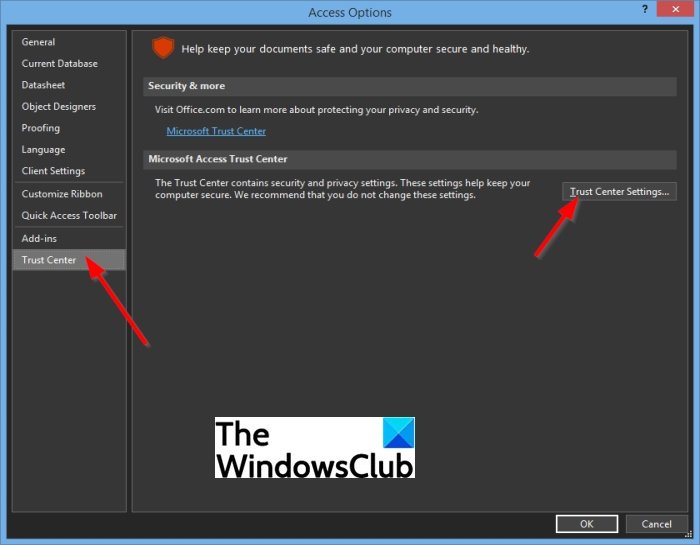
In the dialog box, click Trust Center on the left pane.
Then click Trust Center Settings on the right.
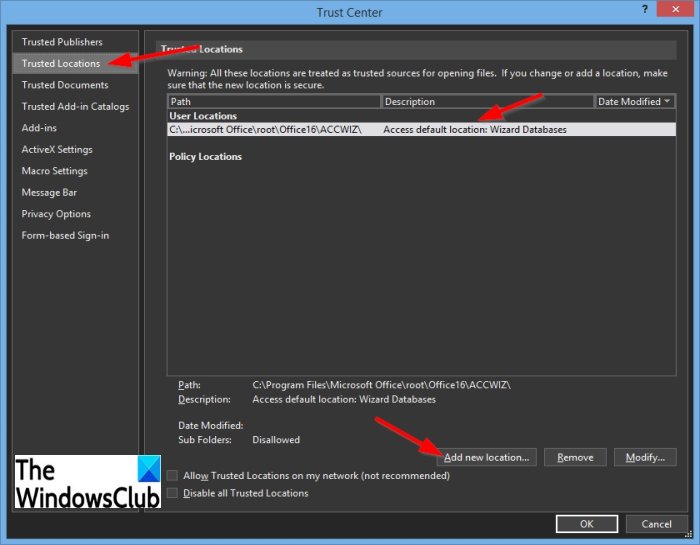
Click Trusted Location and do any of the following:
- Note the path of the trusted locations listed under ‘User Location.’
- Add a new trusted location; to do this, click Add New Location and then specify the path of the location that you want to add.
Then move the Access database to the trusted location.
We hope this tutorial helps you understand how to fix Access error 2950.
Leave a Reply