ACPI.sys is a Windows operating system file that is associated with MSDN 2939. The Windows ACPI driver, Acpi.sys, is an inbox component of the Windows operating system. The responsibilities of Acpi.sys include support for power management and Plug and Play (PnP) device enumeration. This file, if corrupted, is known to cause a Blue Screen error. The other reasons include conflicts like RAM, Hard Disk issues, incompatible firmware, corrupt drivers malware infection, etc. There are some potential fixes & workarounds for the same which we will take a look at today.
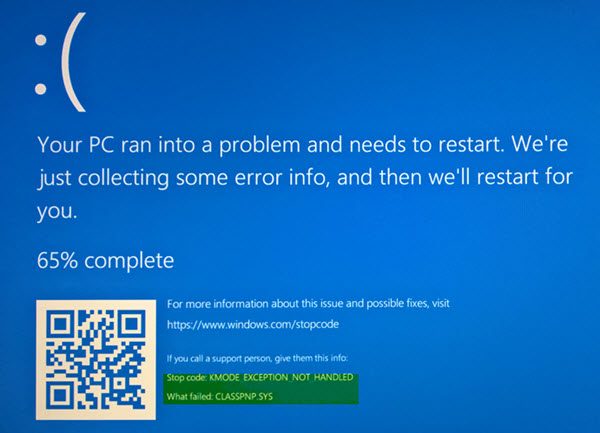
There can be the following BSOD Errors that are related to this file:
- KMODE EXCEPTION NOT HANDLED.
- PAGE FAULT IN A NONPAGED AREA.
- SYSTEM THREAD EXCEPTION NOT HANDLED.
- IRQL NOT LESS OR EQUAL.
- KERNEL DATA INPAGE.
- SYSTEM SERVICE EXCEPTION.
Fix ACPI.sys Blue Screen error on Windows 11/10
The following are the potential fixes for the ACPI.sys triggered Blue Screen error on Windows 11/10 –
- Update or Rollback the ACPI Driver
- Use System File Checker
- Use System Restore.
1] Update or Rollback the ACPI Driver
You need to either update or rollback the driver. If you just updated the ACPI driver, and the issue started after that you need to rollback the driver. If you did not, then maybe updating this device driver to its latest version will help.
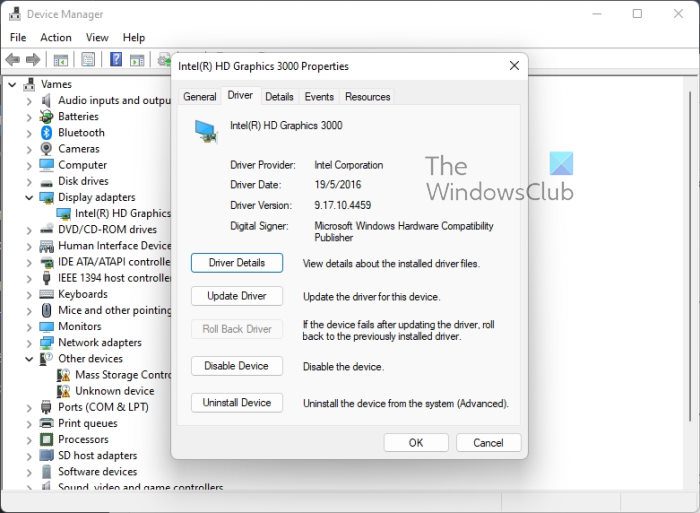
From the WinX Menu, open Device Manager. Select the ACPI.sys driver and right-click to open Properties. Next, switch to the Driver section. The rollback is only available if the update was recent. If that’s not the case, click on Update Driver, and Windows will automatically check for problems.
If this does not help you may copy the ACPI.sys system driver file from the System32 folder of another good computer running the same Windows OS version and place it on your problematic system and see if that helps.
2] Run System File Checker
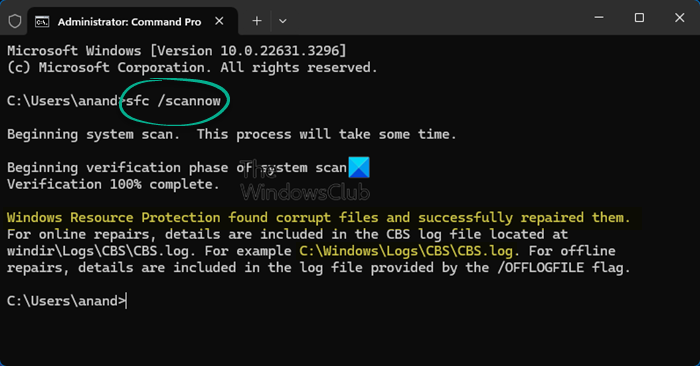
You may run System File Checker and see if that helps you.
sfc /scannow
Restart your system after the scan is completed.
You can also use our freeware FixWin to run the System File Checker utility with a click.
3] Using System Restore
You can carry out a System Restore operation by booting into Safe Mode or Advanced Startup Options.
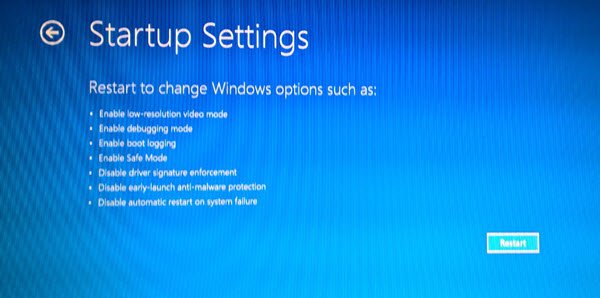
If you are in Advanced Startup Options, you can select System Restore directly and proceed with the steps. If you just booted into Safe Mode, launch sysdm.cpl using the Search box
Select the tab labeled as System Protection and then choose the System Restore button.
It will now open a new window where you will need to choose your desired System Restore Point. After selecting your desired System Restore Point, follow the on-screen instructions to complete the process.
Now reboot your computer and check if this method was able to resolve your issue.
All the best!
How to fix Ahcix64s.sys BSOD on Windows?
The Ahcix64s.sys Blue Screen is caused by a missing or corrupted RAID controller driver related to AHCI. To fix this issue, update or reinstall the Ahcix64s.sys driver. Open the Device Manager > Storage Controllers and right-click on the RAID Controller Driver and click on Uninstall. Then, go to the motherboard manufacturer’s website and download the chipset drivers.
What is a rt640x64 sys?
The rt640x64.sys is a Windows Realtek Ethernet driver extension file, often linked to system crashes like the Blue Screen of Death. Issues may arise due to faulty RAM or malware corruption. Resolving this involves running an SFC scan and updating drivers to ensure system stability.
Leave a Reply