If after connecting your Xbox console to your internet connection, you see the “Additional authentication needed” error message, the solutions provided in this article will help you. This error is not associated with a particular Xbox console. Hence, you can see it on any Xbox console you have.
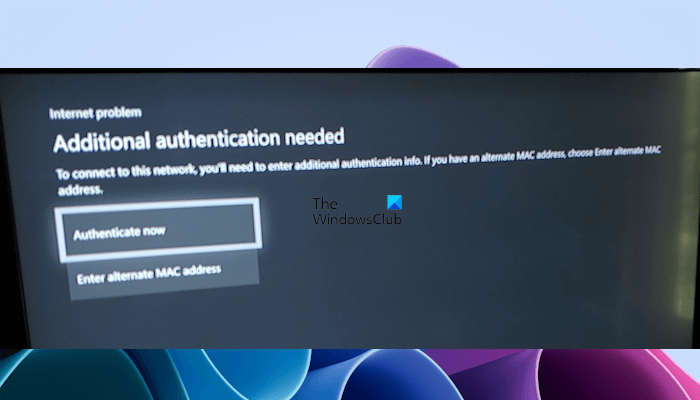
Fix Additional authentication needed error on Xbox Console
Use the following fixes to resolve the Additional authentication needed error on your Xbox console.
- Power cycle your router and Xbox console
- Clear alternate MAC address
- Use your router’s MAC address
- Reset your Xbox console
- Contact your ISP for support
Let’s see all these fixes in detail.
1] Power cycle your router and Xbox console
The first step is to power cycle your router and Xbox console. Power cycling router fixes many internet connectivity issues. Hence, this step can fix your problem. Follow the steps provided below:
- Switch off your router. On your Xbox console, press and hold the power button to turn it off.
- Disconnect power cables from your router and Xbox console.
- Wait for a few minutes.
- Reconnect the power cables and turn both devices on.
Now, check if the issue persists.
2] Clear alternate MAC address
If power cycling the devices does not help, clear the alternate MAC address of your Xbox console. The steps to do this are written below:
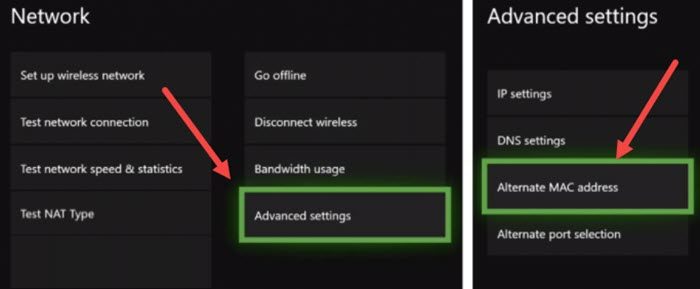
- Press the Xbox button to open the Guide.
- Go to “System > Settings > Network > Network Settings.”
- Now, select Advanced Settings.
- Select Alternate MAC Address.
- Select Clear.
- Restart your console.
After restarting your console, check if the issue persists.
3] Use your router’s MAC address
If clearing the alternate MAC address of your Xbox console did not help, we suggest you enter your router’s MAC address. The router’s MAC address is written on its backside. Note down your router’s MAC address from there and then follow the steps provided below:
- Open the Guide on your Xbox console.
- Go to “System > Settings > Network > Network Settings > Advanced Settings.”
- Select Alternate MAC Address.
- Now select Manual and enter your router’s MAC address there.
- Save it and restart your Xbox console.
Alternatively, you can also add your router’s MAC address directly on the error screen by selecting the Enter alternate MAC address option. Now, the problem should get fixed.
4] Reset your Xbox console
If the problem still persists, reset your Xbox console. To do so, go through the following instructions:
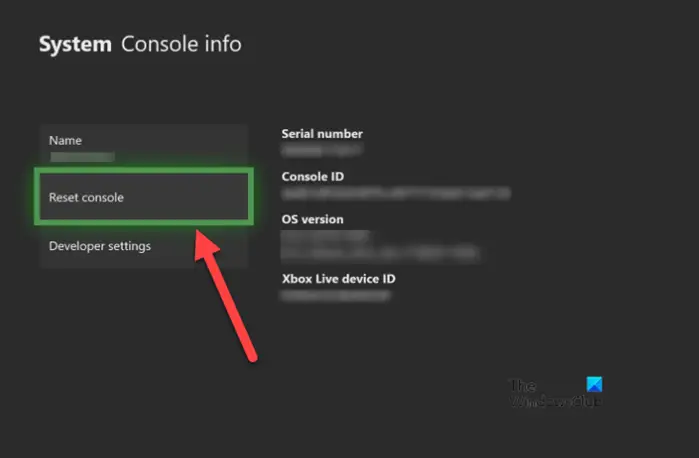
- Press the Xbox button to open the Guide.
- Go to “Profile & system > Settings > System > Console info.”
- Now, select Reset Console. Then, Xbox will show you the following three options:
- Reset and remove everything.
- Reset and keep my apps & games.
- Cancel.
The first option will reset your console and also delete everything from your console. Hence, if you have saved all your games to the cloud, you can select this option. But if your saves are not on the cloud, we suggest you select the “Reset and keep my apps & games” option. This will reset your Xbox console without deleting your game data.
5] Contact your ISP for support
If you have tried everything explained in this article but your Xbox console keeps showing you the “Additional authentication needed” error, you need to contact your Internet Service Provider. Because the cause of this issue is associated with your network, your ISP will assist you in a better way to resolve the problem.
Read: Xbox One keeps disconnecting from the internet.
What is an Additional authentication?
In a general sense, Additional authentication means an additional layer of security to verify a user apart from his/her username and password. Two-factor authentication is an additional authentication that users can set up on their accounts to make them more secure.
Why does not my Xbox connect to the internet?
If your Xbox console is not connecting to the internet, the problem may be with your router. If your Xbox console is placed far away from the router, you may experience internet connection issues. Moreover, there are many things in a home that can block or obstruct a WiFi signal.
Read next: Fix Problems signing in to the Xbox app.
Leave a Reply