In this post, we will give you working solutions to fix the Adobe IPC Broker error. We will also look at how to disable or remove the AdobeIPCBroker.exe. You may have encountered this process in Task Manager consuming system resources and wish to remove it from your processes or completely delete it from your PC.
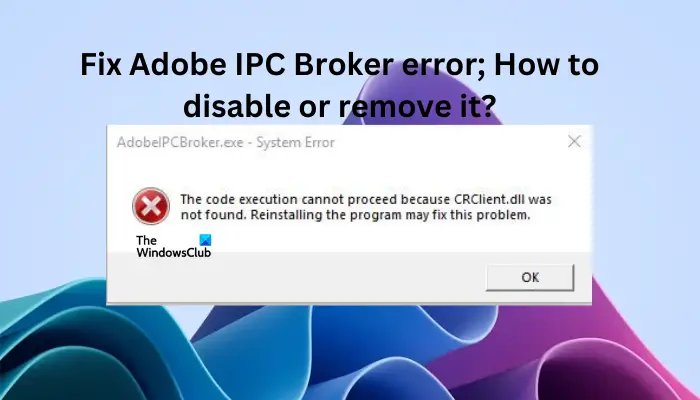
AdobeIPCBroker.exe – System Error, The code execution cannot proceed because CRClient.dll was not found. Reinstalling the program may fix this problem.
Adobe IPC Broker or AdobeIPCBroker.exe is an app process that is associated with Adobe programs like Photoshop, Acrobat Reader, Adobe Creative Cloud, etc. IPC stands for Inter-Process Communication which shows that the Adobe IPC Broker process is responsible for data exchange in the Adobe family. Examples of errors associated with Adobe IPC Broker include:
- AdobeIPCBroker.exe bad image
- AdobeIPCBroker.exe has encountered a problem and needs to close
- AdobeIPCBroker.exe – Application Error
- AdobeIPCBroker.exe – System Error
- AdobeIPCBroker.exe is not a valid Win32 application
- AdobeIPCBroker.exe entry point not found
What are the causes of Adobe IPC Broker errors?
There are several reasons why you may get this Adobe file error. There could be possible app file corruption or faulty incomplete installation, or missing CRClient.dll or, msvcp140.dll, which is a problem associated with Microsoft Visual C++ Redistributable.
Fix Adobe IPC Broker error; How to disable or remove it?
If you get an Adobe IPC Broker error on your Windows PC, try the following solutions to fix the issue:
- Reinstall the Adobe program
- Re-register the CRClient.dll file
- Reinstall Visual C++ Redistributable
Let us delve into these solutions in detail.
AdobeIPCBroker.exe System Error, CRClient.dll was not found
1] Reinstall the Adobe program
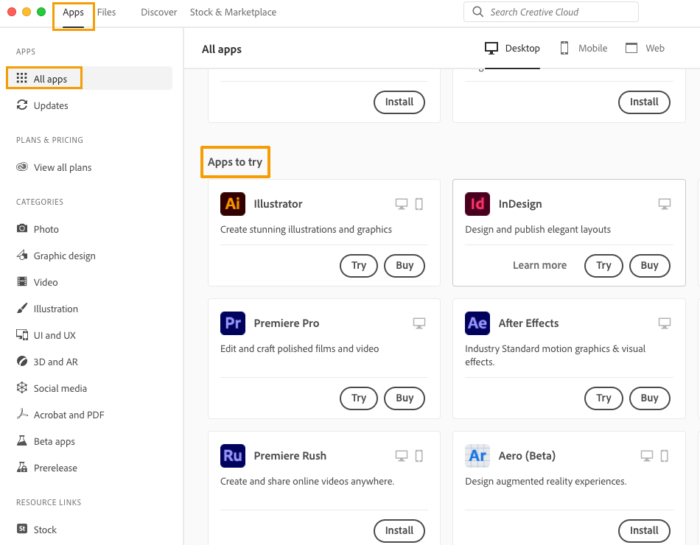
If one of the Adobe apps is showing this error, reinstall it by downloading it from the official Adobe website and following the on-screen directions to install. On Windows 11, you can uninstall the app from the Settings app while in Windows 10, you can use Control Panel. Reinstalling the affected app will ensure that there are no faulty installation issues, or that the bugs that may trigger the error are fixed.
2] Re-register the CRClient.dll file
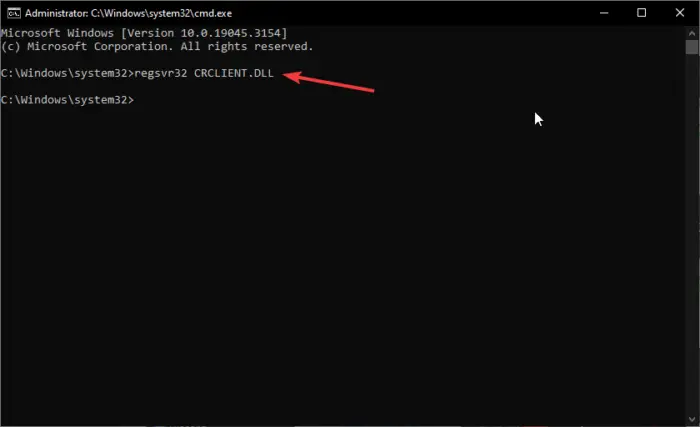
Adobe Crash Reporter Client DLL is a crucial component of Adobe operations. If this DLL file is crashed, it may trigger an Adobe IPC Broker error. The best solution for this is to re-register the component using Command Prompt. To re-register the CRClient.dll file open Command Prompt and type regsvr32 CRCLIENT.DLL command line and press Enter on the keyboard. Restart your PC to effect the changes.
3] Reinstall Visual C++ Redistributable
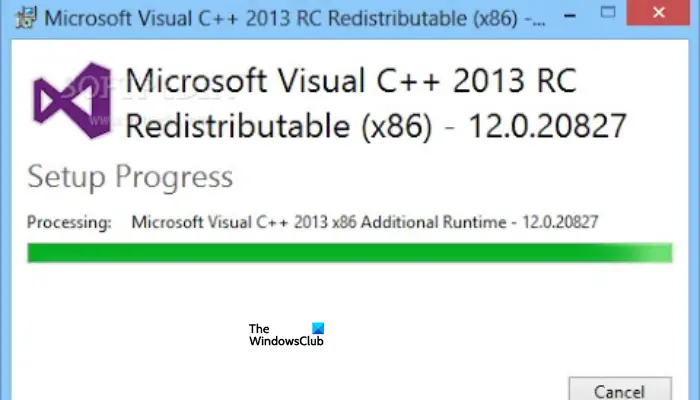
If the error is triggered by msvcp140.dll, the culprit should be Visual C++ Redistributable. The best way to fix this is to reinstall it from Microsoft. Download and install the latest version from the official Microsoft website.
Similar reads:
Code execution cannot proceed for: ffmpeg.dll | ResampleDmo.DLL | AdbWinApi.dll | edgegdi.dll | MSVCP100.dll | MSCOREE.DLL | VCOMP110.dll.
What is Adobe IPC Broker?
Adobe IPC Broker is a service that is crucial to Adobe programs as it is in charge of communication, syncing, and data exchange between all Adobe apps. The rumors that AdobeIPCBroker.exe is a virus are not true. However, a virus can disguise itself as a .exe file to remain undetected. Also, there can be other factors that can trigger this service to experience errors like the ones we discussed in this post.
Fix: Adobe Configuration Errors 1, 15 or 16
Where is Adobe IPC broker on Windows PC?
You can find the AdobeIPCBroker.exe in the C:\Program Files\Common Files subfolder. For example, you can follow the path C:\Program Files (x86)\Common Files\Adobe\OOBE\PDApp\IPC\ or C:\Program Files (x86)\Common Files\Adobe\Adobe Desktop Common\IPCBox\ to get the exact location. You can monitor how Adobe IPC Broker service consumes system resources in the Task Manager.
How to disable or remove Adobe IPC Broker
If AdobeIPCBroker.exe is making your PC function abnormally or you just want to do away with Adobe apps, you can use several ways to disable or remove it. For example, to disable it temporarily, open Task Manager and go to the Startup section. At the Processes tab, look for Adobe IPC Broker, right-click on it, and select End Task. Alternatively, you can locate AdobeIPCBroker.exe in the Details option.
If you would like to permanently disable the Adobe IPC Broker press the Window button + R and type Msconfig and hit Enter on the keyboard. Go to Startup > AdobeIPCBroker > Disable.
If you wish to remove Adobe IPC Broker from your PC, open Control Panel and go to Uninstall a program. Locate the affected Adobe app, for example, Adobe Creative Cloud. Select Uninstall. This way, you remove the app and AdobeIPCBroker.exe completely from your system, and in case you want to use it again, you will have to install it afresh.
Where is CRClient.dll location?
CRClient.dll is a file belonging to Adobe. CRClient.dll is normally located in the Adobe program’s installation folder, but it may be seen in the System32 or SysWOW64 folder too.
Read next: How to disable Adobe Genuine Software Integrity Service.
Leave a Reply