Apex Legends is displaying error code 100 when we try to log in to the game. This can be annoying especially when all of your friends have started playing a game but not you. In this post, we will discuss this issue and see what you can do to resolve Apex Legends Error Code 100 on PC and Xbox.
Unable to complete EA Account sign in [Code 100]. See ea.com/unable-to-connect
for additional information.
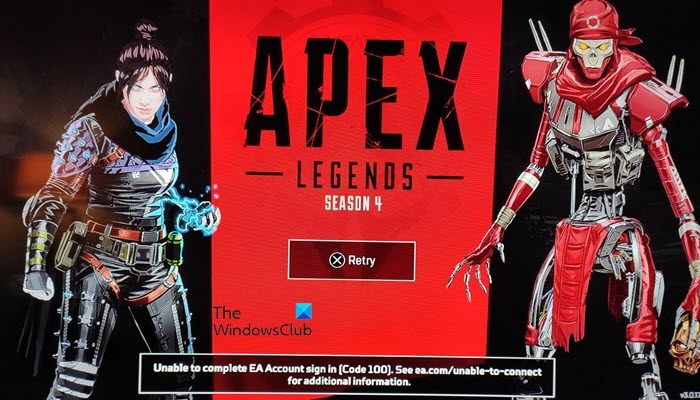
What does error code 100 mean?
Error code 100 means that the server has received the initial part of the request and the client should continue with the rest of the request or disregard this response if the request is already complete. This status code indicates that initial processing has been successfully completed.
Apex Legends Error Code 100 on PC and Xbox
If you get Apex Legends Error Code 100 on PC and Xbox, follow the below solutions to resolve the issue.
- Check your Internet Connection
- Reboot your game
- Set Google Public DNS
- Verify the integrity of game files
Let us talk about them in detail.
1] Check your Internet Connection
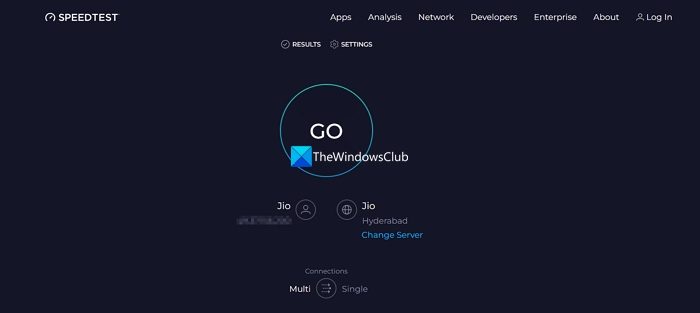
First of all, we need to check if your bandwidth is fine. For that, you can use any one of the mentioned Internet Speed testers. If you get low bandwidth, power cycle your router and if that is to no avail, contact your ISP.
2] Reboot your game
You may get this error due to some glitch. In that case, all you need to do is reboot the game. If you are on a Windows computer, make sure to end all the instances of the game and the launcher from the Task Manager before opening the game.
3] Set Google Public DNS
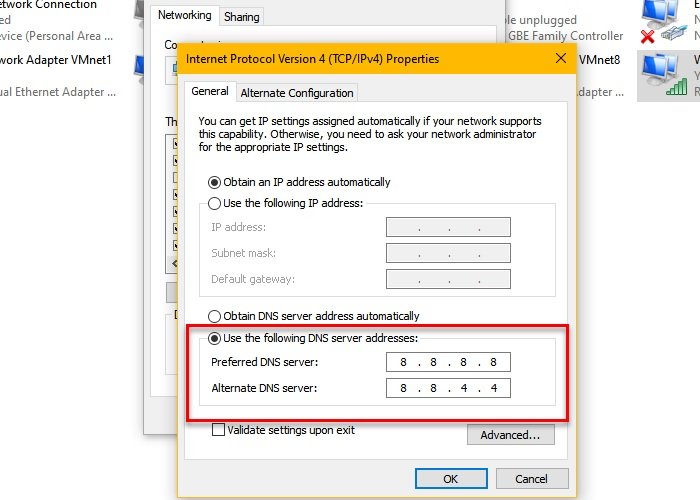
Apex Legends network issue can be due to inconsistent DNS. So, we can configure Google Public DNS which will be a lot more consistent than the default one. To do the same, follow the steps mentioned below.
PC:
- Open Control Panel.
- Now, go to View by and change it to Large icons.
- Click on Network and Sharing Center.
- You then have to click on the connected network placed next to Connections.
- Navigate to Properties.
- Then click on Internet Protocol Version 4 (TCP/IPv4).
- Check the box associated with Use the following DNS server addresses and then give the following inputs.
- Preferred DNS server: 8.8.8.8
- Alternative DNS server: 8.8.4.4
- Finally, click on Apply > Ok.
Xbox:
- Go to Settings > Network > Advanced Settings.
- Now, go to DNS Settings.
- You then have to change the DNS settings to the following values.
Primary DNS: 8.8.8.8
Secondary DNS: 8.8.4.4 - Finally, save the settings.
Hopefully, this will do the job for you.
4] Verify the integrity of game files

If all else fails, you need to repair the corrupted game files. We can pretty easily repair the game files using the launcher. You can follow the steps mentioned below to do the same.
Steam
- Open Steam Client launcher.
- Go to the Library.
- Now, right-click on the game and select Properties.
- Click on the Local Files tab and finally, click on Verify integrity of game files.
Origin
- Launch Origin on your computer.
- Navigate to the My Game Library tab and select Apex Legend.
- Right-click on Apex Legend and select Repair.
Hopefully, this will do the job for you.
Read: Connection rejected Invalid token error in Apex Legends
How do I fix Apex Legends on PC?
If Apex Legends is not working on your computer, check and ensure that its files are not corrupted. You can do the same using the solution mentioned earlier. In case, that is to no avail, check our guide to find solutions for Apex Legends.
Read: Apex Legends Error 0x00000017, Error reading pak file
Why can t my PC run Apex Legends?
Apex Legends has a system requirement that one needs to match to run the game. If your system lacks the power required to run the game, it will either not run at all or give you terrible frame rates. Go to ea.com to find out the system requirements of Apex Legends.
Also Read: Apex Legends Unable to start correctly 0xc0000005.