Here is a complete guide on how you can fix error code 23 on Apex Legends on Windows 11/10 PC. Apex Legends is a free-to-play battle royale-hero shooter game that is popular amongst gaming enthusiasts. However, it has its share of errors and bugs that prevent you from playing the game or put an obstacle in playing the game smoothly. One such error is error code 23 which is basically a launch error. When triggered, you will see the following error message:
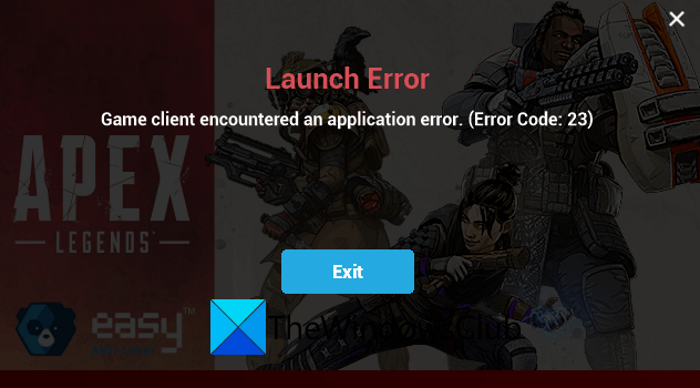
Launch Error
Game client encountered an application error. (Error code: 23)
If you are also stuck with the same error and are unable to play the game, the good news is that you can resolve the error. In this post, we are going to share multiple fixes that will help you fix the error code 23 on Apex Legends.
What causes error code 23 on Apex Legends?
Here are the potential causes due to which you might receive the error code 23 on Apex Legends on your PC:
- The corrupted or broken game files associated with Apex Legends can also trigger the error in hand. If the scenario is applicable, you can try fixing the error by verifying the integrity of your game files using the dedicated feature.
- If there are too many junk and temporary files on your PC, it can also cause the same problem. Hence, try clearing the temporary files on your PC and see if the error is resolved or not.
- The corrupted or damaged graphics drivers can be another reason for the same. In that case, you can try updating your graphics drivers to resolve the error.
- This error can also occur if the Microsoft Visual C++ Redistributable package on your system is corrupted or broken. So, you can repair the Microsoft Visual C++ Redistributable package and see if the error is fixed or not.
- Another potential cause of this error can be that the corrupted installation of the game. If the scenario applies, you can try reinstalling the game to fix the error.
You can try analyzing the potential scenario that might be triggering the error and then apply the suitable fix accordingly.
Fix Apex Legends Error Code 23 on PC
Here are fixes that you can try to resolve the error code 23 in Apex Legends on Windows 11/10 PC:
- Clean temporary files.
- Scan and repair your game files.
- Update your graphics driver.
- Repair Microsoft Visual C++ Redistributable.
- Reinstall the game.
Let us elaborate on the above solutions now.
1] Clean temporary files
The error code 23 on Apex Legends can be a result of too many junk and temporary files present on your PC. Such files take up unnecessary space on your system and you might end up receiving the error code 23 while launching Apex Legends. If the scenario applies, you can try deleting temporary files from your PC and see if the error is fixed or not.
Here is how you can clear up temporary files on Windows PC:
- First of all, press Windows + R to evoke the Run dialog box.
- Now, type %temp% in the Open field and press Enter to open the Temp directory in File Explorer.
- Next, in File Explorer, select all the folders using the Ctrl + A.
- After that, press the Delete button to clear all the temporary files.
- Lastly, try launching the Apex Legends game and see if the error is fixed or not.
If this method doesn’t work for you, try the next potential fix to resolve the error.
See: Apex Legends game for Windows PC, Xbox One and PlayStation 4.
2] Scan and repair your game files
This error can be very well facilitated if there are some damaged or corrupted game files for the Apex Legends game. So, in case the error is caused due to broken game files, it can be fixed by verifying the integrity of game files.
Here is how you repair game files on Origin:
- Firstly, run the Origin client.
- Now, navigate to your game library.
- Next, right-click on the Apex Legends game and from then click on the Repair Game option.
- After that, let the repair process complete, and when done, relaunch the game and see if the error is fixed or not.
For the users who play Apex Legends on Steam, here are the steps to repair game files:
- Firstly, launch Steam and click on the LIBRARY menu.
- Now, locate the Apex Legends game and right-click on it.
- Next, from the appeared menu, select the Properties option.
- After that, go to the Local Files tab and tap on the Verify integrity of game files button.
- Lastly, when the process is finished, try opening the game, and hopefully, you won’t receive the same error again.
If the error is not caused due to broken game files, move on to the next potential fix to resolve it.
Read: Fix Apex Legends Engine Error Code 0X887a0006, 0x8887a0005.
3] Update your graphics driver
Another method that you can try to fix the error is to update your graphics drivers. Outdated or faulty graphics drivers can be a reason that you are getting the error code 23 when launching the Apex Legends game. In that case, you should be able to resolve the error at hand by updating your graphics drivers.
Here are the different methods to update the graphics driver on Windows:
- You can manually update graphics drivers by going to the Settings or Device Manager app.
- Simply visit the official website of the device manufacturer and then get the recent versions of your graphics drivers. To install the drivers, you can simply run the installer and follow the onscreen installation guide.
- Use a free third-party driver updater software that can automatically update all your outdated drivers including graphics drivers.
When you are done updating your graphics drivers, reboot your PC, start the game launcher, and then try opening Apex Legends. See if the error is now resolved. If not, try the next potential fix to get rid of the error.
See: Fix Apex Legends won’t open on Windows PC.
4] Repair Microsoft Visual C++ Redistributable
Thie error can also be triggered due to the corrupted Microsoft Visual C++ Redistributable package which is required to play the game. Hence, you can try repairing the package to fix the error code 23 on Apex Legends.
Here is how you can repair Microsoft Visual C++ redistributable on Windows PC:
- Firstly, open the Settings app using Windows + I hotkey.
- Now, go to the Apps > Apps & features section.
- Next, scroll down and locate the Microsoft Visual C++ Redistributable package. Simply tap on the three-dot menu button.
- After that, click on the Modify option and then press the Repair button.
- Then, follow the onscreen instructions to repair the package.
- When done, restart your PC and see if the error is fixed or not.
In case this scenario doesn’t apply to you, move on to the next potential fix.
Read: Fix EA Origin Update error – Your update could not be completed.
5] Reinstall the game
If none of the above solutions work for you, the last resort is to reinstall the game. This error can be a result of the corrupted installation of the game. So, try uninstalling and then reinstalling the game and see if the error is fixed or not.
For Origin users, here are the steps to reinstall Apex Legends:
- Firstly, open your Origin client and go to the game library.
- Now, locate the Apex Legends game and right-click on the game.
- Next, select the Uninstall option and proceed with the uninstallation process by following the on-screen instructions.
- When done, relaunch Origin and download and install the game again.
Steam users can follow the below steps to reinstall the game:
- Firstly, launch the Steam client and click on LIBRARY.
- Now, right-click on Apex Legends and then click on Manage > Uninstall.
- When the game is uninstalled, relaunch Steam and install Apex Legends again.
Hopefully, you won’t see the same error again.
Read: Fix Online login is currently unavailable – Origin error.
How do I fix an Apex Legends launch error?
To fix the launch error on Apex Legends, you can try installing the latest game patch, preparing the game files, running the game as an administrator, or updating your graphics card drivers. Other than that, you can also try allowing the game through Windows Firewall or simply reinstall the game to fix the error.
How do I fix error code 23 on Fortnite?
The error code 23 on Fortnite can be fixed by simply restarting your device or performing a power cycle on your computer or console. Besides that, make sure that the error is not occurred due to a server problem.
Can’t connect to EA Apex Legends?
If you are unable to connect to EA Apex Legends, try restarting the game launcher, rebooting your game console, or performing a clean boot. Apart from that, you can also clear the cache on your PC. If you still receive the same error, you can use the Google DNS server to counter DNS server inconsistencies.
That’s it! Hope this helps.
Now read:
Leave a Reply