If you are facing Out of sync with server error on Apex Legends, then this post might help you in solving the problem. Apex Legends is a free-to-play battle royale-hero shooter game that is very popular among gaming enthusiasts. However, like any other online game, it also has its own shares of errors and bugs. One such error is Out of sync with server. So, if you are also facing the same problem while playing Apex Legends on your PC, continue with this troubleshooting guide to fix the problem.

You may see a code mentioned against its error message:
- Code:shoe indicates that this is a server-side issue, not a client-side one
- Code:truck indicates that is that it’s preventing people from logging into the game.
Fix Apex Legends Out of sync with server error
Here’s a list of all the effective workaround you can if you face out-of-sync with server error on Apex Legends.
- Change the System Date and Time
- Clear the Netparams file
- Login Again to Account
- View Integrity of Game Files
- Flush DNS Cache
Now, let’s take out all these solutions in detail.
1] Change the System Date and Time
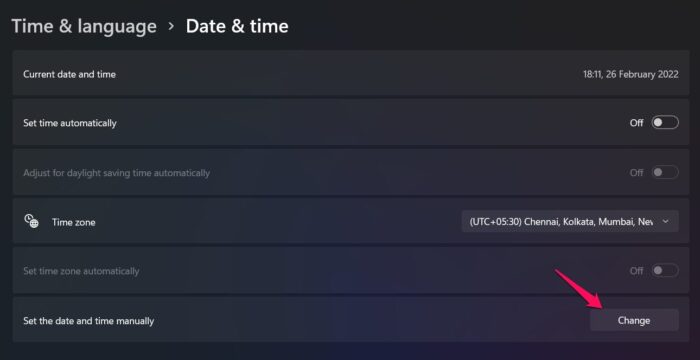
It doesn’t matter how simple it may sound, but one of the best ways to eliminate the mentioned error is to ensure that your system is showing the correct date and time. The reason is that the error message only pops up on the system showing an older date and time. It is basically a glitch in the game that is causing the issue. Thankfully, you can change the date and time of the system to fix the problem. This method works for both PC and consoles. Here’s, how to adjust the date and time on PC.
- To begin with, press the Windows + I shortcut key to open the Settings menu.
- Click on the Time and Language option present at the left panel of the screen.
- In the following window, choose the Date & Time option.
- Tap on the Change option present next to Set the date and time manually.
- Insert the correct date and time and tap on the Change option.
That’s it. Now, launch Apex Legends on your system, and check if you are still facing the problem.
2] Clear the Netparams file
Most of the network parameters of any game are held by a netparams file. But in case, the file gets corrupted due to some reason, you will face out of sync error in Apex Legends. In such a situation, the best thing you can do to get rid of the problem is to delete netparams file by visiting the temp folder. Be assured that deleting the netparams file from your system will not have any adverse effect on the game. Like any other temporary file you can delete it to fix the problem in the associated application.
Here’s how to delete the netparams file on Windows 11/10.
- To begin with, make sure you have closed Apex Legends on your system, and ensure that none of its related services are running in the background.
- Now, press the Windows + E shortcut key to open the File Explorer.
- Navigate to the below-mentioned location, and replace the username with the name of your system.
- Inside the temp folder, locate the netparams file.
- Right-click on the file and choose the delete option from the context menu.
That’s it. Now restart your PC, launch Apex Legends, and check if the problem persists. If it does, continue with the next workaround.
3] Login Again to Account
Sometimes, the best thing you can do to get rid of an application error is to go through the login process all over again. There can be a temporary error or glitch causing the issue. As Apex Legends is playable via both Steam and Origin clients, log out of your account on either of the clients and log in again. Launch Apex Legends and check if the problem is fixed.
Steam
- Launch the Steam client on your system and log in with your credentials.
- Tap on your account name present at the top right corner, and choose Log out of the account from the context menu.
- Now, enter your credentials again to login into Steam.
Origin
- Open the Origin client and log in with your credentials.
- Tap on the Origin option present at the top left corner of the screen.
- From the context menu, choose the Sign Out option.
- Now, enter your credentials again to log in with your account.
Read: Apex Legends game for Windows PC, Xbox One, and PlayStation 4
4] View Integrity of Game Files
If you are facing an “out of sync error” on Apex Legend, the probability is high that the game files have been corrupted or are missing. In either of the case, you will have to verify the integrity of Apex legend files. To do so follow the below steps.
Steam
- Open Steam on your system and tap on the Library option from the top section of the window.
- Locate and right-click on Apex Legends.
- From the context menu, choose the Properties option.
- In the following window, click on the Local Files tab.
- Choose the Verify integrity of game files option.
Origin
- Open the Origin client, and tap on the My Game Library option present at the left panel of the screen.
- Locate, and open Apex Legends from the list of all the installed games.
- Click on the gear icon present next to the play button.
- From the context menu, choose the Update Game option.
Now, wait until the process is complete. Once done, launch the game, and check if the problem is fixed or not.
5] Flush DNS Cache
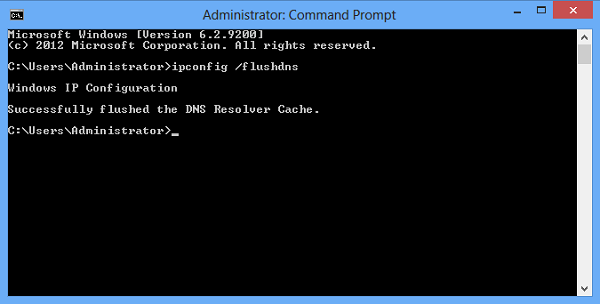
A huge amount of DNS cache can be another reason causing the issue. In such a case, you will have to flush the DNS cache to fix the problem. Here are the steps you need to follow.
- Open Command Prompt in administrator mode.
- Type ipconfig /flushdns and press the enter key.
- You will see – Windows IP configuration. Successfully flushed the DNS resolver cache.
- Exit the Command Prompt window.
What causes Apex Legends to Out of sync with server errors?
The main reason behind the sync with server error on Apex Legends is the wrong date and time on the PC. Corrupted game files and the net params file can also trigger the problem. It’s very easy to get rid of this error message.
How do I fix an Apex Legends launch error?
It’s very easy to solve the apex legend launcher error. You can download and install the latest game patch, repair the game files, run the game in administrator mode, or allow the game through the firewall to solve the problem. Downloading the latest graphics driver update can also be an ideal solution.
Read Next: Apex Legends Error Code 23 on PC.
Leave a Reply