Many gamers are seeing a Prediction Error in Apex Legends. The error appears when a gamer is in the match and signifies something is wrong with their network. The issue is pretty common, and we are here with a remedy. In this post, we will discuss this issue and see what you can do if the game is unplayable.
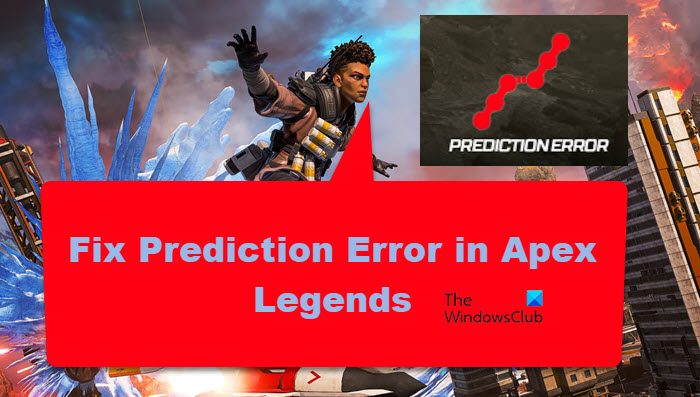
Why do I keep getting Prediction errors in Apex Legends?
You can face the error in question if there is high latency or any problem related to the server. The server’s inability to connect or a bad Internet connection can also be the culprit behind the Prediction error in Apex Legends. It means there is no one-stop solution, but instead you need to check on multiple aspects to figure out a solution.
In this post, we will discuss solutions to all the reasons for this issue.
Fix Apex Legends Prediction Error
If you see a Prediction error in Apex Legends, follow these solutions to resolve the issue.
- Check the status server
- Check the Internet connection
- Restart your Router
- Use a VPN client
- Replace your modem
- Allow Apex Legend through Firewall
- Try High-Performance Mode
Let’s start with the first solution.
1] Check the status server
Checking the server’s status should be your first step when dealing with Prediction errors in Apex Legends. This is an excellent way to determine whether the issue is because of the server or the client. If that’s the case, all we can do is wait for the developers to address the problem. To know the server status, use any of the services on this list.
2] Check the Internet connection
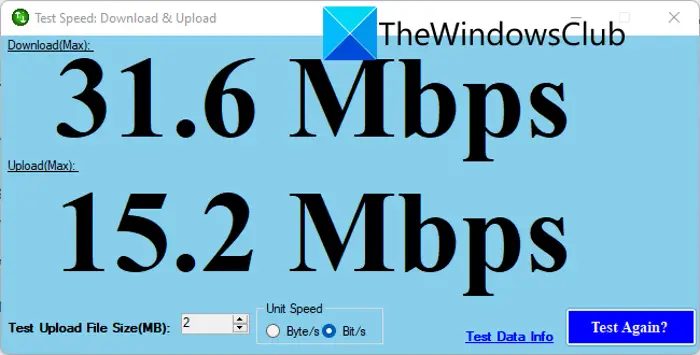
You can also make sure that Apex Legends is receiving a steady network connection, as failing to do so will prevent you from connecting to the server, and hence the said error. To check the Internet bandwidth, you can use the Internet Speed Tester and ensure that’s not the cause of the error.
In case, your computer is not getting abundant bandwidth, run the same tool on another system connected to the same network and check how well it responds. If the issue is exhaustive to your system only, check this post to fix the slow Internet. In case, it’s a network problem, restart your router (steps mentioned after this), and if that doesn’t work, contact your ISP.
3] Restart your Router
You may resolve the network issue by restarting as it can help fix your Internet. To restart your Router, follow the instruction provided.
- Turn off your Router.
- Now, remove the power cord and wait for a minute.
- Connect all the cables.
- Restart your Router and launch the game to see whether the issue persists or not.
If you are still seeing the error message, then try the next solution.
4] Use a VPN Client
You should use a VPN client and see whether you can connect to the server easily. It is recommended as utilizing a secure VPN seems to correct the error message by improving the connection. There are various VPN apps, we would recommend you try the free ones first, and if it worked for you, you can invest in some paid VPNs.
5] Replace your modem
An old and no longer correctly functioning Router can also be the real cause of the Prediction error message in your game. If that’s the case, then the only thing you can do is to change your Router and get a new one. Hopefully, this will solve the issue, but if it doesn’t, try the next solution.
6] Allow Apex Legends through Firewall
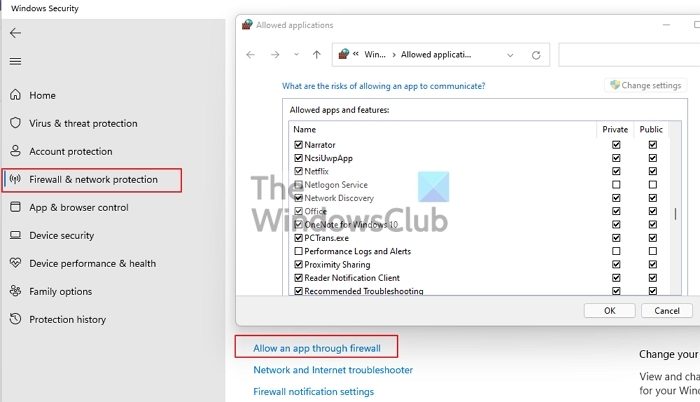
If none of the abovementioned approaches worked, try enabling Apex Legends through your firewall. To allow Apex Legends through Firewall, try the following steps.
- Open Windows security and click on Firewall and Network Protection tab.
- Select Allow an app through firewall.
- Click on the Change Settings button and allow Apex Legends through both public and private networks.
- If you can’t find the app on the list, Allow another app > Browse, go to the location where you installed the app, which usually is “C:\Program Files (x86)\Apex Legends\Launcher\Portal\Binaries\Win32″, and add its exe file.
- Allow it through both networks.
Open Apex Legends and try playing the game. Fingers crossed that this time you won’t see the error message. If you have a third-party antivirus, make to whitelist Apex Legends.
7] Try High-Performance Mode
For some users, switching to High-Performance Mode has worked. And it is pretty obvious from the name itself that High-Performance Mode is better if you are playing a powerful game such as the one in question. Just switch to High or Ultimate Performance Mode and see if it helps.
Hopefully, you can resolve the issue with these solutions.
Read: Fix Apex Legends Out of sync with server
How do I fix Packet loss in Apex Legends?
Packet Loss is a network issue; You should restart your computer, console, and Internet, as packet loss in Apex Legends is caused mainly due to malfunctioning network gear, clogged internet, or server problem. You can also try to reset the network and change the server on which you are playing the game.
Also Read: Fix Apex Legends won’t open on PC.