In this article, we will see how to fix Avast antivirus black or white screen issues on Windows 11/10. Some users reported that their entire display went black after installing the Avast antivirus or updating it to the latest version. Whereas, for some users, the issue is only limited to the Avast antivirus. They cannot access the Avast features or settings because its entire UI goes black or white.
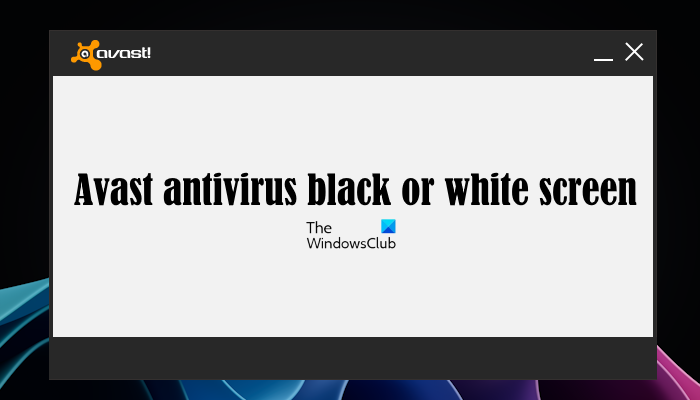
Fix Avast antivirus black or white screen issues on Windows 11/10
Use the following solutions to fix Avast antivirus black or white screen issues on Windows 11/10.
- Uninstall and reinstall your display driver
- Add explorer.exe and SystemSettings.exe as exceptions
- Uninstall Behavior Shield
- Repair Avast antivirus
- Install another antivirus
Let’s see all these fixes in detail.
1] Uninstall and reinstall your display driver
If the Avast antivirus UI is black or white, this may be due to your display driver. To do so, download the latest version of your display driver from the official website of your computer manufacturer and then install it.
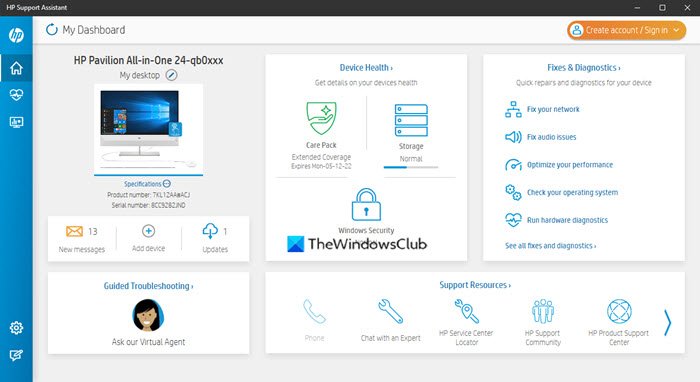
Alternatively, you can also use the dedicated software developed by your computer manufacturer (if available) to update your display driver. Such software helps users keep their systems up to date. Whenever an update is available, the user is informed to install that update. In addition to this, these software also help users in troubleshooting issues on their systems.
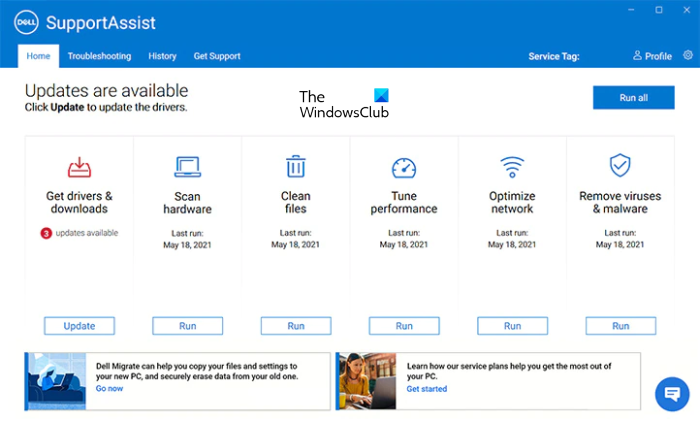
Depending on the make of your computer, you can download and use the following software:
If you have Intel’s graphics card, you can also use the Intel Driver & Support Assistant to update your graphics card driver.
You can also use Display Driver Uninstaller (DDU) to uninstall your display driver completely. First, download the latest version of your display driver from the official website of your computer manufacturer, then use the DDU tool to completely uninstall your display driver. Now run the installer file to reinstall your display driver.
2] Add explorer.exe and SystemSettings.exe as exceptions
You can also try adding explorer.exe and SystemSettings.exe processes as exceptions to Avast antivirus. This method worked for some users.
According to the users, the problem started occurring when they restarted their systems after installing or updating the Avast antivirus. Because your computer display is black or Avast antivirus UI is black or white, you cannot add the above-mentioned processes as exceptions. Boot your computer in Safe Mode and uninstall Avast antivirus from there.
After uninstalling Avast antivirus in Safe Mode, restart your computer in normal mode. Now, download the latest version of Avast antivirus from the official website and install it again. After installing it, do not restart your computer immediately because the issue may reappear again. Open Avast antivirus and follow the steps provided below:
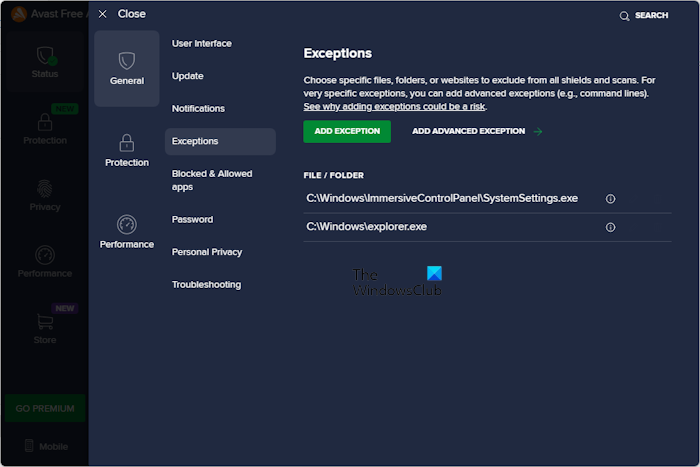
- Open Avast antivirus
- Click on the Menu on the top right side and select Settings.
- Select General, then select Exceptions.
- Click ADD EXCEPTION.
- Click Browse.
- Select explorer.exe and SystemSettings.exe files. The location of these files is written below.
The explorer.exe file is located at the following location:
C:\Windows
The SystemSettings.exe is located at the following location:
C:\Windows\ImmersiveControlPanel
3] Uninstall Behavior Shield
Most of the affected users found the Behavior Shield the culprit of this issue. If your Windows 11/10 computer display is not affected by the Avast antivirus, you can uninstall the Behavior Shield via Windows 11/10 Settings. First, disable the Behavior Shield and see if it works. The following steps will help you with that:
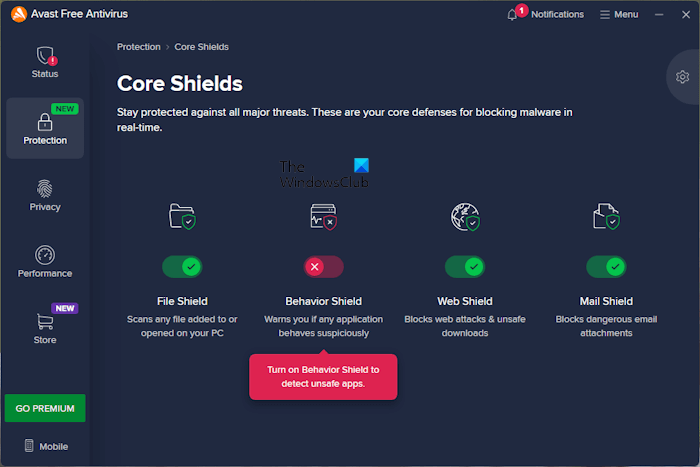
- Open Avast antivirus.
- Select the Protection category from the left side.
- Now, select Core Shields on the right side.
- Turn off the Behavior Shield switch.
- Select Until I turn it on again.
- Restart your computer.
Now, see if the problem persists or not. If this works, the Behavior Shield is causing the problem. Now, you can keep it disabled or uninstall it by following the steps provided below:
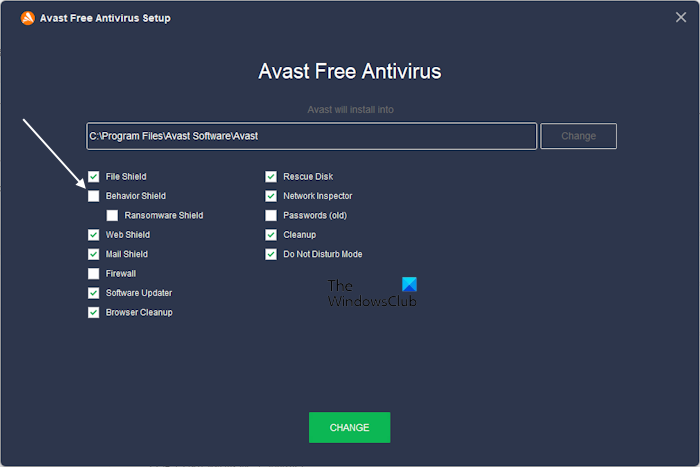
- Open your Windows 11/10 Settings.
- Go to “Apps > Apps & features” or “Apps > Installed apps” (whichever is applicable).
- Look for Avast Antivirus. Select it and click Modify.
- Uncheck the Behavior Shield checkbox.
- Click Change.
If your system’s display is completely black, boot in Safe Mode and uninstall the Avast antivirus. Now, boot in normal mode and reinstall Avast antivirus. But this time, you have to customize the installation. When the installation wizard opens up, click on the Customize option and uncheck the Behavior Shield checkbox. After that, click Install.
After uninstalling the Behavior Shield, Avast antivirus will not be able to detect and stop suspicious app behavior. Hence, if uninstalling or disabling the Behavior Shield fixes the problem, contact Avast antivirus support and report this issue.
4] Repair Avast antivirus
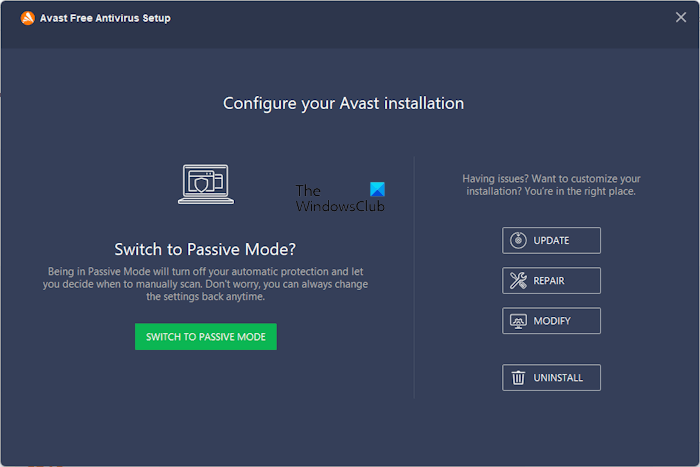
If the problem still persists, repair Avast antivirus. Go through the following instructions:
- Go to the Uninstall or Change a Program page in the Control Panel.
- When the Avast antivirus uninstallation wizard appears, click Repair.
When the repair process is complete, restart your computer and see if the problem is fixed.
5] Install another antivirus

If you use the free version of Avast antivirus, you can switch to another free antivirus. Many options are available online, like:
- Free Standalone On demand Antivirus Scanners for Windows
- Best free Cloud Antivirus for Windows
- Best free AntiVirus software for Windows
- Best Free Internet Security Suites for Windows
But if you have purchased Avast antivirus and, despite trying the above fixes, the problem persists, you need to contact Avast support.
Read: Avast Core Shields keeps turning off and won’t enable.
How do I fix the white screen on Windows 11?
If you see the White Screen of Death on Windows 11, there may be an issue with your graphics card driver. It may be damaged or dirty. However, the chances of the graphics card being damaged are less. Clean your graphics card. Also, make sure that your display drivers are up to date.
Should I use Avast with Windows 11?
It depends on you. You can use any antivirus with Windows 11, provided it is compatible with Windows 11. If you like Avast antivirus, you can use it. It is available in both free and paid plans. You can get more information on the Official website of Avast.
Read next: Avast Service High CPU & Disk Usage on Windows.
Leave a Reply