Are you experiencing high CPU usage in Windows 11/10 due to the Audio/Video Control Transport Protocol (AVCTP)? If yes, you are not alone. This common issue is notorious for slowing down the device and disrupting the Bluetooth audio experience. In this article, we will see what to do if there is AVCTP high CPU usage.
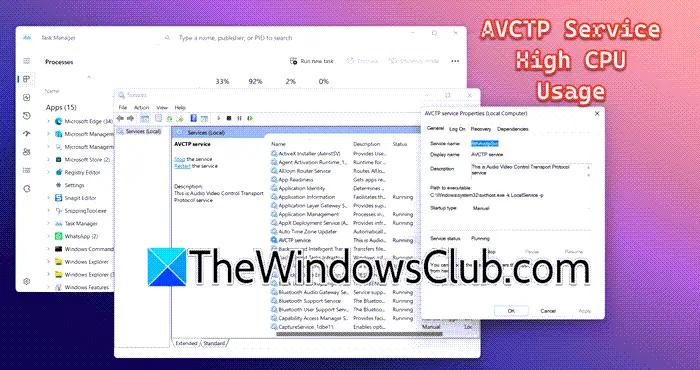
What is AVCTP Service?
AVCTP stands for Audio/Video Control Transport Protocol. It helps control audio and video streams between devices, mainly through Bluetooth connections. You often find AVCTP in Bluetooth-enabled devices like wireless headphones, speakers, and car audio systems, where it manages the playback of audio and video.
Fix AVCTP High CPU usage on Windows 11/10
If you are experiencing AVCTP High CPU usage issue on your Windows computer, execute the solutions mentioned below:
- Run Bluetooth troubleshooter
- Update Windows
- Update or Re-install Bluetooth driver
- Disable AVCTP Service
Let’s get started with this troubleshooting guide.
1] Run Bluetooth troubleshooter
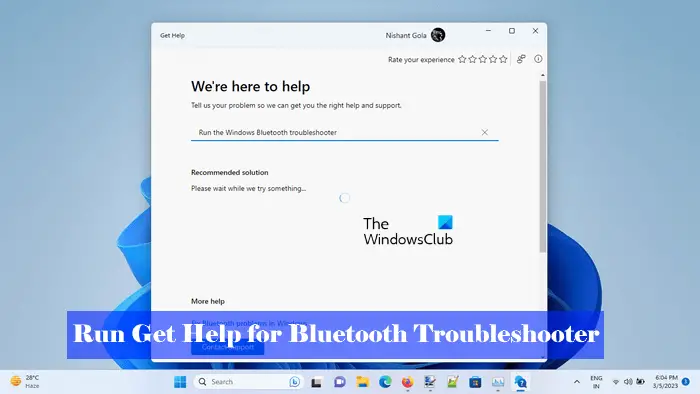
AVCTP’s excessive CPU resources may indicate underlying connectivity issues or configuration problems. To identify and resolve the issue, we will run the Bluetooth troubleshooter.
To do the same, navigate to the Search bar, type Bluetooth Troubleshooter, and select the first option, i.e., Find and Fix problems with Bluetooth devices. Once the Bluetooth troubleshooter window opens up, click on the Advanced option to apply repair automatically and hit the Next button.
Alternatively, we can use the Get Help Bluetooth troubleshooter, click on Windows Search, and type Get Help. Select and open the Get Help app, and once it opens up, enter the issue we are experiencing and hit the Enter button. Once the scanning and repairing procedure is done, resolve the issue.
2] Repair your operating system

Since AVCTP is a system component, we will try to repair the system image. If it is corrupted, you will encounter this issue. To do so, open the Command Prompt as an administrator and run the following commands.
To run System File Checker:
sfc /scannow
To run DISM Tool:
Dism /Online /Cleanup-Image /ScanHealth
Dism /Online /Cleanup-Image /CheckHealth
Dism /Online /Cleanup-Image /RestoreHealth
Alternatively, you can repair Windows computers using the Installation Media.
3] Update or Re-install the Bluetooth driver
An outdated or corrupted Bluetooth driver can lead to high CPU demands. Since AVCTP handles multimedia controls, a malfunctioning driver can overload the CPU when processing these commands.
You should update the Bluetooth driver first using Windows Driver and Optional Updates.
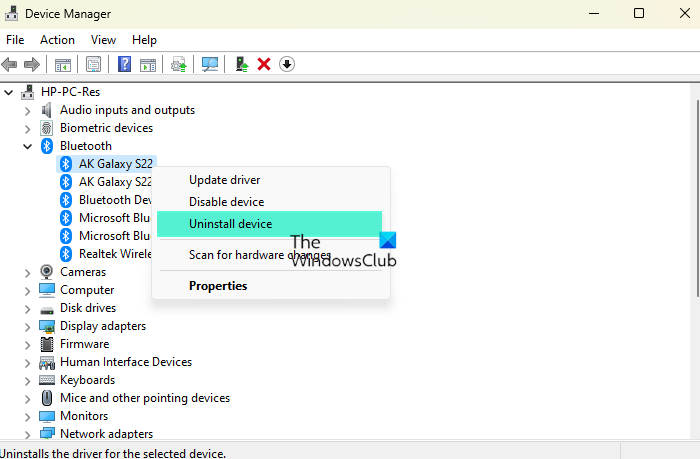
If that does not help, uninstall the Bluetooth driver using the Devices Manager and then download it from the manufacturer’s website.
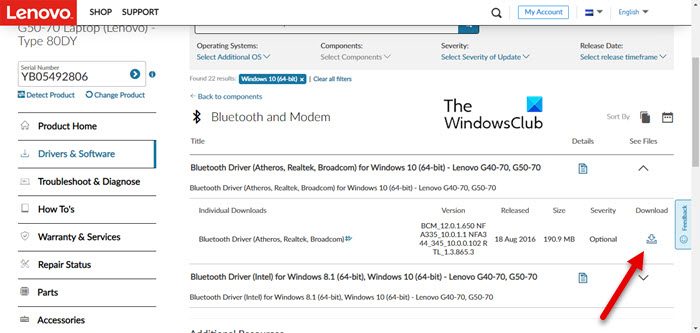
4] Disable AVCTP Service
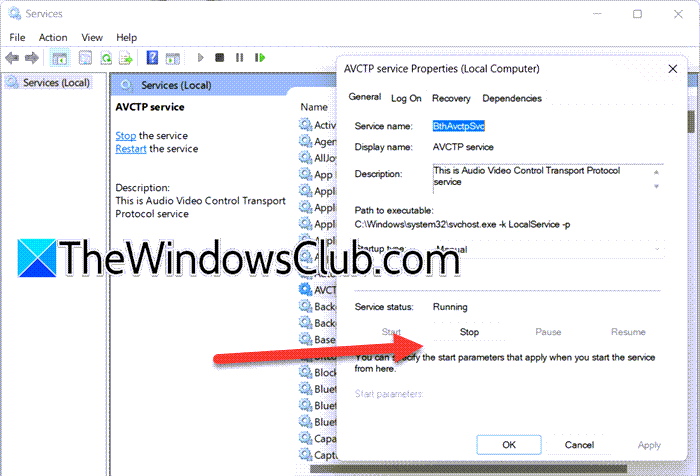
AVCTP allows media control commands like Play, Pause, and Stop between Bluetooth devices and the PC. In some cases, the AVCTP driver may malfunction or encounter compatibility issues, causing high CPU usage. Users can disable AVCTP; however, doing so can disable Bluetooth Media control functionality. Therefore, it’s recommended to restart the service before disabling it. Here’s how to proceed.
- Go to the Search bar, search Services, and open it.
- Search AVCTP Services, double-click on it, and select the Stop option in the Services Management Console.
- Wait for some time, and then click the Start button. Now, check whether the issue is resolved, if not, again go to the Services Management Console, and click on AVCTP Service.
- Go to the Startup type drop-down menu, and select the Disabled option.
- Lastly, click on the Stop button, followed by hitting the Apply and OK button.
Hopefully, this will fix the AVCTP high CPU usage issue.
Read: Which Windows Services can you safely disable in Windows 11?
How do I fix excessive CPU Usage?
To fix excessive CPU usage, users must identify the processes that consume the most resources using the Task Manager. Closing unnecessary programs and tasks, along with ensuring that the Operating system and all drivers, particularly the graphics Driver and Bluetooth driver, are up to date, can be an effective solution. Check the article above if the high CPU usage is due to AVCTP.
Read: Services and Controller app High CPU usage in Windows 11
Is it safe to disable AVCTP services?
Disabling AVCTP services is generally safe; however, it comes with certain trade-offs. If this decision is prompted by high CPU usage, users should try stopping the AVCTP services. If the high CPU usage continues, then they can follow the steps mentioned above to disable it.
Also Read: Fix 100% Disk, High CPU, Memory or Power usage in Windows.