Here is a full guide on how you can resolve the Bad Image Error Status 0xc0000428 on Windows 11/10. The bad image error code 0xc0000428 is basically triggered while starting an application or performing some other task in Windows 11/10. When triggered, you will see an error message similar to the below one:
Bad Image – File is either not designed to run on Windows or it contains an error. Try installing the program again using the original installation media or contact your system administrator or the software vendor for support. Error status 0xc0000428.
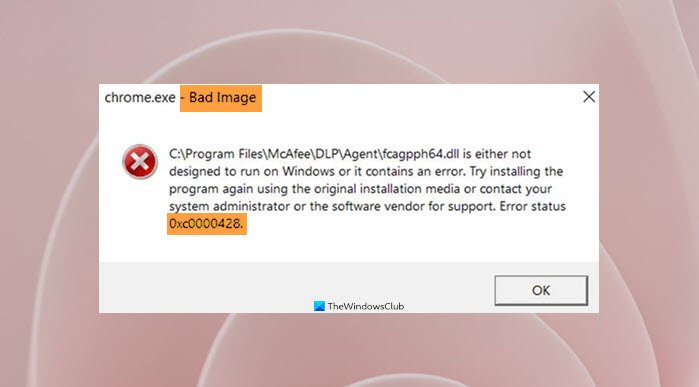
To circumvent it temporarily, click on the OK button in the error prompt. However, that won’t resolve the error and you might get the error continuously. To resolve it, you need to try suitable fixes. In this article, we will discuss different solutions that will help you fix the bad image error code 0xc0000428.
What does Bad image error mean?
A Bad image error is basically triggered when Windows is unable to open or run a program. This happens if the files and libraries that are needed to run the program are corrupted or damaged.
What causes Bad Image Error 0xc0000428 on Windows?
Here are some of the possible causes that may result in the error code 0xc0000428 on Windows 11/10:
- Most of the time, such errors are a result of bad or corrupted system files. In that case, you should be able to fix it up by performing an SFC scan.
- Another reason for this error might be the missing Visual C++ Redistributable for Visual Studio. if the scenario applies, download the latest version of the Microsoft Visual C++ Redistributable package.
- It can also be caused by a problem or buggy third-party applications. In that case, you can try performing a clean boot to counter the problem.
How do I get rid of Bad image errors?
To get rid of a bad image error, try reinstalling the program that is causing the problem. You can also try uninstalling the installed Windows updates, running an SFC scan, running Windows Automatic Repair, or performing a system restore.
Fix Bad Image Error Status 0xc0000428 on Windows 11/10
Here are the methods to fix Bad Image Error Status 0xc0000428 on your Windows 11/10 PC:
- Reinstall the program
- Run System File Checker Scan.
- Upgrade Visual C++ Redistributable for Visual Studio.
- Uninstall the latest Windows Updates.
- Troubleshoot in a Clean Boot State.
- Perform a System Restore.
Let us discuss the above solutions in detail now.
1] Reinstall the program
Note down the program that is giving this error, reinstall its latest version, and see if it helps.
2] Run System File Checker Scan
The first thing you should do when encountering this error code is to run an SFC scan. System File Checker or SFC is a built-in command-line tool in Windows that basically scans system files for corruption and fixes the corrupted system files. This error is most likely caused due to corrupted or damaged system files. Hence, performing an SFC scan should fix it up if the scenario is applicable.
Here are the steps to run an SFC scan on your system:
- Firstly, open the Command Prompt as an administrator.
- Now, type the below SFC scan command in CMD:
SFC /scannow
- After that, press the Enter button to execute the command.
- When the command is fully executed and completed, reboot your PC.
- Finally, try launching the application that previously gave you the Bad Image Error 0xc0000428 and see if it is fixed now.
If this fixes the error for you, congrats! If not, no worries. You can try the next potential fix to resolve the error code.
See: Fix: Chrome.exe Bad Image, Error status 0xc000012f.
3] Upgrade Visual C++ Redistributable for Visual Studio
This error might also be triggered in case your system doesn’t have the latest Microsoft Visual C++ Redistributable for Visual Studio. If the scenario applies, you should be able to fix it up by downloading and installing the latest version of Microsoft Visual Studio.
To do that, visit Microsoft’s official website and download the most recent version of Visual Studio. Make sure that you download the matching version for your system architecture (32-bit or 64-bit). After that, install Visual Studio by running the installer and following the onscreen instructions. When the installation is complete, reboot your PC and check if the bad image error is gone now.
In case this method doesn’t resolve your problem, try the next potential method to fix the error.
Read: Fix Bad Image error 0xc000012f.
4] Uninstall the latest Windows updates
The problem might also be caused due to a recent Windows update. In case the update was not installed properly or was corrupted, it can be a reason for the concerned error. If you have installed any recent Windows updates, you should try uninstalling them to resolve the problem.
To uninstall Windows updates, here are the steps to follow:
- Firstly, open the Settings app by using Windows + I hotkey.
- Next, move to the Windows Update section.
- Next, click on the Update history option from the right-side panel.
- On the Update history page, scroll down to Uninstall updates under Related settings and click on it.
- After that, on the Installed Updates Control Panel applet, right-click on a recently installed Update and then select the Uninstall.
- When done uninstalling recent Windows updates, reboot your PC and then check whether the error is now fixed.
If the error is now fixed, you can be sure that the faulty Windows update installation caused it. You can again install all the available updates by going to Settings > Windows Update and clicking on the Check for updates button. Later, download and install Windows updates. However, make sure you are connected to a high-speed network and the installation process is not interrupted.
Related post: Bad Image, Error Status 0xc0000020 error for Outlook.
5] Troubleshoot in a Clean Boot State
If the bad image error code 0xc0000428 still persists, you can try troubleshooting the problem in a clean boot state. This error can also be occurred due to problematic third-party apps running on your PC. In a clean boot state, your system starts with a minimal set of services and drivers essential to running Windows. So, try restarting Windows in a clean boot state and see if the issue is fixed or not.
Related: The digital signature for this file couldn’t be verified, Error 0xc0000428.
6] Perform a System Restore
When all the solutions fall the last resort to resolve it is to perform a system restore. A System Restore point is used to roll back your PC to a previous healthy state. If you remember the last time you didn’t receive this bad image error code while launching an application, you can easily perform a system restore to revert your PC back to that point and fix the error.
Here are the steps to perform a system restore:
- Search for System Restore in the taskbar search and click on the Create a system restore option from the results.
- Click on System Restore inside the System Properties box.
- In the System Restore window, press Next and then select a restore point to which you want to roll back your PC.
- Check the details and confirm them, and then tap on Finish.
- Restart your PC and hopefully, you will be able to rn an application without the bad image error code 0xc0000428.
How do I fix error code 0xc0000428 in Windows 11?
To fix error code 0xc0000428 in Windows 11, you need to reinstall the affected program first. Then, you can try running the System File Checker and upgrading the Visual C++ Redistributable for Visual Studio. If you have started seeing the issue after installing an update, you can uninstall it and check if it resolves the issue.
That’s it! Hope this helps!
Now read: Fix Bdeunlock.exe Bad image, System Error or Not responding errors.
Leave a Reply