If when you attempt to generate a battery health report using powercfg /batteryreport command on your Windows 11/10 system, you encounter either error 0x422, 0xb7 or 0x10d2, then this post is intended to help you.
Unable to perform operation, An unexpected error has occurred – Battery Report

When you encounter any of these errors, you’ll receive a full accompanying error message as follows:
Unable to perform operation. An unexpected error (0x422) has occurred: The service cannot be started, either because it is disabled or because it has no enabled devices associated with it.
Unable to perform operation. An unexpected error (0x10d2) has occurred: The library, drive, or media pool is empty.
Unable to perform operation. An unexpected error (0xb7) has occurred: Cannot create a file when that file already exists.
Fix Battery Health Report errors
If you’re faced with any of the mentioned battery health report errors, you can try our recommended solutions below in no particular order and see which works for a particular error.
- Update battery drivers
- Run SFC scan
- Run DISM scan
- Delete previous .html-file of the Battery Report
- Ensure Power Service is running
- Enable Diagnostic Policy Service
- Replace battery
Let’s take a look at the description of the process involved concerning each of the listed solutions.
Powercfg /batteryreport not working
Before you try any of the solutions below, check for updates and install any available bits on your Windows 11/10 PC and see if the error is resolved.
1] Update battery drivers
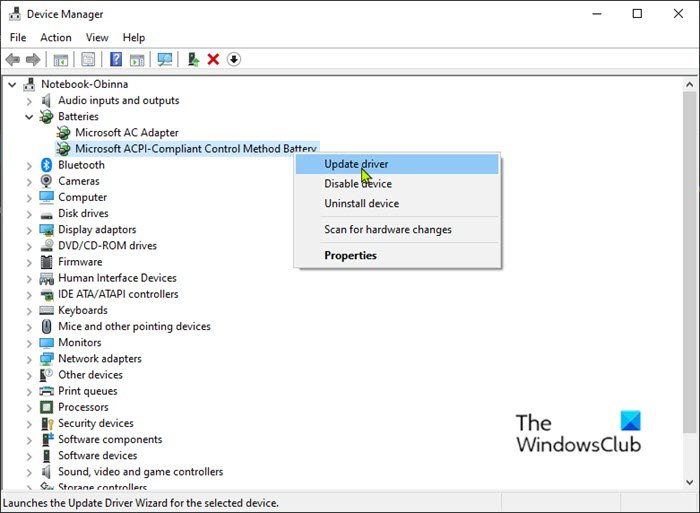
To update battery drivers on your Windows 11/10 PC, do the following:
- Press Windows key + X to open the Power User Menu.
- Tap M key on the keyboard to open Device Manager.
- Expand the Batteries section.
- Next, right-click on the battery entry and choose Update driver from the context menu.
Note: If you have more than one battery entry, make sure you update each.
- At the next screen, click on Search automatically for updated driver software.
- Wait until the scan is complete. If a new driver version is found, follow the on-screen instructions to download & install it on your computer.
- Restart your PC.
You can as well get the driver updates on the Optional Updates section under Windows Update.
2] Run SFC scan
This solution requires you to run an SFC scan and see if that helps.
3] Run DISM scan
Deployment Image Servicing and Management (DISM) is a powerful utility in fixing problematic Windows image files. Since corruption in these files might cause battery health report errors, you can run a DISM scan and see if that helps.
4] Delete the previous .html-file of the Battery Report
This solution requires you to delete the previous .html-file of the battery report in the current working directory. If the command was run from the default Command Prompt with admin rights — the report will be saved under C:\Windows\System32 as battery-report.
To quickly access that location, open Run dialog, type the environment variable below into the box, and hit Enter:
%systemdrive%\Windows\system32
If this solution doesn’t resolve the error, try the next solution.
5] Ensure Power Service is running
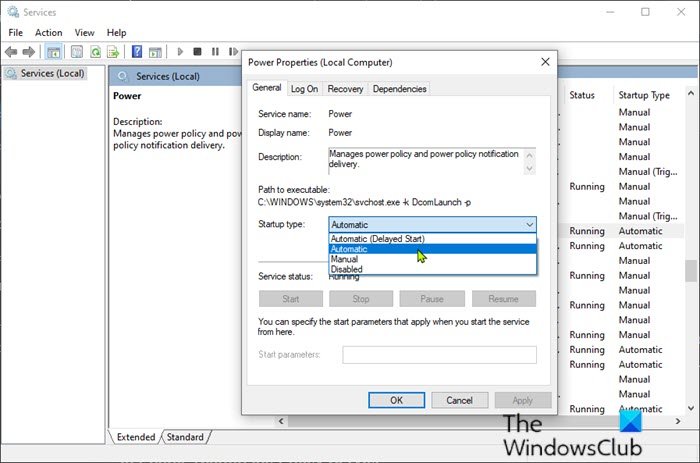
To ensure Power Service is enabled, do the following:
- Press Windows key + R to invoke the Run dialog.
- In the Run dialog box, type services.msc and hit Enter to open Services.
- In the Services window, scroll and locate the System Protection Service service.
- Double-click on the entry to edit its Properties.
- Make sure that the option under the Startup type menu in the service’s properties window is set to Automatic. Confirm any dialog boxes which may appear when changing the startup type.
- Click on the Start button under the Services status section.
- Exit Services console.
Check if the error is resolved. Otherwise, try the next solution.
6] Enable Diagnostic Policy Service
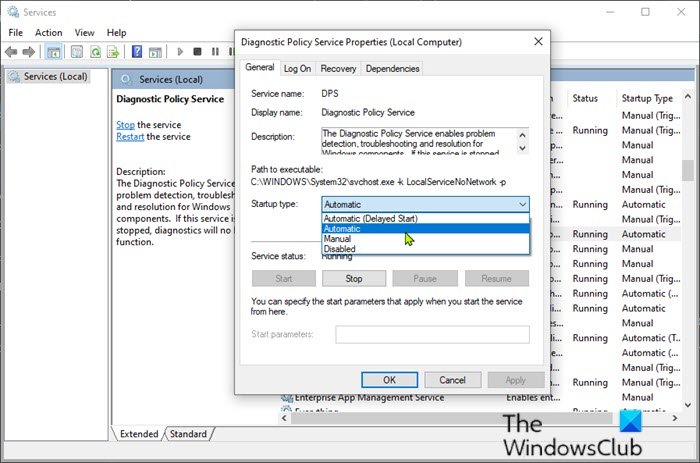
- Open Services.
- In the Services window, scroll and locate the Diagnostic Policy Service.
- Double-click on the entry to edit its properties.
- Make sure that the option under the Startup type menu in the service’s properties window is set to Automatic. Confirm any dialog boxes which may appear when changing the startup type.
- Click on the Start button under the Services status section.
- Exit Services console.
Check if the error is resolved.
7] Replace the battery
You will likely see several errors in your battery as it can no longer hold a proper charge.
By this time, it should be clear the battery is hitting the end of its life, but before deciding on replacing the battery, you can run battery diagnostics using third-party software and see what the result will show.
I hope this helps!