Battlefield 2042 has been out for some time and gamers are pumped about the game. However, there are some users who are complaining about Battlefield 2042 DirectX Errors. According to them, they are not able to play the game, and all they see are messages such as:
- DXGI_ERROR_DEVICE_HUNG
- DXGI_ERROR_DEVICE_REMOVED.

In most cases, the issue is not because of early software, hence, needs some solutions to be resolved. In this article, we are going to provide just that.
Why am I seeing Battlefield 2042 DirectX Errors?
By looking at the error messages in question we can say that this error has something to do with the DirectX installed on your system. There are multiple versions of DirectX available and one needs to install the latest one.
Other than that, you need to make sure that you are running a compatible Graphics card and it should be up-to-date. We will mention which Graphics Card is compatible with the game, so, if yours is not compatible you can get a new one before the 19th in order to play the game.
We have also mentioned some workarounds and some tips that you should do, if you don’t want to be bombarded with error messages the moment you open the game.
What are the system requirements to run Battlefield 2042?
To play Battlefield 2042, your computer must meet the following system requirements.
Minimum System Requirements
- Operating system: 64-bit Windows 10 or later
- Processor: AMD Ryzen 5 1600 or Intel Core i5-6600K
- RAM: 8GB
- Graphics card: AMD Radeon RX 560 or Nvidia GeForce GTX 1050 Ti
- Space:100GB
Recommended System Requirements
- Operating system: 64-bit Windows 10 or later
- Processor: AMD Ryzen 7 2700X or Intel Core i7-4790
- RAM: 16 GB
- Graphics card: AMD Radeon RX 6600 XT or Nvidia GeForce RTX 3060
- Space:100GB
So, first, check if your computer at least meets the minimum requirement. If it does, then you need to check out the solutions mentioned below to resolve the issue.
Resolve Battlefield 2042 DirectX Errors
If you are seeing Battlefield 2042 DirectX Errors then the first thing you should do is make sure that you are on the latest version of Windows. Therefore, check for updates and install the latest available build.
If updating is to no avail, then try the following solutions to fix the issue.
- Update Graphics Drivers
- Update DirectX
- Clear Game Cache
- Repair theGame
Let us talk about them in detail.
1] Update Graphics Drivers
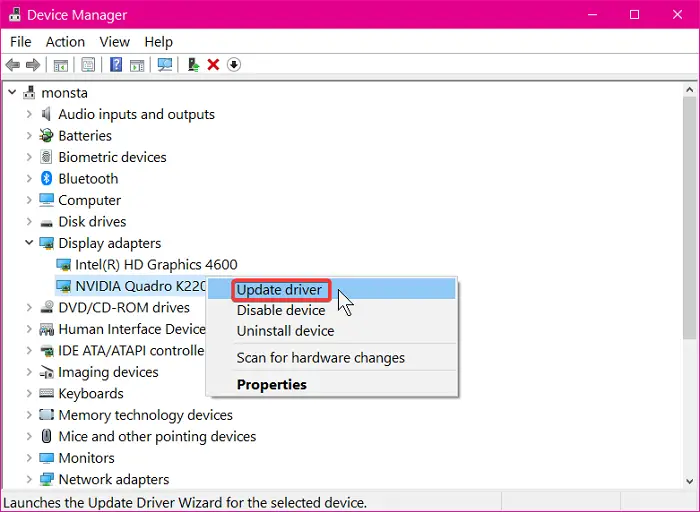
Let us start updating things. So, check if there is an update available for your Graphics Drivers and download it. After updating your Graphics Drivers, check if the issue is fixed. If the issue persists then move to the next solution.
2] Update DirectX

Next up, we need to update DirectX and make sure that you are running the current version of the feature. So, download the latest version of DirectX from Microsoft.com and install it on your system. After installing it, check if the issue persists. In most cases, both the solutions combined will resolve the issue.
3] Clear Game Cache
Sometimes, even after updating both DirectX and Graphics Drivers, one may see this error. In that case, you have to clear the game cache and see if the issue persists.
To do that, open Run by Win + R, paste the following location and click Ok.
%ProgramData%/Origin
Now, delete all the content of the folder except the LocalContent folder.
You should also remove the App Data. So, open Run and go to the following location.
%AppData%
There you need to delete the folder.
Finally, restart the game and see if the issue persists.
4] Repair the Game
If the issue persists, then maybe the issue is because of corrupted game files. If that’s the case, then there is no need to panic as Origin launcher got you covered. Follow the given steps to repair the game.
- Open Origin.
- Go to the My Game Library > Battlefield 2042.
- Right-click on Battlefield 2042 and select Repair.
Wait for the game to be prepared and hopefully, the DirectX issue will be resolved.
How do I enable DirectX 12 in Battlefield 2042?
According to the official statement, there is no manual option to enable or disable DirectX 12 in Battlefield 2042 on your computer. It is already enabled in the background of your game, and there is no way to turn it off. Therefore, if you encounter the aforementioned problem, you need to opt for only one version of DirectX.
Hopefully, you are able to resolve the issue with the given solutions.
Read Next: 10 best Role Playing Games for Windows PC
Leave a Reply