In this article, we will discuss solutions to fix black-and-white squares on a computer screen. Some users see many black-and-white boxes on their computer screen, whereas for others, only a few appear on the display. This issue makes the computer difficult to use because the squares cover the entire screen, causing the screen to appear distorted.
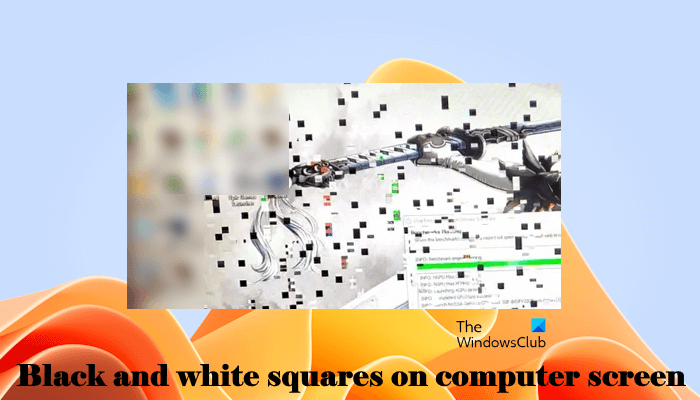
Fix Black and White squares on a computer screen
Use the following solutions to fix the Black and White squares issue on your Windows 11/10 computer screen.
- Preliminary fixes
- Roll back or update your graphics card driver
- Did you overclock your GPU?
- Perform System Restore
- Contact hardware support
Let’s see all these fixes in detail.
1] Preliminary fixes
First, you need to apply some basic fixes and see if these can resolve the issue. Try the following things:
- Check for heating issues: Make sure that the fans of your graphics card are working fine. Display problems can occur due to heating issues in graphics cards. If there are a few black and white squares on your screen and the screen is visible, you can install GPU temperature monitoring software to monitor your GPU temperature. Alternatively, you can also use Windows Task Manager for the same.
- Clean your graphics card: Cleaning computer hardware is necessary. With time, the dust accumulates on the computer hardware and causes many issues. Dust acts like an insulator, due to which heating issues occur.
- Reseat your graphics card: If the problem occurs due to a minor glitch, reseating the graphics card can fix it.
- Check your cable and display: If you are a desktop user or have connected an external display to your laptop and the issue occurs on the external display, check the cable used to connect the display to your PC. If another cable is available, try it. If another display is available, you can connect that display to your PC to know whether the issue is with your display.
Some users also reported this happening when they run the Benchmark test on their graphics card. Benchmarking software tests a GPU’s performance by putting stress on it. If this happens during the benchmarking process, the problem may be associated with your graphics card, or you may be doing something wrong. Do note that if you are doing something wrong, this can damage your graphics card.
2] Roll back or update your graphics card driver
The most common cause of the display issues on a Windows computer is a corrupted or outdated graphics card driver. Rolling back or updating the graphics card driver can help.
Roll back the version of your graphics card driver via the Device Manager. If the Rollback option does not work or is greyed out, update your graphics card driver to the latest version. You can do so by installing the dedicated software from your manufacturer, like:
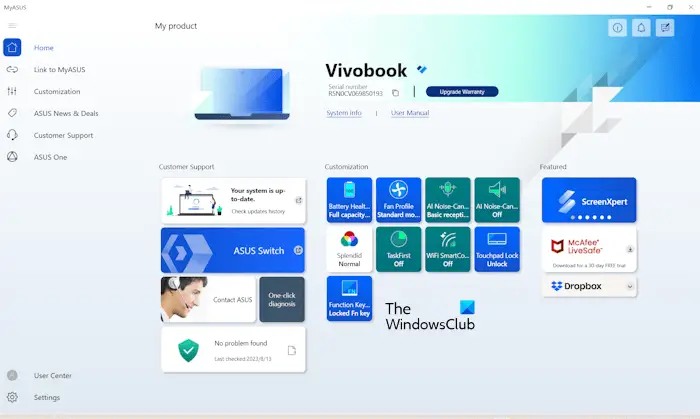
Alternatively, you can update your graphics card driver from the manufacturer’s website.
3] Did you overclock your GPU?

GPU overclocking pushes the speed of your graphics card beyond its default settings to get higher frame rates and smoother performance in video games. Sometimes GPU overclocking causes issues on a Windows computer. This can be the case with you. If you have done GPU overclocking, revert the changes and see if it fixes the issue.
4] Perform System Restore
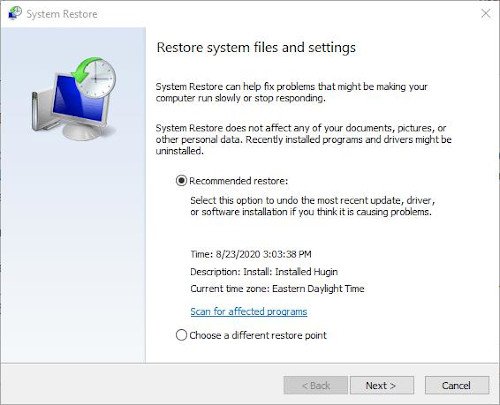
If the problem has occurred due to a software glitch, you can take advantage of System Restore. Restore your system to the previous working state by using the System Restore. While performing this action, you must select a particular System Restore Point. All the programs you installed after that particular date will be uninstalled automatically.
5] Contact hardware support
If none of the above fixes resolves your issue, the problem may be with your graphics card or your display. Contact your manufacturer’s support to have the hardware repaired.
Read: Computer screen looks washed out
Why am I getting white squares on my computer screen?
Computer display glitches are directly related to the graphics card. If your computer screen has started showing white squares, the problem may be with your graphics card driver. Or there may be a hardware issue with your graphic card. Also, make sure that the heat sink and fans of your graphics card are working fine.
How do I get rid of black and white screen on my computer?
If your computer screen is turned into black and white, you might have enabled the greyscale filter on your computer accidentally. Check this in Settings and disable the greyscale color filter.
Read next: Horizontal or Vertical lines on Laptop screen or PC Monitor.
Leave a Reply