Are you receiving the error code 887A0005 on Black Ops Cold War? Many Call of Duty Black Ops Cold War gamers have reported encountering the error code 887A0005 while playing the game. This error basically crashes your game midway which can be annoying and frustrating. When this error is triggered, here is the full error message which is prompted followed by error code 887A0005:
Unfortunately, the application has unexpectedly stopped working.
Trying a ‘Scan and Repair’ might solve the issue.
If the problem persists, please reach out to the online support: https://support.activision.com/black-ops-cold-war
Error Code: 887A0005
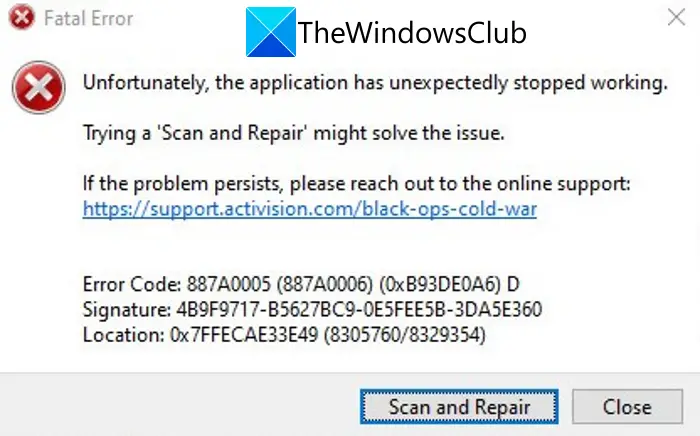
Now, there can be different reasons for individuals for getting this error code. Mainly, it is caused due to broken game files. However, there are other reasons for this error as well. If you are also facing the same error and are unable to fix it, this guide will surely help you. Here, we are going to show you several fixes that helped users to resolve the error 887A0005 on Black Ops Cold War.
What causes error code 887A0005 on Black Ops Cold War?
Before we discuss the fixes, let us try and understand the scenario that might trigger the 887A0005 error on Black Ops Cold War. Here are the potential causes:
- If your game files are corrupted or broken, it can cause the error at hand. Hence, you can fix the error by scanning and repairing the game files of the Black Ops Cold War.
- This error could very well be facilitated due to outdated graphics drivers. So, if the scenario is applicable, you can update the GPU driver to its latest version and then see if the error is stopped.
- In case you are using an outdated version of Windows, you might receive this error. Hence, install all the pending Windows updates and check whether the error is resolved or not.
- You might face the error at hand if you have enabled the Hardware-accelerated GPU scheduling option on your PC. So, disable this option to fix the error.
- If you are using the in-game Ray Tracing feature, it can overload your GPU and cause the error at hand. In that case, disable Ray Tracing on Black Ops Cold War to resolve the error.
Based on the above scenarios, you can try a suitable fix to get rid of this error and play the game without any interruptions.
Fix Black Ops Cold War Error Code 887A0005
Here are the methods you can try to fix the error code 887A0005 on Black Ops Cold War:
- Scan and repair game files.
- Make sure your graphics driver is up-to-date.
- Install all pending Windows updates.
- Disable Hardware-accelerated GPU scheduling.
- Turn off in-game Ray Tracing.
1] Scan and repair game files
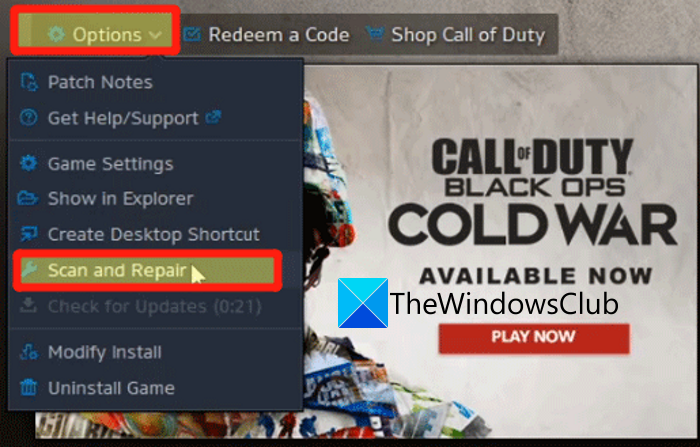
As the error prompt suggests scanning and repairing your game files to fix the error, try doing that. This error could very well be facilitated due to the corrupted or broken game files. Hence, verifying the integrity of the game files of Black Ops Cold War and repairing them should fix the error for you. The game launcher i.e., Battle.net provides a dedicated feature to scan for damaged game files and replace them with new fresh game files. Here is how you can use this feature to scan and repair Black Ops Cold War’s game files:
- First of all, start the game launcher i.e., the Battle.net client.
- Now, select the Call of Duty: BOCW game from the left-hand side panel.
- Next, click on the Options drop-down button, and from the appeared options, select the Scan and Repair option.
- After that, confirm the process on the next prompt and let it start the game file’s verification process.
- Once done, relaunch the Black Ops Cold War game and check if the error is now fixed or not.
In case you still get the same error even after verifying the game files, there must be some other underlying reason causing the error 887A0005 on Black Ops Cold War. So, move on to the next potential fix to get rid of the error.
See: Fix Memory Error 13-71 in Call of Duty Modern Warfare and WarZone.
2] Make sure your graphics driver is up-to-date
One of the common reasons that you get this error is outdated and corrupted device drivers, especially graphics drivers. As we have been mentioning the very fact how out of date and damaged graphics drivers can trigger many game errors and bugs. Hence, for the best gaming performance and to avoid such game errors, you need to make sure your graphics are updated. If not, you can update the graphics driver and then see if the error is now resolved.
Here are the methods using which you can update your graphics driver on Windows PC:
- To easily update your graphics drivers, open the Settings app using the Win+I hotkey and move to the Windows Update > Advanced options section. From here, click on the Optional Updates option and download and install all the pending driver updates.
- You can also go to the device manufacturer’s official website and get the most recent version of your graphics driver. After that, double-click the setup file of your driver and follow the prompted instructions to install the driver.
- If you are used to the Device Manager app, you can update drivers using this app.
- Want to update the graphics driver without putting in any effort? Try a free third-party driver updater as it lets you automatically update your GPU drivers as well as other device drivers.
Once your graphics driver is updated, reboot your PC and then open the game. Hopefully, you won’t get the error code 887A0005 on Black Ops Cold War now. However, if you still experience the same error, try the next potential fix.
Read: Fix Dev Error 6456 in Call of Duty Modern Warfare.
3] Install all pending Windows updates
It is always recommended that you keep your PC up-to-date. With new updates, Microsoft aims to improve application compatibility, address bugs and errors, and tries to enhance the overall performance of your system. Hence, download and install all the pending Windows updates and then see if the error is fixed or not.
To update Windows, firstly, press Win+I to launch the Settings app. And then, go to the Windows Update tab. From here, click on the Check for updates button and download and install all the pending updates. Windows will reboot once the updates are installed. You can then try launching the game and check whether the error is fixed or not.
See: Fix COD Modern Warfare DEV ERROR 6068, 6606, 6065, 6165, 6071.
4] Disable Hardware-accelerated GPU scheduling
As per some user reports, the Hardware-accelerated GPU scheduling feature can cause the error code 887A0005 on Black Ops Cold War. Hence, if the scenario applies to you, try disabling the Hardware-accelerated GPU scheduling option and then check if the error is fixed or not. Here is how to do that:
- Firstly, hit the WIndows+I hotkey to open the Settings app.
- Now, go to the System > Display tab.
- Next, click on the Graphics settings option under the Multiple displays section.
- After that, press the Change default graphics settings option present below the Default settings section.
- Then, disable the toggle associated with the Hardware-accelerated GPU scheduling option.
You can now try relaunching the game and check if the error is resolved or not.
Read: Fix COD Black Ops Cold War Connection Interrupted error.
5] Turn off in-game Ray Tracing
This error code might be triggered because of an overloaded GPU. Ray Tracing is a great feature for better game visuals. However, it can cause stability issues with the Black Ops Cold War game and you might run into error code 887A0005. Hence, if the scenario is applicable, you can try disabling the in-game Ray Tracing function to fix the error.
Follow the below steps to turn off in-game Ray Tracing on Black Ops Cold War:
- Firstly, start the game and access its SETTINGS.
- Now, move to the GRAPHICS tab.
- Next, below the RAY TRACING section, turn off all the options including Ray Tracing Sun Shadows, Ray Tracing Local Shadows, and Ray Tracing Ambient Occlusion.
- Then, relaunch the game and check if the error is resolved.
That’s it.
Now read: Fix Black Ops 2 Unhandled exception caught error.
Is Black Ops Cold War server down?
To check whether or not the Black Ops Cold War servers are down at the moment, you can use free server-status detector tools. You can use an online service like IsItDownRightNow.com, DownOrIsItJustMe.com, or DownDetector.com to check if Black Ops Cold War servers are up and running or down. Besides that, you can also contact the team on their official support page to know if the servers are down.
How do you fix the Cold War error code BLZBNTBGS000003F8?
To fix the error code BLZBNTBGS000003F8 on Cold War, make sure it is not a server error. Other than that, allow your game to run through Windows Firewall, update your network drivers, perform a network reset, switch to Google DNS Server, flush the DNS cache, or delete the Battle.net cache folder to fix this error on the Black Ops Cold War game.
Leave a Reply