Blizzard Battle.net is a gaming platform where you can install games released by Blizzard Entertainment. You can play Call of Duty, Overwatch, HearthStone, etc through it. Some users are encountering some errors on Battle.net. If you also see the error code BLZBNTBNA00001388 in Blizzard Battle.net on your Windows 11 or Windows 10 PC, then this post will help you fix the issue.

Why does Blizzard Battle.net Error Code BLZBNTBNA00001388 occur?
Blizzard Battle.net Error Code BLZBNTBNA00001388 can primarily be caused due to:
- Unstable or slow internet connection
- Battle.net server issue
- Proxies or VPN connections
Let’s get into the solutions to the issue.
Fix Blizzard Battle.net Error Code BLZBNTBNA00001388
You can fix the Blizzard Battle.net error code BLZBNTBNA00001388 using the following ways.
- Check the status of your internet connection
- Check the Server status
- Log out and log in in to the Battle.net application
- Delete Battle.net temporary files
- Update Graphics & Network drivers
- Turn off proxies or VPN
- Use the Network Reset button.
Let’s get into the details of every method.
1] Check the status of your internet connection
Check if your internet connection is working fine by doing speed tests. Sometimes, the internet may be inconsistent. That also results in Battle.net error code BLZBNTBNA00001388. You need to restart the router, or alternatively change your internet connection.
2] Check the Server status
Check if Battle.net is working fine. Sometimes, there might be issues with the battle.net server. Use free online tools to check the server status of Battle.net or check on social media. If there is downtime, you need to wait until it is fixed. If not, try the following solutions.
3] Log out and log in to the Battle.net application
Logging out and logging in again into the Battle.net application helped many to fix many issues with the Battle.net program. It has the potential to fix the Battle.net Error Code BLZBNTBNA00001388.
3] Delete Battle.net temporary files
Delete the Battle.net temporary files on your PC after logging out of the Battle.net account. End all the processes like Game process, Agent.exe or Blizzard Update Agent.exe, Blizzard Battle.net in the Task Manager before deleting temporary files.
To delete temporary files of the Battle.net,
- Open Run command
- Type %ProgramData% and press Enter
- Search for the Blizzard Entertainment folder in the directory and delete it
4] Update Graphics & Network drivers
Outdated or corrupted graphics and network drivers also can cause the issue. You need to update graphics drivers and network drivers to the latest version to fix it. You can update drivers in the following ways:
5] Turn off proxies or VPN
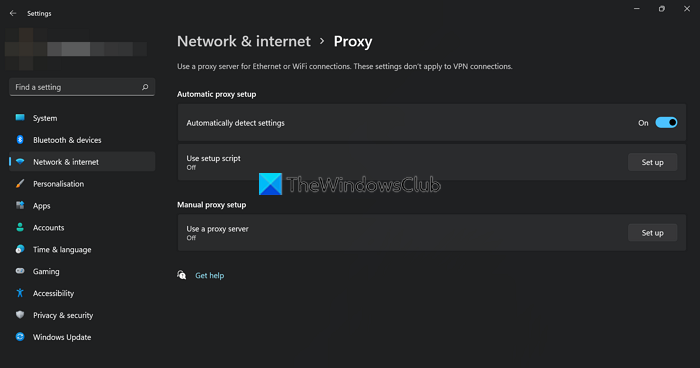
The proxies or VPN might be causing the issue. You need to disable proxies or turn off the VPN to fix the issue. After disabling them, try using Battle.net and see if it has fixed the issue.
To disable Proxies on Windows,
- Open the Settings app
- Click on Network & Internet
- Select Proxy tab
- Toggle the button on beside Automatically detect settings
- Then, set Use a proxy server to Off
To disable VPN, click on VPN in the Network & Internet tab in the Settings app. You will see the list of VPN connections there. Disable them by toggling the button off.
You can also disable VPN in the VPN program. You need to turn off the kill-switch first in the settings and then turn off the VPN connection,
6] Use the Network Reset button
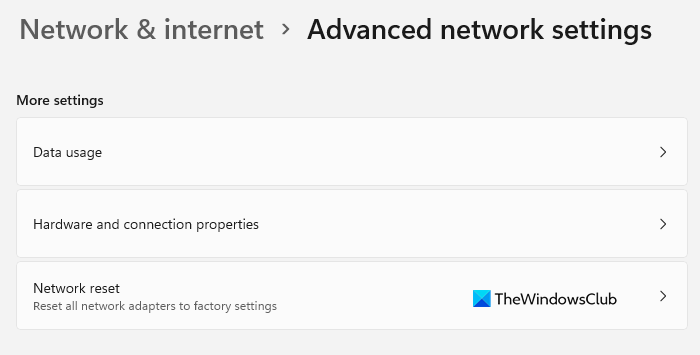
If you see this error code frequently, you may want to consider using the use Network Reset button and see if that helps.
These are the different ways you can employ to fix the error code BLZBNTBNA00001388 on Blizzard Battle.net.
If nothing helps, contact their Support and report your problem to them.
How do I fix Battle.net errors?
There are different ways using which you can fix the errors on Battle.net. You can relaunch it, update Battle.net, delete temporary files, log out and log in again into battle.net, etc. Each error has different solutions to fix it.
How do I fix the Battle.net network error?
If you are facing the Battle.net network error, you can check the status of your internet connection, relaunch the Battle.net launcher, flush DNS, restart the router, update network drivers and troubleshoot network issues on your PC.
Related read: Battle.Net launcher not opening or working on PC.
Leave a Reply