Apple’s Boot Camp Assistant is a free utility that helps you set up your Mac to dual-boot Windows. The tool makes the process of installing Windows on your Mac seamless since it automatically downloads all the required drivers for your Mac’s hardware, sets up the partitions on your hard drive where Windows can be installed, and ensures that Windows runs properly on startup. Since Boot Camp Assistant can be a bit finicky at times, here’s how to fix some of the most common Boot Camp Assistant problems on Mac.
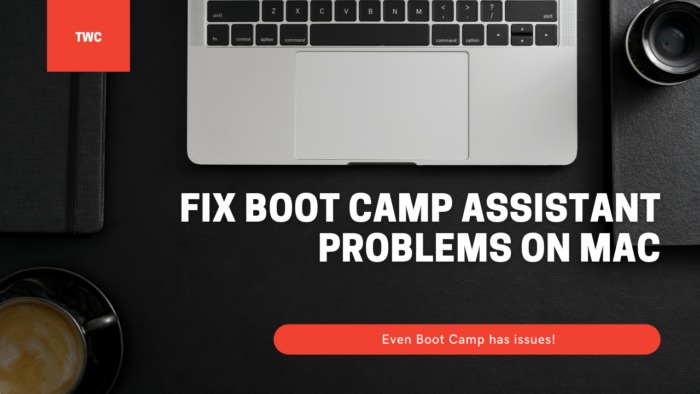
Fix Boot Camp Assistant problems on Mac
While using these suggestions, make sure you have enough permission on the user account for any needed modification.
- Boot Camp Assistant might stop responding, or installation failed.
- Startup disk cannot be partitioned or restored to a single partition.
- Boot Camp installer doesn’t open after using Boot Camp Assistant.
- Boot Camp Assistant says your USB drive couldn’t be created or doesn’t have enough space.
Make sure both macOS and the Windows installation files are at the latest version.
1] Boot Camp Assistant might stop responding, or installation failed
At times, Boot Camp will not work, and it will stop while making a copy of Windows 10 installation files. In this case, you can do much, but se Option-Command-Escape (Esc) to force the app to quit. And restart the process again. Restarting will get rid of any of the extra applications that you may have been running in the background.
2] Startup disk cannot be partitioned or restored to a single partition
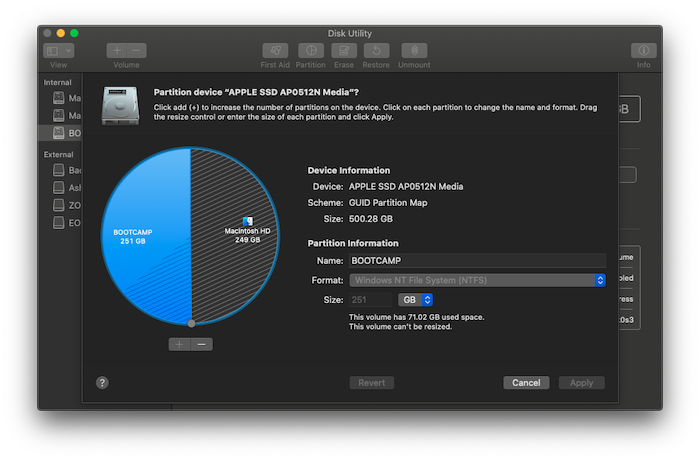
When you install Windows on Macbook, it shares the storage space. Before the installation process, it prompts you to split the current disk into. When you do that for the first time, it creates an OSXRESERVED partition, which is the recovery partition. OSXRESERVED and BOOTCAMP are empty partitions that Boot Camp Assistant created during the failed installation. While it is not advised to delete the portion if you have an active installation, if you are reinstalling, follow these steps to bring back the macOS’s storage space.
- Press the Command key and space bar to bring the search spotlight
- Type Disk Utility, and open it
- Next, in the disk utility tool, select the Mac startup disk (Macintosh HD)
- If Disk Utility asks whether you would like to add a volume to the container or partition the device, click Partition.
- Select OSXRESERVED in the graph that appears, then click the remove button.
- Similarly, select BOOTCAMP in the graph, then click the remove button.
- Click Apply, then click Partition to confirm.
- Open Boot Camp Assistant and try installing Windows again.
3] Boot Camp installer doesn’t open after using Boot Camp Assistant
Post Boot Camp installation, Macbook should start in Windows and show the Boot Camp Installer. If you don’t see it, installing Windows support software and drivers has failed. While it’s a good idea to re-do the installation process, but you can also do it using the OSXRESERVED partition if it is visible to you.
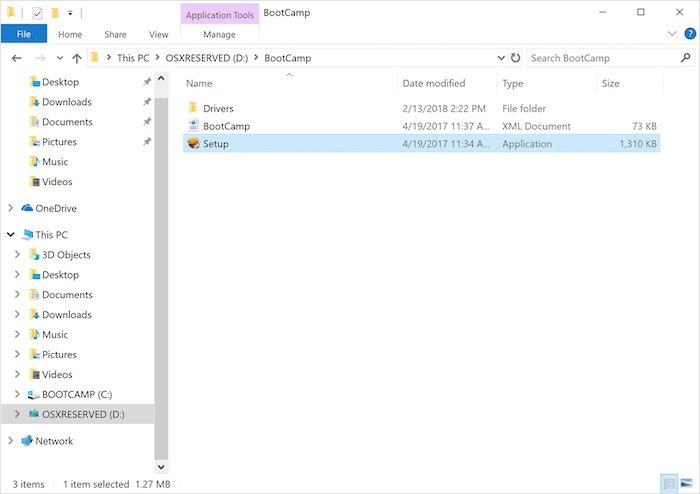
- Open File Explorer, ad navigate to the OSXRESERVED partition.
- Locate the Bootcamp folder and open it.
- Here you will notice the Setup.exe file—double click to launch it.
- You will be asked to allow Boot Camp to make changes to your device, click Yes.
- Click Repair to begin the installation.
- Restart once done
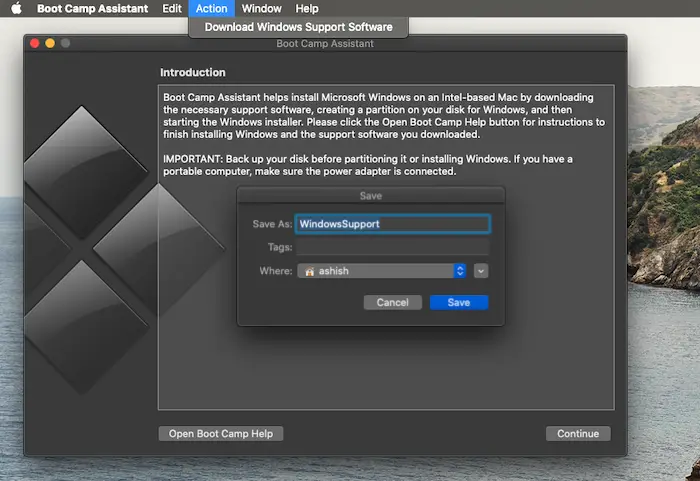
If you don’t see this partition, then you can use the Boot Camp software on macOS to download the driver. Open the finder, and type Boot Camp Assistant. Once it opens, click on Action > Download Windows Support Software and save it in a formatted USB driver. Boot into Windows, and then locate the Setup.exe to install all the mac drivers needed by Windows.
You need to get this done if you are facing issues like accessories not working, audio is not audible from the speakers, cant adjust the brightness, Bluetooth and WiFi issues, Apple software update getting such, missing driver, or when your Mac starts up to a black or blue screen after you install Windows. If you are running the AMD version of the Macbook, you need to visit the AMD website and download the Drivers.
4] USB drive couldn’t be created or doesn’t have enough space
When using Bootcamp, you need to have a bootable USB media of Windows 10. While Windows installation files don’t need much space, Bootcamp needs a storage capacity of 16GB or more on the USB drive. You will also have to make sure to have the latest version of macOS and Windows to use Boot Camp Assistant to install it.
Apple’s Boot Camp Assistant is a free tool designed to let users install Windows on their Macs. Unfortunately, you may run into problems when you run it. These are some of the suggested solutions you can use to fix Boot Camp Assistant problems on Mac.
I hope the post was easy to understand.
Leave a Reply