This post features solutions to fix C0090016, TPM has malfunctioned Microsoft 365 Sign-in error. Trusted Platform Module (TPM) enhances system security by safeguarding sensitive data. However, if it malfunctions, it can lead to authentication issues. Fortunately, you can follow some simple suggestions to fix it.
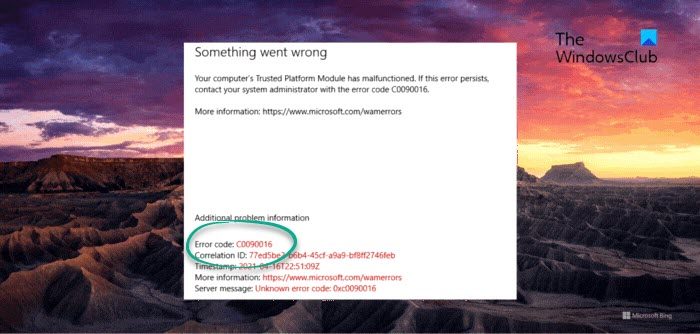
Fix C0090016, TPM has malfunctioned Microsoft 365 Sign-in Error
To fix the TPM has malfunctioned Microsoft 365 Sign-in Error C0090016, you can follow these suggestions:
- Clear the TPM
- Remove Cached Office Identities in Registry Editor
- Disconnect and connect to Azure AD
- Sign in using a Different Account
- Update BIOS
Now, let’s see these in detail.
1] Clear the TPM
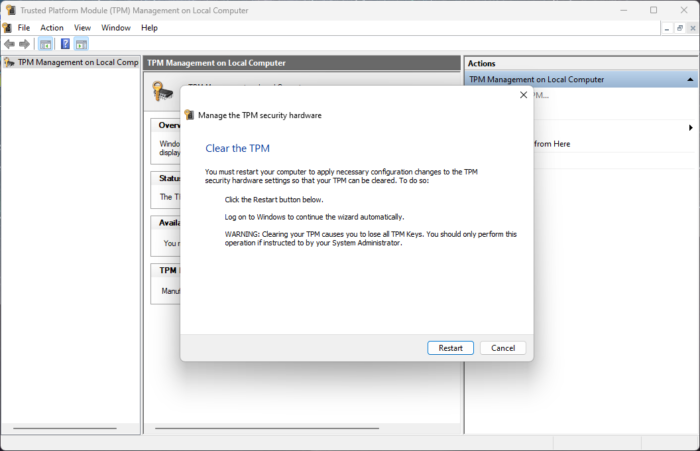
Clearing the TPM will reset it to its default state and remove the owner authorization value and stored keys. Here’s how you can clear your TPM:
- Press the Windows key + R to open the Run dialog box.
- Type tpm.msc and hit Enter.
- Under Actions, click on Clear TPM and follow the instructions on the screen.
Alternatively, you can also clear TPM via Powershell.
2] Remove Cached Office Identities in Registry Editor
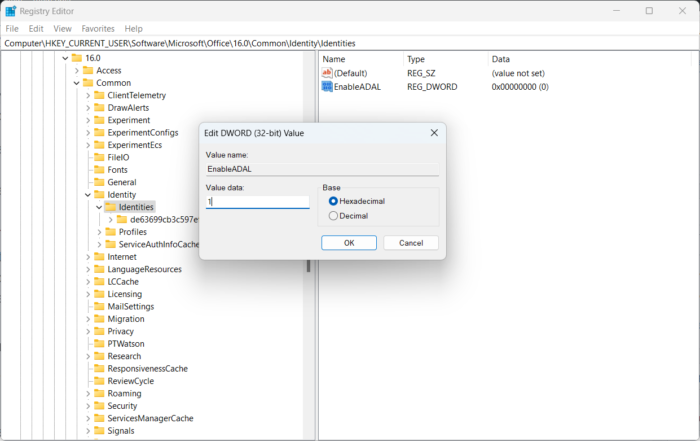
If you can still not fix the issue, removing the cached Office identities in the Registry Editor can help. These cached identities can get corrupted sometimes and cause sign-in errors. Here’s how you can remove these:
- Press the Windows key + R to open the Run dialog box.
- Type regedit and hit Enter.
- Once the Registry Editor opens, navigate to the following path:
HKEY_CURRENT_USER\Software\Microsoft\Office\16.0\Common\Identity\Identities
- Right-click in the right pane, select New > DWORD (32-bit) Value and rename the value as EnableADAL.
- Double-click on the EnableADAL key and set the Value Data as 1.
- Close the Register Editor, restart your device, and check if the error gets fixed.
3] Disconnect and connect to Azure AD
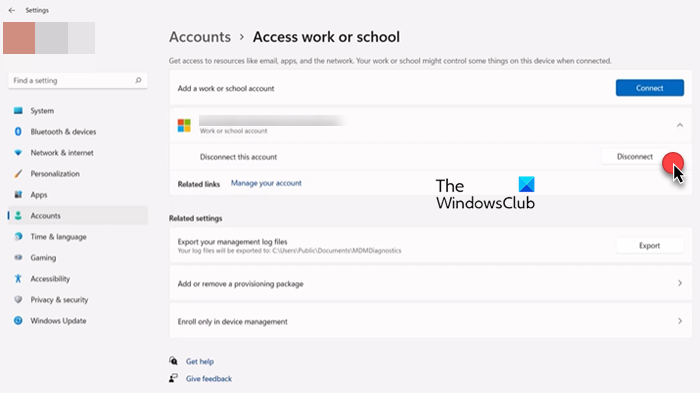
Azure Active Directory is a cloud-based identity service by Microsoft that offers security against data breaches and cybersecurity attacks. It needs TPM with HMAC and EK certificates for attestation support. Disconnecting and reconnecting to the Azure AD can help fix Microsoft 365 Sign-in error C0090016. Here’s how:
- Press the Windows key + I to open Settings.
- Navigate to Accounts > Access work or school.
- Select the Azure AD connection, click Disconnect, and restart your PC.
- Again, navigate to the Access work or school page and select Join this device to Azure Active Directory.
- Enter your account credentials and select Let my organization manage my device.
- Restart your device once done, and try signing into Office 365.
4] Sign in using a Different Account
It’s possible the error lies within your Microsoft Account. If that’s the case, try logging in with another account. However, you can also log in with a Local account and check if the issue gets fixed.
5] Update BIOS

If none of the above steps can help you, update the Motherboard’s BIOS. An outdated or corrupted BIOS may be the real culprit. On updating the BIOS, your TPM error should be resolved.
I hope this post helps you.
Related: Fix Trusted Platform Module has malfunctioned error
How do I fix Office 365 login error?
If you’re facing errors logging into Office 365, clear the browser’s cache data and cookies. However, if that doesn’t help, consider deleting cached Office identities in Registry Editor and try signing in using a local account.
What is the cause of TPM error?
Your device’s TPM may malfunction if it’s reimaged without clearing the TPM. If so, clear the TPM and install the latest TPM firmware. However, if the error’s not fixed, try clearing the TPM.