Here is a guide on how to fix Dev Error Code 5573 or 5763 in Warzone. Call Of Duty, Warzone is an amazing and popular battle royale video game. However, many users have reported being encountering the error code 5763 or 5573 in Warzone. This error prevents you from playing a game and can be really frustrating. If you are encountering the same issue, this guide will help you with multiple fixes to resolve the error. Try these solutions and the error will be hopefully fixed for you.
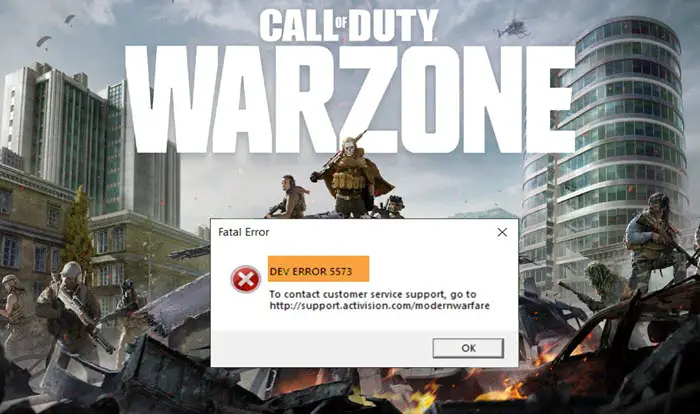
What causes a COD Dev error 5573 or 5763?
There can be several reasons for the dev error 5763 or 5573 in Warzone. Some of the possible causes of this error include:
- It can be caused because of corrupted game files. If the scenario applies, try scanning and repairing your game files.
- Outdated graphics drivers or pending Windows updates can be another reason for this dev error code.
- Some Cold War items are also known to trigger this error.
- There can be other reasons for this error as well, such as insufficient bandwidth, automated voice profanity ban, etc.
In any scenario, you can fix the issue by following the below-mentioned fixes.
Fix Call of Duty Warzone Dev Error Code 5573 or 5763
Here are the methods to fix error code 5573 or 5763 in Warzone on your Windows PC:
- Verify the integrity of your game files.
- Install All COD Updates.
- Make sure you have installed all Windows updates.
- Update your graphics driver.
- Troubleshoot in a clean boot state.
- Reset game settings.
1] Verify the integrity of your game files
This Warzone dev error might be a result of corrupted or missing game files. In that case, you can try verifying and repairing corrupted game files. This has been proven to resolve the error for many users and might work for you as well.
Here are the steps to verify the integrity of your game files on Warzone:
- Firstly, launch the Battle.net client.
- Now, from the PARTNER GAMES section, choose the Call of Duty: MW.
- Next, press on Options.
- After that, click on the Scan and Repair option.
- Finally, select the Begin Scan option to start the process.
It will take some time to finish up scanning and repairing your game files. When it is finished, relaunch Warzone and check if this dev error is resolved or not. If the error is not fixed, there might be some other issues triggering error code 5573 on Warzone. Hence, try the next potential fix from the guide.
2] Install All COD Updates
Activision has worked on this error code and has released some updates to fix this error. This might not eliminate the error completely, but lower the frequency of this error. If you are facing the issue while launching the game via Battle.net, make sure there are no pending updates for COD. If there are any, download and install the updates and relaunch Warzone to check if the issue is fixed.
3] Make sure you have installed all Windows updates
You need to make sure that you have installed all the latest patches on Windows to avoid any compatibility or performance issues. Keep checking for available Windows updates on a regular basis and install all of them to keep your system updated. To do that, press Windows + I to open up the Settings app and then navigate to the Windows Update section. From here, click on the Check for updates button and it will download available updates. When done, reboot your PC and see if the problem is gone or not.
4] Update your graphics driver
If you have out-of-date or faulty graphics drivers on your system, it can be a reason for dev error 5573 or 5763 on Warzone. In case you haven’t updated your drivers in a long time, you should consider doing that now. It might fix the error for you.
You can manually update graphics drivers on Windows 11 or Windows 10. Just go to the Settings > Windows Update > Advanced options and click on the Optional updates button to check for graphics drivers updates. Simply select the graphics driver updates and then download and install them on your PC.
Another method to update your graphics driver is using free driver update software. You just need to download and install a driver updater and it will automatically check for outdated graphics drivers and install them on your PC.
When you are done updating your graphics drivers, reboot your PC and see if the dev error 5573 on Warzone is fixed.
Read: Fix Memory Error 13-71 in Call of Duty Modern Warfare and WarZone
5] Troubleshoot in a clean boot state
In order to rule out any third-party conflicts or interference that might be causing dev error 5763 or 5573 on Warzone, you can try performing a clean boot. To do that, here are the steps to follow:
- Firstly, press Windows + R hotkey to open up the Run dialog box and enter msconfig in it.
- Now, in the System Configuration window, go to the Services tab.
- Next, enable the Hide all Microsoft services checkbox to make sure you don’t disable essential Windows services.
- After that, disable or uncheck all the services except for the services that belong to hardware manufacturers, like Intel, Realtek, AMD, NVIDIA, etc.
- Then, go to the Startup tab, click on the Open Task Manager button, and disable all your startup programs.
- Go back to the System Configuration window and click on the Apply > OK button.
- Finally, reboot your PC and see if the issue is fixed or not.
6] Reset game settings
If nothing works for you, you can try deleting the user configurations files for games. This will reset your game settings and might fix the error for you. It has worked for some gamers. Here are the steps to do that:
- Open the Documents folder from your user profile.
- Look for the Call of Duty Modern Warfare/Call of Duty folder and open this folder.
- Press the Ctrl + A hotkey to select all files from this folder.
- Tap on the Delete option to delete all the selected files.
- Relaunch Warzone and hopefully, the error will be now fixed.
For Console Users:
If you are a console user, here are some tips to follow to fix this Warzone dev error:
- Try changing in-game settings to Windowed mode by going to OPTIONS > GRAPHICS and from the DISPLAY section, change Display Mode to Windowed.
- If possible, you can try switching to a different account and see if the issue is fixed.
- You can also try switching to another operator from modern Modern Warfare.
- Another fix that might enable you to resolve this issue is switching loadouts and cosmetics.
Related: Fix COD DEV ERRORS 6068, 6606, 6065, 6165, 6071, 6034, 6456, 5476, 6635, 6036.
How do I fix Warzone Dev error 5763?
In order to fix the Warzone Dev error 5763 in Windows 11 or Windows 10, you need to verify the integrity of the game files first. Then, you can install all the pending updates of your game and ensure that your version of Windows is up to date. However, if these do not help, you can update your graphics driver and reset the game settings to factory defaults.
Hope this helps!
Now read: COD Warzone Lagging or having FPS Drops on Windows.
Leave a Reply