The error Cannot Execute Binary File: Exec Format Error is generally encountered in Unix or similar OS landscapes, especially Linux. Windows users running BASH have been seeing this error. The error results from a failed attempt to run a binary executable file, in which the system cannot recognize or interpret its validity as an executable one due to its file format. In a situation where the file happens to be in a format that is not recognizable by the OS and hence it is not able to execute it, the same leads to the said error. This post looks at the possible solutions to help you understand and resolve the issue.
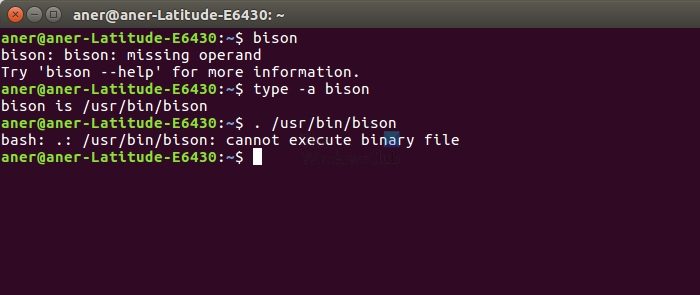
Possible causes
There can be quite a few reasons that can lead to the above-mentioned error, as detailed below:
- Mismatch in architecture: One of the foremost reasons contributing to the error can be an architectural mismatch. Executable files are specific to and align with the underlying CPU architecture. For example, a binary executable file designed for a 32-bit system cannot run on its 64-bit counterpart. Hence, trying to run a binary file, which is not meant or designed for the system, may lead to an error.
- Possible binary file corruption: If the binary file is corrupted, it may lead to execution error. Corrupted files are most likely to be rendered unreadable by the system and, hence, would fail to execute the instructions in the file.
- Insufficient File permissions: Improper or insufficient file permissions can also lead to a binary file execution error if the currently logged-in user doesn’t enjoy executable permissions for the said file.
Fix Cannot execute binary file: Exec format error
In simple words, the error occurs when the file is in a format not recognizable by the OS, and hence, it cannot execute it, leading to the error. The steps below can be followed and executed to rectify the issue.
- Ensure Binary Compatibility
- File integrity checks
- File permission checks
- Dependency checks
These should work without the need for administrator rights.
1] Ensure Binary Compatibility
The first step towards resolving the said problem can be to ensure the compatibility of the file concerning the CPU architecture and the OS. If they do not align, the user must fetch the correct file for execution. The below-mentioned command can be entered into the Shell to check the architecture of a binary file:
file < filename>
2] File integrity checks
In cases where the binary file has been downloaded or copied from a different location or system, checks need to be undertaken to ensure that the file is not corrupted. If the above error is encountered while executing the said file, an attempt to download or fetch the same file once again and execute it can account for a potential corrective measure.
Read: How to run .sh or Shell Script file in Windows
3] File permission checks
The user currently logged in should have sufficient permissions to execute the said file, and hence, checking for the requisite permissions can be accounted for as a possible remedial step. The below-mentioned command can be entered into the Shell in a Linux or Unix platform to assign executable permissions for the said file:
chmod +x <filename>
In Unix or Linux platforms, the change mode (chmod) command is used to change the permission mode for any file. The +x option assigns executable permission to the mentioned filename.
Read: How to install Windows Subsystem for Linux on Windows
4] Dependency checks
Since binary file executions also depend on shared libraries, it is necessary to ensure that all associated library files are present in the system. This step can be significant in resolving the said error as well. Usually, when programs launch, they suggest or download the required files. If yours doesn’t, you must check the dependencies, download, and install it.
The resolution to the error would depend on correctly identifying the issue; the above-mentioned measures can be adopted in pursuit. However, system backup is advised to avoid possible instability before executing the steps.
Read: How to uninstall Linux in Windows Dual Boot setup.