Are you getting the Can’t add audio error on Instagram? Some Instagram users have reported experiencing this error message when uploading a reel with audio. This error prevents users from importing and adding music or songs to their video content or reels. This error is reported to occur across different platforms, including Android, iPhone, and PC. The full error message says:
Can’t add audio. Please try again.
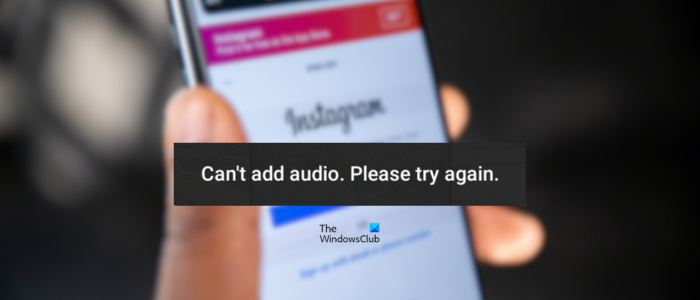
Why does Instagram reel say Can’t add audio?
Can’t add audio errors on Instagram can be caused by a generic reason like internet connectivity issues or an ongoing server problem. You might face this error because of high video quality, selected music being unavailable in your region, corrupted app cache, an outdated app version, etc.
Fix Can’t add audio error on Instagram
If you are receiving the Can’t add audio, Please try again error on Instagram, follow the below fixes:
- Perform preliminary checks.
- Compress the video and then try adding audio.
- Try adding audio using the Use Audio feature.
- Update your Instagram app.
- Clear the Instagram cache.
- Use a VPN.
- Reinstall the Instagram app.
- Try contacting the Instagram Support Center.
1] Perform preliminary checks
Before trying some complex troubleshooting solutions, it’s a good idea to perform some initial checks as follows:
- Check your internet connection and make sure your device is well connected to an active and stable internet connection.
- Make sure the Instagram servers are not down at the moment.
- Log out of the Instagram app and then log in again and see.
- Ensure you have provided all the necessary media permissions to Instagram to upload reels and add audio.
- You can try force-closing the Instagram app and then restart it to check if the error is fixed. Press and hold the Instagram app icon from the phone’s home screen and choose the Force stop button. After that, relaunch the app and see.
- If you face this error on your PC, restart your app or web browser and see if it helps.
- Check if the music is available to use for personal accounts.
2] Compress the video and then try adding audio
If the video you are trying to post is of high quality or high resolution like 2K, 4K, or 8K, you might experience the error while uploading a reel on Instagram. Hence, you can try compressing the video using FreeConvert.com or HandBrake and then upload it.
Related: Instagram not working properly today on PC.
3] Try adding audio using the Use Audio feature
If you are adding audio to your reel directly while uploading the post, you can try using the Use Audio feature and see if it helps. Here’s how you can do that:
First, open the Instagram app and go to the Search tab.
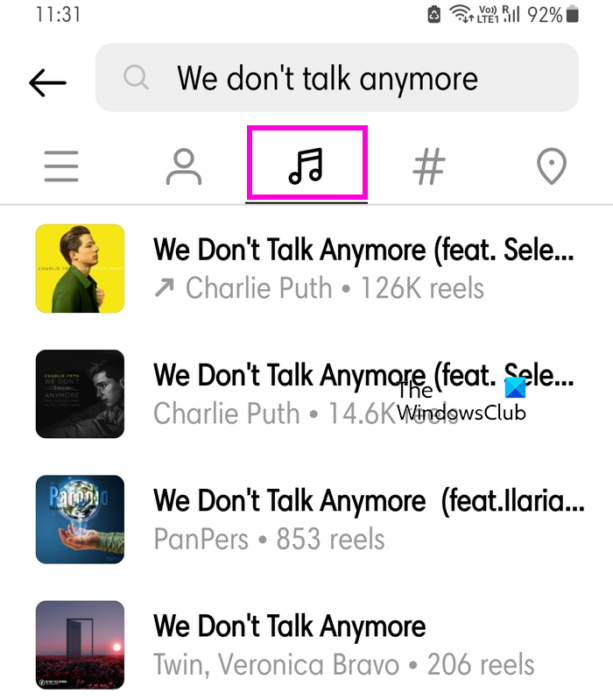
Now, enter the song name or audio name that you want to add to your reel.
Next, select the audio name from the search results, go to the Audio category, and click on the song.

After that, click on the Use Audio name.
Then, choose the video, set up other reel options, and upload the reel.
See: Instagram not opening or loading in Chrome.
4] Update your Instagram app
If you are using an older version of Instagram, update it right away. Android and iPhone users can update Instagram via the Play Store and App Store, respectively. On the other hand, PC users can open the Microsoft Store, go to the Library, and update Instagram.
5] Clear the Instagram cache
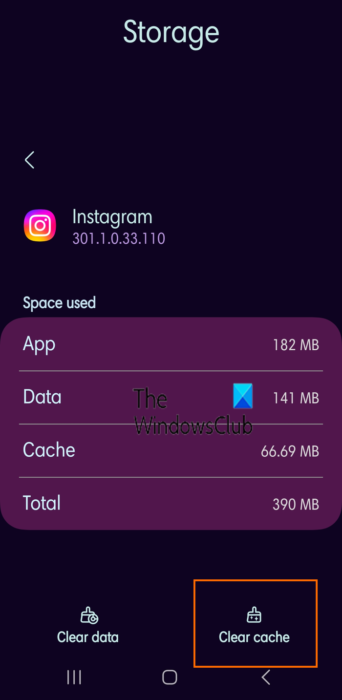
It could be a corrupted app cache causing the error on Instagram. So, clear the Instagram cache and see if the error is resolved. Android phone users can follow the below steps to do that:
- First, long-press the Instagram app icon and tap on the i (Info) button.
- After that, move to the Storage section.
- Next, press the Clear cache button.
- Once done, relaunch the Instagram app and check if the error is fixed.
Similarly, you can clear the Instagram app cache from an iPhone.
If you are experiencing this issue while using Instagram in a web browser, delete the browser cache and check if the error is gone.
Read: Instagram doesn’t let me post; What do I do?
6] Use a VPN
Some Instagram music and audio might not be available in your region. Hence, if the scenario is applicable, you can bypass this geo-restriction using a Virtual Private Network.
7] Reinstall the Instagram app
If none of the above solutions worked, the last resort to fix the error is to reinstall the Instagram app. It might be the case that your app is corrupted.
Here’s how to do that on Android:
First, long-press the Instagram app icon from your smartphone’s home screen and choose the Uninstall option. Once the app is uninstalled, open the Play Store and reinstall the app to check if the error is fixed.
iPhone users can press and hold the Instagram app icon and then choose the Delete App button to uninstall it. When done, go to your App Store and install the app again.
Similarly, PC users can uninstall Instagram using the Settings app and then reinstall the app from the Microsoft Store.
Read: Can’t log in to Instagram app or account.
8] Try contacting the Instagram Support Center
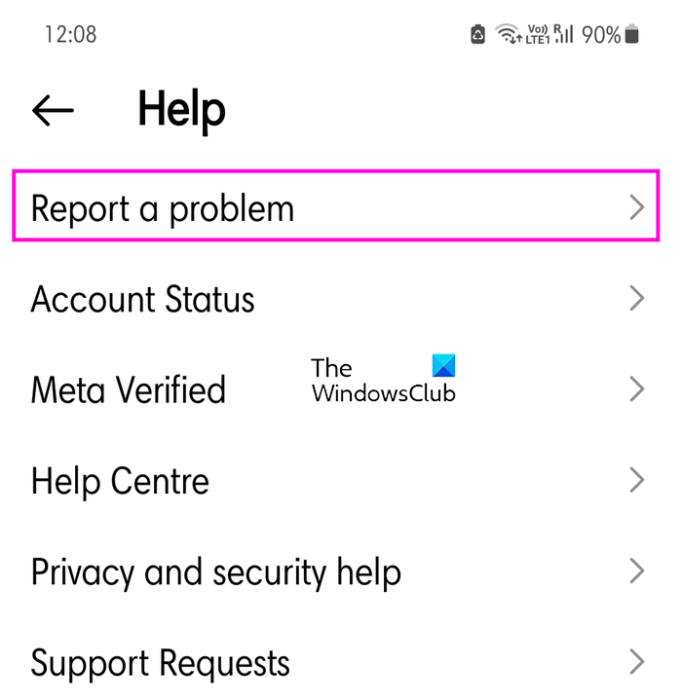
If you still get the same error, we recommend you report the issue to Instagram Support Center.
If you use an Android phone, open the Instagram app, click on the profile icon from the bottom right corner, press the three-bar menu button, and choose Settings and privacy option. Under More info and support section, tap on Help and click on Report a problem. Follow the prompted instructions and report the problem.
Why can’t I add audio to my Instagram post?
If you cannot add audio to your Instagram post, it could be due to your region not supporting the feature. Additionally, if you have a Business account or share branded content, you may only add royalty-free music.